Understanding Docker Stacks: An Advanced Guide
Docker StackDocker Stack simplifies the deployment of multi-container applications by allowing users to define services, networks, and volumes in a single YAML file. This orchestration tool enhances scalability and management.... is an orchestrationOrchestration refers to the automated management and coordination of complex systems and services. It optimizes processes by integrating various components, ensuring efficient operation and resource utilization.... feature within Docker that allows users to deploy and manage multi-container applications using Docker ComposeDocker Compose is a tool for defining and running multi-container Docker applications using a YAML file. It simplifies deployment, configuration, and orchestration of services, enhancing development efficiency.... More files. It simplifies the process of running complex applications by treating them as a single unit called a "stack." This stack can be composed of multiple services that interact with each other, networkA network, in computing, refers to a collection of interconnected devices that communicate and share resources. It enables data exchange, facilitates collaboration, and enhances operational efficiency.... configurations, volumeVolume is a quantitative measure of three-dimensional space occupied by an object or substance, typically expressed in cubic units. It is fundamental in fields such as physics, chemistry, and engineering.... mounts, and other resources. In a world where microservices architecture is becoming the norm, Docker Stack is an essential tool for developers and operations teams, enabling them to manage distributed systems efficiently.
The Architecture of Docker Stacks
What is Docker Swarm?
Before diving into Docker Stacks, it’s crucial to understand Docker SwarmDocker Swarm is a container orchestration tool that enables the management of a cluster of Docker engines. It simplifies scaling and deployment, ensuring high availability and load balancing across services...., the native clustering and orchestration tool in Docker. Swarm allows for the management of multiple Docker Engines as a single virtual Docker EngineDocker Engine is an open-source containerization technology that enables developers to build, deploy, and manage applications within lightweight, isolated environments called containers..... This means you can deploy your applications across multiple nodes in a cluster, providing greater scalability and redundancy.
Within a Swarm, nodes can take on different roles:
- Manager Nodes: Responsible for managing the Swarm and orchestrating tasks. They handle the scheduling and deployment of services.
- Worker Nodes: Execute tasks assigned by manager nodes. They run"RUN" refers to a command in various programming languages and operating systems to execute a specified program or script. It initiates processes, providing a controlled environment for task execution.... the containers that make up the services.
Stacks and Services
In Docker, a stack is a collection of related services that can be defined, deployed, and managed together. Each serviceService refers to the act of providing assistance or support to fulfill specific needs or requirements. In various domains, it encompasses customer service, technical support, and professional services, emphasizing efficiency and user satisfaction.... corresponds to a specific component of your application, such as a web server, database, or message broker. When you deploy a stack, Docker Swarm takes care of the deployment and scalingScaling refers to the process of adjusting the capacity of a system to accommodate varying loads. It can be achieved through vertical scaling, which enhances existing resources, or horizontal scaling, which adds additional resources.... of each service based on the specifications defined in your Docker Compose fileA Docker Compose file is a YAML configuration file that defines services, networks, and volumes for multi-container Docker applications. It streamlines deployment and management, enhancing efficiency.....
Docker Compose File Syntax
A Docker Compose file is a YAMLYAML (YAML Ain't Markup Language) is a human-readable data serialization format commonly used for configuration files. It emphasizes simplicity and clarity, making it suitable for both developers and non-developers.... file that defines your stack. It describes the services, networks, and volumes your application will need. Here’s an example of a simple Compose file:
version: '3.8'
services:
web:
image: nginx:alpine
ports:
- "80:80"
networks:
- frontend
app:
imageAn image is a visual representation of an object or scene, typically composed of pixels in digital formats. It can convey information, evoke emotions, and facilitate communication across various media....: myapp:latest
depends_on:
- db
networks:
- frontend
- backend
db:
image: postgres:alpine
environment:
POSTGRES_PASSWORD: example
networks:
- backend
networks:
frontend:
backend:In this example, we define three services: web, app, and db. Each service can have its own settings, including image, ports, dependencies, and network configurations.
Deploying a Stack
To deploy a stack using Docker, you first need to have a Docker Swarm initialized. You can create a Swarm by running the following command:
docker swarm initDocker Swarm Init is a command used to initialize a new Swarm cluster. It configures the current Docker host as a manager node, enabling orchestration of services across multiple hosts....Once your Swarm is set up, you can deploy your stack using the docker stack deployDocker Stack Deploy simplifies the deployment of multi-container applications using Docker Swarm. By defining services in a YAML file, users can manage clusters efficiently, ensuring consistency and scalability.... command. Here’s an example:
docker stack deploy -c docker-compose.yml mystackIn this command, -c specifies the path to the Compose file, and mystack is the name of the stack you are deploying.
Viewing Stacks and Services
After deploying a stack, you can view its status and the services running within it using the following commands:
-
To list all stacks:
docker stack lsDocker Stack LS is a command used to list all stacks in a Docker Swarm environment. It provides essential details such as stack names, services, and their current state, aiding in efficient management.... -
To view services within a specific stack:
docker stack servicesDocker Stack Services enable users to define and deploy multi-container applications using a simple YAML file. This orchestration simplifies management, scaling, and networking of services in a Docker Swarm.... mystack -
To view detailed information about a specific service:
docker serviceDocker Service is a key component of Docker Swarm, enabling the deployment and management of containerized applications across a cluster of machines. It automatically handles load balancing, scaling, and service discovery.... ls
Scaling Services in a Stack
One of the powerful features of Docker Stacks is the ability to scale services up or down easily. Scaling allows you to adjust the number of replicas of a service based on demand. For instance, if you want to scale the web service to three instances, you can use the following command:
docker service scaleDocker Service Scale allows users to adjust the number of service replicas in a swarm, ensuring optimal resource utilization and load balancing. This feature enhances application resilience and performance.... mystack_web=3This command tells Docker to run three replicas of the web service defined in the mystack stack. Docker automatically manages the distribution of these replicas across available worker nodes.
Health Checks
Health checks are essential for maintaining the reliability of services within a stack. You can define health checks in your Compose file to monitor the health of your services. Here’s an example:
services:
web:
image: nginx:alpine
healthcheck:
test: ["CMD", "curl", "-f", "http://localhost"]
interval: 30s
timeout: 10s
retries: 3In this example, Docker will check the health of the web service every 30 seconds, attempting to access the service at http://localhost. If it fails three times, Docker will mark the service as unhealthy.
Managing Volumes and Networks in Stacks
When working with multi-container applications, persistent data storage and proper networking are vital. Docker Stacks offer built-in ways to manage both volumes and networks.
Defining Volumes
You can define volumes in your Compose file to persist data across containerContainers are lightweight, portable units that encapsulate software and its dependencies, enabling consistent execution across different environments. They leverage OS-level virtualization for efficiency.... restarts. Here’s an example of how to declare and use a volume:
volumes:
db_data:
services:
db:
image: postgres:alpine
volumes:
- db_data:/var/lib/postgresql/dataIn this case, the db_data volume will persist the database data, ensuring it remains available even if the db service is recreated.
Configuring Networks
Docker Compose allows you to configure different networks to isolate services as needed. You can define custom networks in your Compose file, as shown in the earlier example. By assigning services to specific networks, you can control which services can communicate with each other, enhancing security and reducing potential points of failure.
Updating Stacks
Once a stack is deployed, it may require updates to its configuration or the underlying images. Docker makes it easy to update stacks with the docker stack deploy command. You can modify your Compose file and redeploy it with the same command:
docker stack deploy -c docker-compose.yml mystackDocker will intelligently update only the services that have changed, minimizing downtime.
Rollback Capabilities
In case something goes wrong during an update, Docker Stacks provide built-in rollback capabilities. You can revert to the previous version of a service using the following command:
docker service updateDocker Service Update enables seamless updates to running services in a Swarm cluster. It facilitates rolling updates, ensuring minimal downtime while maintaining service availability and stability.... --rollback mystack_webThis command reverts the web service defined in the mystack stack to its previous state, helping maintain application stability.
Monitoring and Logging
Monitoring and logging are essential for keeping track of your application’s performance and diagnosing issues. Docker Stacks integrate well with various monitoring and logging tools. For example, you can use tools like Prometheus for monitoring and ELK Stack (Elasticsearch, Logstash, and Kibana) for centralized logging.
Prometheus for Monitoring
You can set up Prometheus to scrape metrics from your services. AddThe ADD instruction in Docker is a command used in Dockerfiles to copy files and directories from a host machine into a Docker image during the build process. It not only facilitates the transfer of local files but also provides additional functionality, such as automatically extracting compressed files and fetching remote files via HTTP or HTTPS.... More the necessary configuration to your Compose file:
services:
prometheus:
image: prom/prometheus
ports:
- "9090:9090"
volumes:
- ./prometheus.yml:/etc/prometheus/prometheus.ymlIn the prometheus.yml file, you would define the targets to scrape metrics from, which could include your application services.
ELK Stack for Logging
Integrating the ELK Stack can provide powerful logging and visualization capabilities. You can configure your services to log their output to a central logging service, allowing for easy troubleshooting and analysis.
Security Considerations
While Docker Stacks simplify the deployment and management of multi-container applications, security should always be a top priority. Here are some best practices to enhance the security of your stacks:
-
Use Trusted Images: Only use images from trusted sources and regularly scan for vulnerabilities.
-
Limit Privileges: Run services with the least privileges necessary. Use the
userdirective in your Compose file to specify a non-root user. -
Network Isolation: Leverage Docker’s network features to isolate services. Only expose"EXPOSE" is a powerful tool used in various fields, including cybersecurity and software development, to identify vulnerabilities and shortcomings in systems, ensuring robust security measures are implemented.... necessary ports and restrict communication between services that don’t need to interact.
-
Secrets Management: Use Docker Secrets to manage sensitive information such as passwords and APIAn API, or Application Programming Interface, enables software applications to communicate and interact with each other. It defines protocols and tools for building software and facilitating integration.... keys securely. Define secrets in your Compose file and ensure they are only accessible to the services that need them.
-
Regular Updates: Keep Docker and your container images up to date to mitigate vulnerabilities.
Conclusion
Docker Stack is a powerful tool for managing multi-container applications in a scalable, reliable, and efficient manner. By leveraging Docker Compose files, developers can define complex applications and deploy them to a Swarm with ease. With features like service scaling, health checks, and seamless updates, Docker Stack is an invaluable asset for teams adopting microservices architecture.
Understanding the intricacies of stacks—ranging from deploying and managing services to handling networking, volumes, monitoring, and security—will empower you to create robust solutions that can adapt to changing demands. As you continue to explore Docker Stacks, consider how these capabilities can enhance your development and operations workflows, ultimately leading to more resilient applications.