Understanding Docker Ports: An In-Depth Exploration
In the context of Docker, a port refers to a communication endpoint that allows containers to exchange information with the external environment or with other containers. Ports serve as gateways for data traffic, enabling developers to expose"EXPOSE" is a powerful tool used in various fields, including cybersecurity and software development, to identify vulnerabilities and shortcomings in systems, ensuring robust security measures are implemented.... specific services running inside containers to the outside world or to manage inter-container communication effectively. This article will delve into the intricacies of Docker ports, their configuration, common practices, and the best strategies to ensure optimal performance and security.
The Role of Ports in Networking
To understand how Docker handles ports, it is essential to comprehend the underlying principles of networking. In computer networking, a port is a numerical identifier in the range of 0 to 65535, which is a component of the TCP/IP networking model. Each port can be assigned to a specific serviceService refers to the act of providing assistance or support to fulfill specific needs or requirements. In various domains, it encompasses customer service, technical support, and professional services, emphasizing efficiency and user satisfaction.... or application to listen for incoming traffic, facilitating communication over the networkA network, in computing, refers to a collection of interconnected devices that communicate and share resources. It enables data exchange, facilitates collaboration, and enhances operational efficiency.....
In Docker, each containerContainers are lightweight, portable units that encapsulate software and its dependencies, enabling consistent execution across different environments. They leverage OS-level virtualization for efficiency.... operates in an isolated environment with its own network stackA stack is a data structure that operates on a Last In, First Out (LIFO) principle, where the most recently added element is the first to be removed. It supports two primary operations: push and pop..... By default, containers are not directly accessible from the host machine or outside the Docker networkDocker Network enables seamless communication between containers in isolated environments. It supports various drivers, such as bridge and overlay, allowing flexible networking configurations tailored to application needs..... This isolation is a key feature of Docker’s architecture, allowing multiple containers to operate without interference. However, this necessitates the use of ports to enable communication between the containers and the host.
Docker Networking Modes
Before diving deeper into ports, it is vital to understand the various networking modes available in Docker, as this affects how ports are managed:
-
Bridge NetworkBridge Network facilitates interoperability between various blockchain ecosystems, enabling seamless asset transfers and communication. Its architecture enhances scalability and user accessibility across networks....: This is the default networking mode in Docker. Each container gets its own IP address on a private bridge network, and the host can communicate with the containers using port mapping.
-
Host NetworkA host network refers to the underlying infrastructure that supports communication between devices in a computing environment. It encompasses protocols, hardware, and software facilitating data exchange....: In this mode, the container shares the host’s network stack. Ports are directly exposed to the host, eliminating the need for port mapping. This mode can enhance performance but reduces isolation.
-
Overlay NetworkAn overlay network is a virtual network built on top of an existing physical network. It enables efficient communication and resource sharing, enhancing scalability and flexibility while abstracting underlying infrastructure complexities....: Designed for multi-host networking, this mode allows containers across different hosts to communicate. Overlay networks are typically used in orchestrated environments like Docker SwarmDocker Swarm is a container orchestration tool that enables the management of a cluster of Docker engines. It simplifies scaling and deployment, ensuring high availability and load balancing across services.....
-
Macvlan Network: This mode allows containers to be assigned their own MAC addresses, making them appear as physical devices on the network. This is particularly useful for legacy applications that require direct access to the network.
Exposing Ports in Docker
Exposing Ports in Dockerfile
When building a Docker imageAn image is a visual representation of an object or scene, typically composed of pixels in digital formats. It can convey information, evoke emotions, and facilitate communication across various media...., you can specify which ports the application will listen on using the EXPOSE instruction in the DockerfileA Dockerfile is a script containing a series of instructions to automate the creation of Docker images. It specifies the base image, application dependencies, and configuration, facilitating consistent deployment across environments..... This does not publish the port; rather, it serves as documentation for users of the image. It also allows Docker to understand which ports need to be published when running the container.
FROM nginx
EXPOSE 80In this example, the Dockerfile indicates that the Nginx server inside the image will listen on port 80.
Publishing Ports with Docker Run
To make a container’s port accessible from the host, you can publish ports using the -p or --publish flag with the docker run"RUN" refers to a command in various programming languages and operating systems to execute a specified program or script. It initiates processes, providing a controlled environment for task execution.... command. The syntax for this is:
docker run -p [host_port]:[container_port] [image_name]For example:
docker run -d -p 8080:80 nginxIn this command, port 80 of the Nginx container is mapped to port 8080 on the host. This means that accessing http://localhost:8080 will route traffic to the Nginx server running inside the container.
Multiple Port Mappings
You can publish multiple ports while running a container by specifying multiple -p flags:
docker run -d -p 8080:80 -p 443:443 nginxIn this example, both HTTP (port 80) and HTTPS (port 443) ports of the Nginx container are mapped to the host.
Automatic Port Assignment
Docker also allows you to map a container port to a random port on the host by specifying only the container port:
docker run -d -p 80 nginxHere, Docker will automatically assign a random port on the host to port 80 of the Nginx container. You can check which port was assigned by inspecting the container or using docker ps.
Docker Compose and Ports
For multi-container applications, Docker ComposeDocker Compose is a tool for defining and running multi-container Docker applications using a YAML file. It simplifies deployment, configuration, and orchestration of services, enhancing development efficiency.... More offers a streamlined way to define services, networks, and volumes in a single YAMLYAML (YAML Ain't Markup Language) is a human-readable data serialization format commonly used for configuration files. It emphasizes simplicity and clarity, making it suitable for both developers and non-developers.... file. In a docker-compose.yml file, you can specify port mappings under the ports section for each service.
version: '3'
services:
web:
image: nginx
ports:
- "8080:80"
db:
image: mysql
environment:
MYSQL_ROOT_PASSWORD: exampleIn this example, the Nginx web server service will map port 80 to port 8080 on the host, while the MySQL service runs internally without exposing its port.
Best Practices for Managing Ports in Docker
Use Descriptive Port Numbers
When defining ports, especially in a multi-service application, use descriptive port numbers that indicate the service’s purpose. For instance, use port 8080 for HTTP traffic and 8443 for HTTPS, rather than arbitrary numbers like 5000 or 6000.
Limit Exposed Ports
Only expose the necessary ports for your application. Reducing the number of open ports diminishes the attack surface and enhances security. For example, if your application doesn’t require external access to its database, avoid exposing its port.
Utilize Firewall Rules
Implement firewall rules on the host machine to restrict access to specific ports. This adds an additional layer of security, ensuring that only trusted sources can access your services.
Network Segmentation
Use Docker networks to segment your applications. For example, if you have a microservices architecture, you might create a separate network for each service to limit communication to only necessary interactions.
Use Environment Variables
Instead of hardcoding port numbers, consider configuring them through environment variables. This allows for greater flexibility and enables you to change port assignments without modifying the code.
version: '3'
services:
web:
image: nginx
ports:
- "${WEB_PORT}:80"In this example, the port can be easily changed by altering the WEB_PORT environment variable.
Troubleshooting Port Issues
Checking Port Availability
Before starting a container, ensure that the specified host port is available and not already in use by another service. You can use the netstat or lsof commands to check if the port is occupied.
# Check for ports in use
netstat -tulnInspecting Running Containers
If an application isn’t accessible, inspect the running containers to verify the port mappings:
docker psThis command will show you the mapped ports for all running containers.
Checking Logs
Logs can provide insights into why a service might not be responding. Use the following command to view the logs of a specific container:
docker logs [container_id]Debugging Network Connectivity
You can enter a running container to troubleshoot network connectivity using the following command:
docker exec -it [container_id] /bin/bashOnce inside, you can use tools like curl or ping to check if other containers or services are reachable.
Conclusion
Understanding and managing ports in Docker is crucial for ensuring robust, secure, and efficient containerized applications. By leveraging the various networking modes and careful port management strategies, developers can create highly scalable and isolated environments that facilitate seamless communication.
The correct handling of Docker ports not only enhances security and performance but also plays a significant role in the overall architecture of microservices and distributed applications. By following best practices and employing systematic troubleshooting techniques, developers can navigate the complexities of container networking with confidence, paving the way for successful deployments in modern cloud-native environments.
In an era where microservices and container orchestrationOrchestration refers to the automated management and coordination of complex systems and services. It optimizes processes by integrating various components, ensuring efficient operation and resource utilization.... are becoming the norm, mastering the art of Docker ports is an indispensable skill for developers and system administrators alike.
No related posts.