Advanced Guide to Docker LABELs: Enhancing Your Container Metadata
Introduction to Docker LABELs
In the realm of Docker, LABELs are a powerful feature that enables users to attach metadata to images, containers, and various objects within a Docker ecosystem. This metadata can include information such as the version of the application, the maintainer’s contact details, licensing information, and even geographical data about the server. By providing a structured way to organize and manage containerized applications, LABELs help streamline deployments, facilitate governance, and enhance overall operational efficiency. This article will delve deep into the nuances of Docker LABELs, exploring their syntax, best practices, use cases, and advanced applications, ensuring you can leverage this feature effectively in your containerization strategy.
Understanding the Syntax of LABELs
LABELs are defined in the DockerfileA Dockerfile is a script containing a series of instructions to automate the creation of Docker images. It specifies the base image, application dependencies, and configuration, facilitating consistent deployment across environments.... and have a straightforward syntax. Each LABEL is a key-value pair, with the key being a string that identifies the type of metadata and the value holding the corresponding information.
Basic Syntax
LABEL key=valueMultiple LABELs can be defined in a single Dockerfile. Here’s an example:
LABEL maintainer="John Doe "
version="1.0"
description="A sample application for demonstrating Docker LABELs"Multi-line and String Formatting
To enhance readability, you can split LABELs across multiple lines using the backslash . It’s important to ensure that the continuation character is placed at the end of the line, not at the start of the next line. Additionally, while keys must be strings, values can be simple strings or more complex JSON structures.
LABEL version="1.0"
description="A sample application for demonstrating Docker LABELs"
additionalInfo='{"license": "MIT", "repository": "https://github.com/example/repo"}'The Importance of Docker LABELs
Adding LABELs to your Docker images and containers serves several important purposes. Let’s explore these key motivations:
1. Enhanced Metadata Management
LABELs provide a systematic method for managing metadata. By attaching relevant information directly to images and containers, you can easily retrieve and query this data during deployment, scalingScaling refers to the process of adjusting the capacity of a system to accommodate varying loads. It can be achieved through vertical scaling, which enhances existing resources, or horizontal scaling, which adds additional resources...., and troubleshooting processes.
2. Improved Automation and CI/CD
In modern development environments, automation and CI/CD pipelines are crucial. LABELs can facilitate integration with orchestrationOrchestration refers to the automated management and coordination of complex systems and services. It optimizes processes by integrating various components, ensuring efficient operation and resource utilization.... tools, CI/CD systems, and monitoring applications. For example, tools like KubernetesKubernetes is an open-source container orchestration platform that automates the deployment, scaling, and management of containerized applications, enhancing resource efficiency and resilience.... can utilize LABELs to manage and schedule containers effectively based on metadata.
3. Streamlining Compliance and Governance
Compliance with regulatory standards often requires detailed documentation and traceability. LABELs can help meet these requirements by storing relevant information like licensing, versioning, and authorship directly in the images, making audits more manageable.
4. Simplifying Management and Organization
In environments with numerous images and containers, LABELs help maintain organization. By categorizing images according to different parameters, such as environment (development, testing, production), version, and purpose, you can easily filter and manage your resources.
Best Practices for Using Docker LABELs
While LABELs might seem simple, there are several best practices to ensure they are used effectively:
1. Use a Consistent Naming Convention
Maintaining a consistent key naming convention across your LABELs is crucial. Common practices include using lowercase letters, avoiding special characters, and using hyphens or underscores for readability. A recommended format is namespace/key, which helps in avoiding key collisions. For example:
LABEL com.example.app.version="1.0"
com.example.app.maintainer="John Doe "2. Keep Labels Meaningful and Relevant
Only include LABELs that provide meaningful context and are relevant to the imageAn image is a visual representation of an object or scene, typically composed of pixels in digital formats. It can convey information, evoke emotions, and facilitate communication across various media.... or containerContainers are lightweight, portable units that encapsulate software and its dependencies, enabling consistent execution across different environments. They leverage OS-level virtualization for efficiency..... Avoid cluttering with unnecessary metadata that can obscure critical information and lead to confusion.
3. Version Your LABELs
Versioning your LABELs can be extremely helpful, especially in complex systems. Including a version number in your LABELs helps track changes over time and manage dependencies effectively.
4. Limit the Number of LABELs
While it might be tempting to addThe ADD instruction in Docker is a command used in Dockerfiles to copy files and directories from a host machine into a Docker image during the build process. It not only facilitates the transfer of local files but also provides additional functionality, such as automatically extracting compressed files and fetching remote files via HTTP or HTTPS.... More as much information as possible, overloading your images with LABELs can lead to performance issues. Stick to essential data that enhances usability without bloat.
5. Document Your LABELs
Providing documentation for your LABELs can save time in onboarding new team members and maintaining the system’s integrity over time. A well-documented schema can clarify the purpose of each LABEL and how they should be used.
Use Cases for Docker LABELs
Understanding when and how to use LABELs is vital for maximizing their benefits. Here are some practical use cases:
1. Application Versioning
Use LABELs to specify the version of the application packaged in the Docker image. This can help with rollbacks and managing dependencies.
LABEL version="1.2.3"2. Container Management and Orchestration
In orchestration platforms such as Kubernetes, LABELs can be vital for serviceService refers to the act of providing assistance or support to fulfill specific needs or requirements. In various domains, it encompasses customer service, technical support, and professional services, emphasizing efficiency and user satisfaction.... discovery, routing, and monitoring. For example, you can define LABELs that categorize your services by function:
LABEL app="web"
environment="production"3. Compliance Tracking
In regulated industries, use LABELs to store compliance-related metadata. For instance, you can keep track of the licensing status:
LABEL license="Apache-2.0"4. Monitoring and Logging
Integrate LABELs with monitoring and logging tools. By adding LABELs for specific metrics or logging requirements, you can improve your observability.
LABEL monitoring.enabled="true"5. Customizing CI/CD Pipelines
In CI/CD pipelines, LABELs can be used to identify build statuses, commit hashes, or other relevant information, facilitating automated deployments.
LABEL build.commit="abc123"
build.status="success"Advanced Applications of Docker LABELs
Beyond basic usage, LABELs can be applied in more advanced ways to optimize your Docker experience further.
1. Dynamic Labeling with Build Arguments
You can dynamically assign LABEL values during the build process by using build arguments. This allows you to personalize images based on the context in which they are built.
ARGARG is a directive used within Dockerfiles to define build-time variables that allow you to parameterize your builds. These variables can influence how an image is constructed, enabling developers to create more flexible and reusable Docker images.... More VERSION=1.0
LABEL version=${VERSION}2. Integration with Configuration Management
In complex microservices architectures, LABELs can be used in conjunction with configuration management tools to centralize the management of application settings across multiple containers.
3. Security Enhancements
Implement security best practices by including security-related metadata in LABELs. This can include details of vulnerability scans or compliance checks that have been performed on the image.
LABEL security.vulnerabilityScan="completed"
security.vulnerabilitiesFound="0"4. Automated Documentation Generation
By incorporating LABELs into your Docker images, you can automate the generation of documentation, ensuring that it is always up-to-date with the latest metadata.
5. Integration with Cloud Services
Many cloud providers support the use of LABELs for monitoring and management purposes. You can leverage LABELs to create a cohesive strategy for deploying and managing applications across different cloud environments.
Accessing and Managing LABELs
Once included in your Docker images, LABELs can be accessed and managed using various Docker commands.
Viewing LABELs
You can view the LABELs associated with a Docker image by using the docker inspect command:
docker inspect This command will return a JSON object, where you can find the Labels section containing all defined LABELs.
Filtering Containers by LABELs
Docker also allows you to filter containers based on LABELs. For example, to list all containers with a specific LABEL, you can use the following command:
docker ps --filter "label=com.example.app.version=1.0"Updating LABELs
While you cannot modify LABELs of an existing image directly, you can create a new image that includes the updated LABELs:
FROM example/image:latest
LABEL version="2.0"Best Tools for Managing LABELs
Several tools and frameworks can assist in managing LABELs effectively within your Docker environment. Here are a few:
- Docker ComposeDocker Compose is a tool for defining and running multi-container Docker applications using a YAML file. It simplifies deployment, configuration, and orchestration of services, enhancing development efficiency.... More: Use LABELs in your
docker-compose.ymlto define environment-specific configurations. - Kubernetes: Leverage LABELs for service discovery and resource management.
- CI/CD Platforms: Integrate LABELs into your CI/CD pipelines for enhanced automation and deployment tracking.
Conclusion
Docker LABELs are a fundamental yet often underutilized feature that can significantly enhance your container management capabilities. By understanding their syntax, best practices, and advanced applications, you can leverage LABELs to improve metadata organization, enhance automation, streamline compliance, and simplify management in complex environments. Whether you are operating in a cloud-native architecture or managing local containers, implementing a robust strategy around Docker LABELs will empower your development and operations teams, ensuring your containerized applications are more manageable, traceable, and efficient. As you move forward, consider how you can integrate LABELs into your workflow and embrace the power of metadata in your Docker ecosystem.