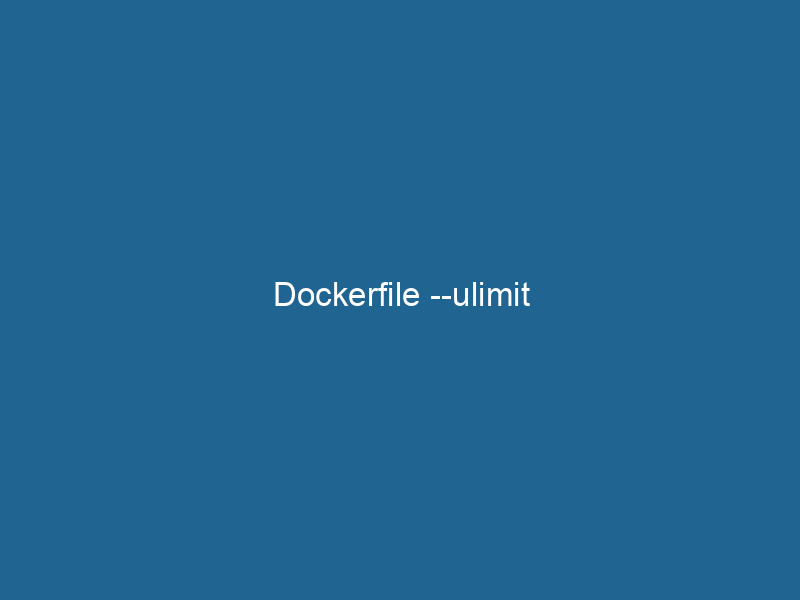Understanding Dockerfile –ulimit: Advanced Usage and Best Practices
Definition of –ulimit
In Docker, the --ulimit option provides a way to set user-level resource limits within containers at runtime. This feature is particularly useful for controlling the amount of resources that a containerContainers are lightweight, portable units that encapsulate software and its dependencies, enabling consistent execution across different environments. They leverage OS-level virtualization for efficiency.... can consume, such as CPU time, memory, file descriptors, and processes. By setting ulimits, developers and system administrators can mitigate the risk of a single container consuming excessive resources, thereby ensuring that the host system remains stable and responsive.
The Importance of Resource Limits
Managing resources in a containerized environment is crucial for several reasons:
-
Stability: Without resource limits, a poorly designed application could consume all available resources, leading to system crashes or degraded performance for other applications.
-
Security: Containers can be subject to denial-of-service attacks; by setting limits, you can reduce the impact of such attacks.
-
Predictability: By defining ulimits, you can ensure that your container behaves in a predictable manner under varying workloads.
-
Multi-Tenancy: In environments where multiple containers are running simultaneously, setting resource limits ensures fair usage among all containers.
Overview of Ulimit Settings
The ulimit command in Unix-like operating systems is used to set user-level resource limits. The --ulimit flag in Docker allows you to specify these limits when you run"RUN" refers to a command in various programming languages and operating systems to execute a specified program or script. It initiates processes, providing a controlled environment for task execution.... a container. The syntax for the --ulimit option is as follows:
docker run --ulimit :: Types of Limits
The ulimits you can set include:
- nofile: Maximum number of open file descriptors.
- nproc: Maximum number of processes available to the user.
- fsize: Maximum file size that can be created.
- memlock: Maximum locked-in-memory address space.
- cpu: Maximum CPU time available to the user.
- data: Maximum data segment size.
- stackA stack is a data structure that operates on a Last In, First Out (LIFO) principle, where the most recently added element is the first to be removed. It supports two primary operations: push and pop....: Maximum stack size.
Setting Limits in Dockerfile
While the --ulimit flag is often used at runtime, it’s important to note that you can also configure resource limits within a DockerfileA Dockerfile is a script containing a series of instructions to automate the creation of Docker images. It specifies the base image, application dependencies, and configuration, facilitating consistent deployment across environments.... during the build process. However, the Dockerfile itself does not have a direct ulimit instruction. Instead, you typically configure these limits using the docker-compose.yml file or in the command-line when starting the container.
Using Docker Compose
In a docker-compose.yml file, you can set ulimits as follows:
version: '3.8'
services:
my_service:
imageAn image is a visual representation of an object or scene, typically composed of pixels in digital formats. It can convey information, evoke emotions, and facilitate communication across various media....: my_image
ulimits:
nofile:
soft: 1024
hard: 2048
nproc:
soft: 100
hard: 150This approach allows for better organization and maintainability of your configurations compared to setting ulimits in individual docker run commands.
Example of Setting Ulimits with Docker
To illustrate the use of --ulimit, let’s walk through an example. Assume you have an application that runs a web server that requires some specific resource limits to function correctly.
Step 1: Create a Dockerfile
Here’s a simple Dockerfile for an Nginx web server:
FROM nginx:alpine
COPYCOPY is a command in computer programming and data management that facilitates the duplication of files or data from one location to another, ensuring data integrity and accessibility.... ./html /usr/share/nginx/htmlStep 2: Build the Docker Image
You can build the Docker image using the following command:
docker build -t my_nginx .Step 3: Run the Container with Ulimits
Now, when running the container, you can apply resource limits:
docker run --name my_nginx_container --ulimit nofile=1024:2048 --ulimit nproc=100:150 -d my_nginxIn this example, we set the maximum number of open file descriptors to 2048 and the maximum number of processes to 150.
Best Practices for Using –ulimit
Setting ulimits in Docker containers can significantly improve the stability and security of your applications. Here are some best practices to consider:
1. Assess Application Needs
Before setting ulimits, assess the requirements of your application. Understanding the resource consumption patterns will help you determine appropriate limits that ensure optimal performance without compromising the stability of the host system.
2. Start with Conservative Limits
When you first deploy an application, start with conservative limits and gradually adjust them based on monitoring and testing. This approach minimizes the risk of unexpected failures due to excessive resource consumption.
3. Monitor Resource Usage
Utilize monitoring tools to track the resource usage of your containers. This data can help you make informed decisions on adjusting ulimits and identifying potential bottlenecks in your application.
4. Document Configuration
Maintain clear documentation of the ulimits set for each serviceService refers to the act of providing assistance or support to fulfill specific needs or requirements. In various domains, it encompasses customer service, technical support, and professional services, emphasizing efficiency and user satisfaction.... within your applications. This documentation is crucial for troubleshooting and understanding the resource constraints applied to your containers.
5. Use Docker Swarm or Kubernetes
For larger deployments, consider using orchestrationOrchestration refers to the automated management and coordination of complex systems and services. It optimizes processes by integrating various components, ensuring efficient operation and resource utilization.... platforms like Docker SwarmDocker Swarm is a container orchestration tool that enables the management of a cluster of Docker engines. It simplifies scaling and deployment, ensuring high availability and load balancing across services.... or KubernetesKubernetes is an open-source container orchestration platform that automates the deployment, scaling, and management of containerized applications, enhancing resource efficiency and resilience..... These platforms provide built-in resource management features that can complement the ulimits set at the container level.
Common Issues and Troubleshooting
Setting ulimits can sometimes lead to unexpected behavior in your applications. Here are some common issues and how to troubleshoot them:
1. Application Crashes Due to Ulimits
If your application crashes and you suspect it’s due to resource limits, check the logs for any relevant error messages. You may find messages indicating that the application has hit its file descriptor or process limits.
2. Inability to Open New Connections
For web servers, hitting the nofile limit can cause an inability to open new connections. Monitoring the number of active open file descriptors can help diagnose this issue. You may need to increase the nofile limit accordingly.
3. Performance Degradation
If your application is experiencing performance issues, it may be hitting its CPU or memory limits. Use monitoring tools like docker stats or third-party solutions to analyze resource usage and adjust ulimits as necessary.
Conclusion
The --ulimit option in Docker provides a powerful mechanism for managing resource limits in containers. By understanding how to configure and utilize ulimits effectively, you can ensure that your containerized applications are stable, secure, and efficient. From setting ulimits in the command line to integrating them into your Docker Compose configurationsDocker Compose configurations streamline multi-container application deployment by defining services, networks, and volumes in a single YAML file. This modular approach enhances scalability and management...., it’s essential to approach resource management thoughtfully.
As with any system configuration, regular monitoring and adjustments will help maintain optimal performance as your applications evolve and their resource needs change. By following best practices and being vigilant about resource consumption, you can leverage Docker’s capabilities to create resilient, high-performance applications that run smoothly in a containerized environment.