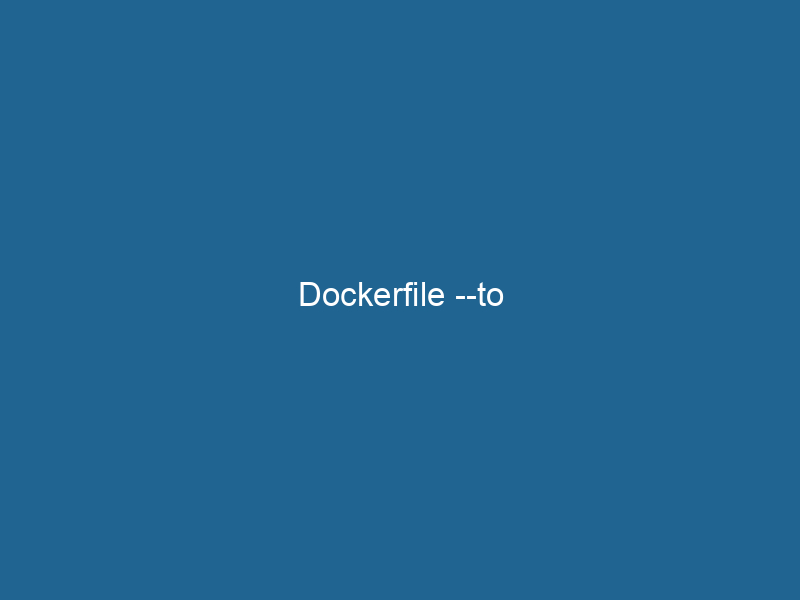Understanding Dockerfile: A Comprehensive Guide to Docker’s Building Blocks
A DockerfileA Dockerfile is a script containing a series of instructions to automate the creation of Docker images. It specifies the base image, application dependencies, and configuration, facilitating consistent deployment across environments.... is a text document that contains all the commands needed to assemble an imageAn image is a visual representation of an object or scene, typically composed of pixels in digital formats. It can convey information, evoke emotions, and facilitate communication across various media.... within the Docker containerization platform. Dockerfile acts as a blueprint for creating Docker images, specifying the OS, application dependencies, configurations, and commands necessary to run"RUN" refers to a command in various programming languages and operating systems to execute a specified program or script. It initiates processes, providing a controlled environment for task execution.... a containerized application. This article will provide an in-depth understanding of Dockerfiles, their syntax, practical use cases, and advanced features, ensuring you’re equipped with the knowledge to leverage Docker effectively in your development workflow.
The Importance of Dockerfile in Containerization
In modern software development, containerization has emerged as a pivotal technique for deploying applications consistently across different environments. Dockerfiles play a key role in this process by enabling developers to define the structure and behavior of their applications in a reproducible manner. By using Dockerfiles, developers can automate the creation of Docker images, ensure portability, and maintain consistency, which ultimately leads to reduced deployment issues and improved collaboration.
Basic Structure of a Dockerfile
A Dockerfile is composed of various instructions that modify the image at different stages. Here’s a breakdown of the essential components:
-
FROM: This instruction sets the base image for subsequent instructions. For instance,
FROM ubuntu:20.04specifies that the build should start from the Ubuntu 20.04 image. -
RUN: This command executes a command within the image, typically used to install packages or applications. For example,
RUN apt-get update && apt-get install -y nginxinstalls the Nginx web server. -
COPYCOPY is a command in computer programming and data management that facilitates the duplication of files or data from one location to another, ensuring data integrity and accessibility....: Used to copy files from the host machine into the image. For instance,
COPY . /appcopies the contents of the current directory into the/appdirectory in the image. -
CMDCMD, or Command Prompt, is a command-line interpreter in Windows operating systems. It allows users to execute commands, automate tasks, and manage system files through a text-based interface....: This instruction defines the default command to execute when the containerContainers are lightweight, portable units that encapsulate software and its dependencies, enabling consistent execution across different environments. They leverage OS-level virtualization for efficiency.... starts. For example,
CMD ["nginx", "-g", "daemon off;"]runs Nginx in the foreground. -
EXPOSE"EXPOSE" is a powerful tool used in various fields, including cybersecurity and software development, to identify vulnerabilities and shortcomings in systems, ensuring robust security measures are implemented....: This command informs Docker that the container listens on the specified networkA network, in computing, refers to a collection of interconnected devices that communicate and share resources. It enables data exchange, facilitates collaboration, and enhances operational efficiency.... ports at runtime. For instance,
EXPOSE 80indicates that the application will run on portA PORT is a communication endpoint in a computer network, defined by a numerical identifier. It facilitates the routing of data to specific applications, enhancing system functionality and security.... 80. -
ENTRYPOINTAn entrypoint serves as the initial point of execution for an application or script. It defines where the program begins its process flow, ensuring proper initialization and resource management....: Similar to CMD, ENTRYPOINT specifies the command to run when starting the container, but it allows for additional parameters to be passed to the command.
Writing Your First Dockerfile
To illustrate how a Dockerfile is constructed, we’ll create a simple Dockerfile for a NodeNode, or Node.js, is a JavaScript runtime built on Chrome's V8 engine, enabling server-side scripting. It allows developers to build scalable network applications using asynchronous, event-driven architecture.....js application.
Step 1: Prepare Your Application
Before writing the Dockerfile, ensure you have a basic Node.js application ready. The project structure might look like this:
my-node-app/
├── app.js
├── package.json
└── DockerfileStep 2: Create the Dockerfile
Open the Dockerfile and addThe ADD instruction in Docker is a command used in Dockerfiles to copy files and directories from a host machine into a Docker image during the build process. It not only facilitates the transfer of local files but also provides additional functionality, such as automatically extracting compressed files and fetching remote files via HTTP or HTTPS.... More the following instructions:
# Use an official Node.js runtime as a parent image
FROM node:14
# Set the working directory
WORKDIR /usr/src/app
# Copy package.json and install dependencies
COPY package*.json ./
RUN npm install
# Copy the rest of the application code
COPY . .
# Expose the port the app runs on
EXPOSE 8080
# Define the command to run the app
CMD ["node", "app.js"]Explanation of Each Instruction
- FROM node:14: Starts from the official Node.js image, ensuring consistency in the environment.
- WORKDIRThe `WORKDIR` instruction in Dockerfile sets the working directory for subsequent instructions. It simplifies path management, as all relative paths will be resolved from this directory, enhancing build clarity.... /usr/src/app: Sets the working directory within the container, simplifying path references.
- *COPY package.json ./**: Copies dependency files first to leverage Docker’s caching mechanism.
- RUN npm install: Installs the application dependencies, which will only run if package.json changes.
- COPY . .: Copies the entire application code into the working directory.
- EXPOSE 8080: Indicates that the app will listen on port 8080.
- CMD ["node", "app.js"]: Defines how to start the application.
Building and Running Your Docker Image
Once you have your Dockerfile set up, you can build and run your Docker image.
Building the Image
Navigate to the directory containing your Dockerfile and execute the following command:
docker build -t my-node-app .This command constructs an image named my-node-app, using the current directory (denoted by .) as the build context.
Running the Container
To run your newly created Docker image, execute:
docker run -p 8080:8080 my-node-appThis command binds port 8080 of your host machine to port 8080 of the Docker container, allowing you to access your Node.js application via http://localhost:8080.
Advanced Dockerfile Features
While the basic structure of a Dockerfile suffices for many applications, advanced features and best practices can significantly enhance efficiency and maintainability.
Multi-Stage Builds
A powerful feature of Dockerfiles is multi-stage builds. This technique allows you to minimize the final image size by separating build-time dependencies from runtime dependencies. For instance, consider a scenario where you build a Golang application:
# Stage 1: Build the application
FROM golang:1.16 AS builder
WORKDIR /go/src/app
COPY . .
RUN go build -o myapp
# Stage 2: Create the final image
FROM alpine:latest
WORKDIR /root/
COPY --from=builder /go/src/app/myapp .
CMD ["./myapp"]In this example, the first stage compiles the application using a Golang image, and the second stage creates a minimal image based on Alpine Linux with only the compiled binary.
Caching and Layering
Docker utilizes a layered file system, which means each instruction in the Dockerfile creates a new layer. This behavior enables Docker’s caching mechanism, where unchanged layers are reused in subsequent builds. To maximize caching:
- Group commands logically (e.g., install dependencies before copying application code).
- Minimize the number of RUN commands by chaining them together.
Using ARG and ENV
The ARGARG is a directive used within Dockerfiles to define build-time variables that allow you to parameterize your builds. These variables can influence how an image is constructed, enabling developers to create more flexible and reusable Docker images.... More and ENVENV, or Environmental Variables, are crucial in software development and system configuration. They store dynamic values that affect the execution environment, enabling flexible application behavior across different platforms.... instructions can be used for defining variables that help customize builds:
-
ARG: Defines variables that users can pass at build-time to the Docker build command. For example:
ARG NODE_VERSION=14 FROM node:${NODE_VERSION} -
ENV: Sets environment variables that will be available to the running container:
ENV NODE_ENV=production
Best Practices for Writing Dockerfiles
When creating Dockerfiles, adhering to best practices can enhance performance, security, and maintainability:
- Minimize Image Size: Use minimal base images (e.g., Alpine) when feasible, and remove unnecessary files.
- Avoid Using Root: Use the
USERinstruction to specify a non-root user for running your application, enhancing security. - Order Instructions Wisely: Place frequently changing commands (like code copies) at the bottom to maximize caching efficiency.
- Use .dockerignore: Create a
.dockerignorefile to exclude unnecessary files from the build context, reducing build time and image size.
Conclusion
The Dockerfile is an essential component of the Docker containerization ecosystem, enabling developers to automate the creation of application images. By understanding its structure and mastering advanced features like multi-stage builds, caching, and environment variables, you can optimize your Docker workflow, enhance application portability, and streamline deployment processes.
As you continue to explore Docker, remember that a well-structured Dockerfile not only enhances the developer experience but also contributes to the overall efficiency and reliability of your applications. Embrace Docker’s capabilities and leverage Dockerfile to take your development practices to new heights.