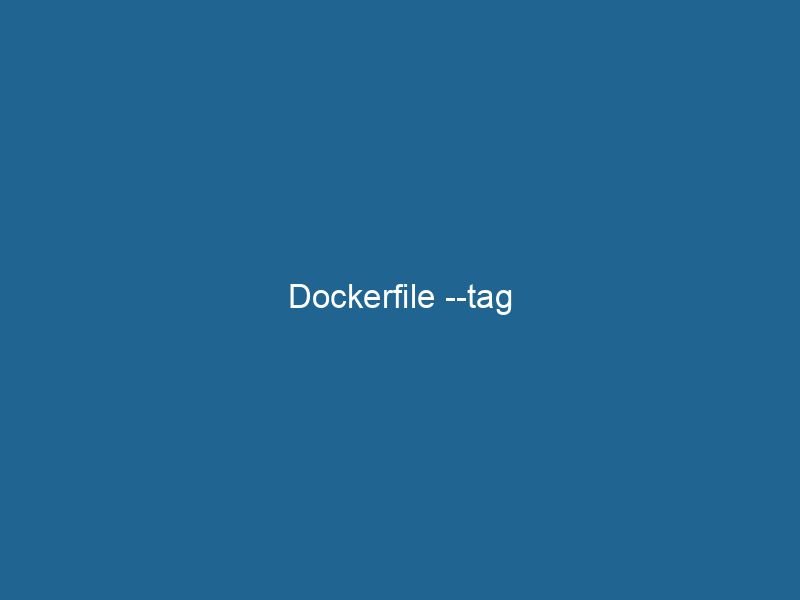Understanding Dockerfile –tag: A Comprehensive Guide
In the realm of containerization, Docker has emerged as a powerhouse, facilitating the creation, deployment, and management of applications in lightweight, portable containers. One of the fundamental aspects of working with Docker is the DockerfileA Dockerfile is a script containing a series of instructions to automate the creation of Docker images. It specifies the base image, application dependencies, and configuration, facilitating consistent deployment across environments...., a script containing a series of instructions to assemble an imageAn image is a visual representation of an object or scene, typically composed of pixels in digital formats. It can convey information, evoke emotions, and facilitate communication across various media..... Among these instructions, the --tag (or -t) option plays a crucial role in labeling the images you create, allowing for easier identification, management, and versioning of your Docker images. This article delves into the intricacies of the --tag option in Dockerfiles, its usage, benefits, best practices, and related advanced concepts.
What is the --tag Option?
The --tag option in Docker is used primarily when building images from a Dockerfile. Its principal function is to addThe ADD instruction in Docker is a command used in Dockerfiles to copy files and directories from a host machine into a Docker image during the build process. It not only facilitates the transfer of local files but also provides additional functionality, such as automatically extracting compressed files and fetching remote files via HTTP or HTTPS.... More a tag to the image being built, which consists of a name and an optional version identifier. By convention, the format for tagging an image is repositoryA repository is a centralized location where data, code, or documents are stored, managed, and maintained. It facilitates version control, collaboration, and efficient resource sharing among users....:tag, where repository is the name under which the image will be stored (often on Docker HubDocker Hub is a cloud-based repository for storing and sharing container images. It facilitates version control, collaborative development, and seamless integration with Docker CLI for efficient container management.... or a private registryA private registry is a secure repository for managing and storing container images, allowing organizations to control access, enhance security, and streamline deployment processes within their infrastructure....), and tag is an optional labelIn data management and classification systems, a "label" serves as a descriptor that categorizes and identifies items. Labels enhance data organization, facilitate retrieval, and improve understanding within complex datasets.... that represents the version of the image. If no tag is specified, Docker automatically assigns the latest tag by default.
For instance, if you have a Dockerfile to build a web application, you might choose to tag your image as follows:
docker build --tag my-web-app:v1.0 .In this command, my-web-app is the repository name, and v1.0 is the version tag. This structured approach contributes to better image management and facilitates a smooth deployment process.
Why Use Tags?
Using tags in your Docker images is essential for several reasons:
1. Version Control
Tags enable version control of your images. By tagging images with specific version numbers (e.g., v1.0, v1.1, etc.), you can easily roll back to a previous version if needed. This is particularly useful in production environments where stability is paramount.
2. Clarity and Organization
Tags provide clarity and organization to your Docker images. By using meaningful tags, such as indicating the environment (e.g., development, staging, or production), you can easily identify the purpose of each image without confusion.
3. Collaboration
In collaborative environments, multiple developers may be working on the same project. Tags help maintain consistent image versions across different team members and ensure that everyone is working with the same base.
4. Automated Deployments
Tags are crucial for automated deployment pipelines. Continuous Integration/Continuous Deployment (CI/CD) systems can use tags to determine which version of an image to deploy. By tagging images appropriately, you ensure that the correct version is deployed in the right environment.
How to Use the --tag Option
To effectively utilize the --tag option, you need to understand its placement in the docker build command and the implications of tagging.
Basic Syntax
The basic syntax for using the --tag option in the docker build command is:
docker build --tag : Here, “ represents the build context, which is usually the path to your Dockerfile and any files it needs to build the image.
Example Usage
Let’s consider a practical example. Assume you have a simple web application with a Dockerfile located in the application’s root directory. You can build the image and tag it using the following command:
docker build --tag my-web-app:latest .This command builds the Docker image from the provided Dockerfile and assigns it the tag my-web-app:latest.
Multiple Tags
You can tag an image with multiple tags in a single build command by using the --tag option multiple times:
docker build --tag my-web-app:latest --tag my-web-app:v1.0 .This approach allows you to maintain a clear versioning structure while also keeping the latest version accessible.
Best Practices for Tagging
To maximize the benefits of tagging images, here are some best practices to consider:
1. Use Semantic Versioning
Adopt a consistent versioning strategy, such as Semantic Versioning (SemVer). This method uses a three-part version number: MAJOR.MINOR.PATCH. For example, if you introduce a breaking change, increment the major version; for new features, increment the minor version; and for bug fixes, increment the patch version.
2. Avoid latest When Possible
While using the latest tag is convenient, it can lead to ambiguity. It is often unclear which version of the image is actually running. Instead, prefer specific version tags when deploying in production environments.
3. Use Descriptive Tags
Choose descriptive tags that convey meaningful information about the image, such as the environment or the purpose of the image. For example, tags like my-web-app:dev or my-web-app:prod provide useful context.
4. Clean Up Old Tags
Regularly review and clean up old and unused tags from your Docker environment. This practice helps save disk space and keeps your image repository organized.
5. Automate Tagging in CI/CD
Integrate tagging into your CI/CD pipelines to automate the process of versioning your images. You can dynamically generate tags based on the build number, commit hash, or release version.
Advanced Concepts Related to --tag
Building Multistage Images
Multistage builds allow you to create smaller and more efficient images by separating the development and production environments. You can tag each stage of the build process, which can be beneficial for debugging and optimizing image layersImage layers are fundamental components in graphic design and editing software, allowing for the non-destructive manipulation of elements. Each layer can contain different images, effects, or adjustments, enabling precise control over composition and visual effects.....
Here’s a simple example of a multistage Dockerfile:
# Builder stage
FROM nodeNode, or Node.js, is a JavaScript runtime built on Chrome's V8 engine, enabling server-side scripting. It allows developers to build scalable network applications using asynchronous, event-driven architecture....:14 AS builder
WORKDIRThe `WORKDIR` instruction in Dockerfile sets the working directory for subsequent instructions. It simplifies path management, as all relative paths will be resolved from this directory, enhancing build clarity.... /app
COPYCOPY is a command in computer programming and data management that facilitates the duplication of files or data from one location to another, ensuring data integrity and accessibility.... package*.json ./
RUN"RUN" refers to a command in various programming languages and operating systems to execute a specified program or script. It initiates processes, providing a controlled environment for task execution.... npm install
COPY . .
RUN npm run build
# Production stage
FROM nginx:alpine
COPY --from=builder /app/dist /usr/share/nginx/htmlYou can tag the final image:
docker build --tag my-web-app:prod .Docker Image Digests
When you push an image to a registryA registry is a centralized database that stores information about various entities, such as software installations, system configurations, or user data. It serves as a crucial component for system management and configuration...., Docker assigns a unique digest to each image based on its content. This digest ensures that you are always pulling the exact version of the image, regardless of tags. Using digests can provide an additional layer of certainty when deploying images.
To find the digest of an image, use the command:
docker inspect --format='{{index .RepoDigests 0}}' my-web-app:latestUsing Labels for Metadata
Besides tagging, you can use labels in your Docker images to add metadata. Labels provide a way to store additional information about the image, such as versioning, authorship, and support links. Here’s how to use labels in a Dockerfile:
LABEL version="1.0"
LABEL maintainer="[email protected]"When combined with tagging, labels can enhance the manageability and traceability of your images.
Conclusion
The --tag option in Docker is a powerful tool that plays a critical role in image management, version control, and deployment processes. By understanding how to effectively utilize this option and adhering to best practices, you can maintain a clean, efficient, and organized Docker environment. As you delve deeper into the world of Docker, remember that tagging is just one piece of the puzzle. Leveraging advanced concepts such as multistage builds, image digests, and labels will further enhance your containerization strategies, ultimately leading to more robust and scalable applications. Embrace the power of Dockerfile tagging, and take your containerContainers are lightweight, portable units that encapsulate software and its dependencies, enabling consistent execution across different environments. They leverage OS-level virtualization for efficiency.... management skills to the next level.