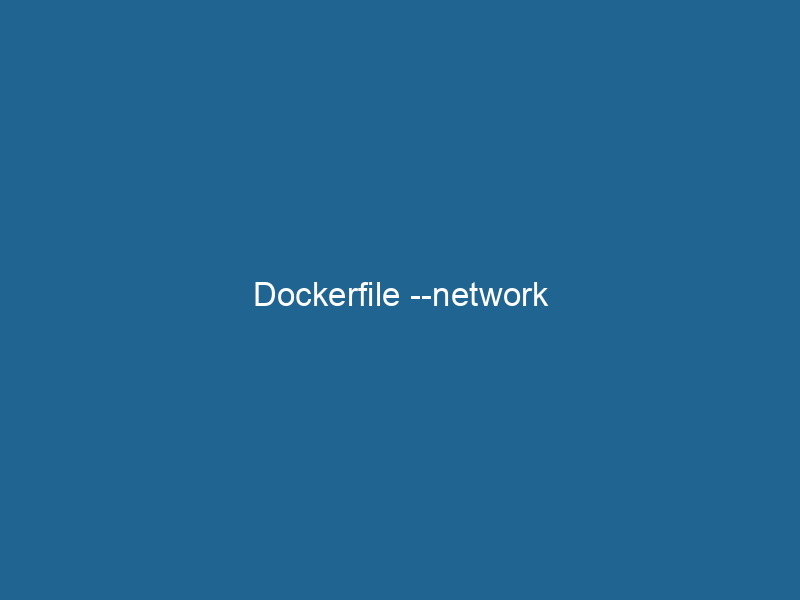Understanding Dockerfile –network: An In-Depth Exploration
Docker has revolutionized the way applications are built, shipped, and run"RUN" refers to a command in various programming languages and operating systems to execute a specified program or script. It initiates processes, providing a controlled environment for task execution...., providing a robust platform for containerization. One of the advanced features that Docker provides is the ability to define networkA network, in computing, refers to a collection of interconnected devices that communicate and share resources. It enables data exchange, facilitates collaboration, and enhances operational efficiency.... settings within your DockerfileA Dockerfile is a script containing a series of instructions to automate the creation of Docker images. It specifies the base image, application dependencies, and configuration, facilitating consistent deployment across environments.... using the --network option. Understanding how to utilize the --network option can significantly enhance the performance and efficiency of your containerized applications, especially in scenarios where network configurations play a crucial role.
In this article, we will delve into the intricacies of the --network option in Docker, exploring its functionality, use cases, and best practices. We will also cover related concepts such as Docker networking modes, how the network setting interacts with build-time dependencies, and practical examples of its application.
What is the --network Option?
The --network option in the context of a Dockerfile allows you to specify the network settings that should be used during the build process of the Docker imageAn image is a visual representation of an object or scene, typically composed of pixels in digital formats. It can convey information, evoke emotions, and facilitate communication across various media..... By default, Docker connects the build process to the default bridge networkBridge Network facilitates interoperability between various blockchain ecosystems, enabling seamless asset transfers and communication. Its architecture enhances scalability and user accessibility across networks...., which can have implications for network performance and access to resources. The --network option gives you the flexibility to specify a different network, which can be particularly useful in scenarios where your build requires access to private repositories, custom DNS settings, or specific network configurations.
How Does the --network Option Work?
When you use the --network option, you are essentially instructing Docker to use a specific networking mode during the execution of the RUN, CMDCMD, or Command Prompt, is a command-line interpreter in Windows operating systems. It allows users to execute commands, automate tasks, and manage system files through a text-based interface...., and other commands within your Dockerfile. This option is particularly useful when building images that require access to resources that are only available on certain networks or when network performance is a critical factor.
For example, consider a scenario where you are building an application that needs to access a private Git repositoryA repository is a centralized location where data, code, or documents are stored, managed, and maintained. It facilitates version control, collaboration, and efficient resource sharing among users.... during the build process. By specifying a network that has access to that repository, you can ensure that the build process can retrieve the necessary dependencies without running into network access issues.
Docker Networking Modes
Before diving deeper into the --network option, it’s important to understand the various networking modes available in Docker. Docker provides several networking modes to cater to different use cases:
1. Bridge Network
This is the default network mode when you create a containerContainers are lightweight, portable units that encapsulate software and its dependencies, enabling consistent execution across different environments. They leverage OS-level virtualization for efficiency..... It allows multiple containers to communicate with each other while keeping them isolated from the host networkA host network refers to the underlying infrastructure that supports communication between devices in a computing environment. It encompasses protocols, hardware, and software facilitating data exchange..... Containers on the same bridge network can communicate with each other using their container names.
2. Host Network
In this mode, the container shares the host’s network stackA stack is a data structure that operates on a Last In, First Out (LIFO) principle, where the most recently added element is the first to be removed. It supports two primary operations: push and pop..... It can be beneficial for applications that require high performance and low latency, but it also reduces isolation, as the container has direct access to the host’s networking interfaces.
3. Overlays Network
Overlay networks are used to enable communication between containers across different Docker hosts. This is particularly useful in multi-host Docker configurations, such as when using Docker SwarmDocker Swarm is a container orchestration tool that enables the management of a cluster of Docker engines. It simplifies scaling and deployment, ensuring high availability and load balancing across services.... or KubernetesKubernetes is an open-source container orchestration platform that automates the deployment, scaling, and management of containerized applications, enhancing resource efficiency and resilience..... Overlay networks provide a seamless way to connect services running on different machines.
4. None Network
This mode disables all networking for the container. It can be useful for security-sensitive applications that do not require any network access.
5. Custom Networks
Docker allows users to create custom networks for specific use cases. These networks can be configured with specific settings, such as DNS resolution or subnet configurations, to suit the needs of your applications.
Using the --network Option in a Dockerfile
The --network option is invoked during the build process of a Docker image. Here’s how you can use it effectively:
Basic Syntax
The syntax for using the --network option during a Docker build is:
docker build --network= -t .Where ` can be one of the networking modes discussed earlier, such asbridge,host,none`, or the name of a custom network.
Example Use Case
Let’s consider a practical example where we need to build a Docker image for an application that requires downloading dependencies from a private Git repository:
Step 1: Create a Custom Network
First, we create a custom network to ensure that our build process has access to the necessary resources.
docker network createThe `docker network create` command enables users to establish custom networks for containerized applications. This facilitates efficient communication and isolation between containers, enhancing application performance and security.... my_custom_networkStep 2: Write the Dockerfile
Next, we create a Dockerfile that specifies the use of this custom network:
# Use an official base image
FROM python:3.9-slim
# Set the working directory
WORKDIR /app
# Copy the requirements file
COPY requirements.txt .
# Install dependencies
RUN pip install -r requirements.txt
# Copy the application code
COPY . .
# Command to run the application
CMD ["python", "app.py"]Step 3: Build the Docker Image with the --network Option
Now, we can build our Docker image using the --network option:
docker build --network=my_custom_network -t my_app_image .By specifying --network=my_custom_network, we ensure that the build process can access the private Git repository as specified in requirements.txt.
Best Practices for Using the --network Option
To maximize the benefits of using the --network option in your Dockerfile, consider the following best practices:
1. Use Custom Networks for Specific Applications
When building complex applications that have specific networking requirements, it’s often beneficial to create custom networks tailored to those needs. This enhances security, performance, and manageability.
2. Minimize External Dependencies
While using the --network option can help you access external resources, it’s a good practice to minimize those dependencies whenever possible. This reduces the risk of build failures due to network-related issues.
3. Optimize Layer Caching
Docker utilizes a layer caching mechanism to speed up the build process. When using the --network option, be mindful of how it interacts with layer caching. If your build depends on network resources, it may lead to cache invalidation. If you frequently rebuild images, consider structuring your Dockerfile to minimize the impact on cache.
4. Document Network Dependencies
When using the --network option, document the network dependencies required for your build process clearly. This is especially important for teams working collaboratively, as it ensures everyone understands the networking configurations needed to build and run the application successfully.
Troubleshooting Network Issues
When working with the --network option, you may encounter various network-related issues. Here are some common problems and their potential solutions:
1. Build Failures Due to Network Access
If your build fails to access external resources, verify that you have specified the correct network and that the resources are accessible from that network. You can test connectivity by running a simple container with the same network settings and attempting to ping or curl the target resources.
2. DNS Resolution Problems
Sometimes, DNS resolution issues can occur, especially in custom networks. You can troubleshoot these by checking the DNS settings of your Docker daemonA daemon is a background process in computing that runs autonomously, performing tasks without user intervention. It typically handles system or application-level functions, enhancing efficiency.... and ensuring that the containers are configured to use the correct DNS servers.
3. Performance Bottlenecks
If you notice performance bottlenecks during the build process, consider analyzing network traffic using tools like Wireshark or TCPdump. This will help you identify potential issues such as high latency or packet loss.
Conclusion
The --network option in Docker provides advanced capabilities for managing network settings during the image build process. By understanding how to effectively use this option, you can optimize your containerized applications for performance, security, and resource accessibility.
As Docker continues to evolve, the importance of network configurations within Dockerfile will only increase, making it essential for developers and DevOps engineers to grasp these advanced features. By following best practices and being mindful of potential pitfalls, you can leverage the full power of Docker networking to create efficient and reliable applications.
As you build and deploy applications with Docker, remember that networking is not just an afterthought; it is a critical component of your application’s architecture. By employing the --network option thoughtfully, you can enhance your builds and streamline your workflows in the ever-evolving world of containerization.