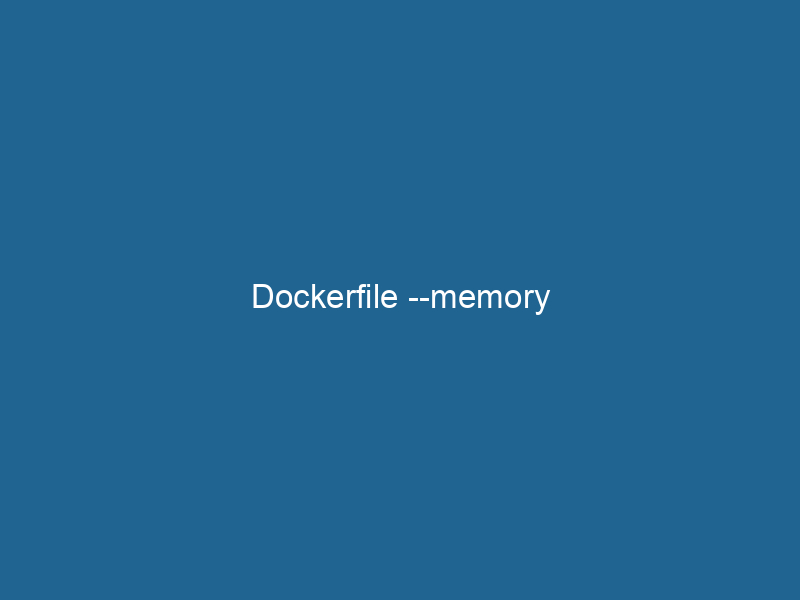Understanding the --memory Option in Docker: A Deep Dive
Introduction
In the world of containerization, Docker has become a frontrunner, allowing developers to package applications in isolated environments. One crucial aspect of managing these containers is resource allocation, particularly memory management. The --memory option in Docker provides a powerful mechanism for setting memory limits on containers, impacting performance, stability, and resource utilization. This article explores the --memory flag in Docker, offering an in-depth understanding of its functionality, practical applications, best practices, and common pitfalls.
What is the --memory Option?
The --memory option allows users to specify the maximum amount of memory that a Docker containerContainers are lightweight, portable units that encapsulate software and its dependencies, enabling consistent execution across different environments. They leverage OS-level virtualization for efficiency.... can use. By imposing limits on memory consumption, Docker ensures that containers do not monopolize system resources, which is particularly important in multi-tenant environments. This feature can help prevent out-of-memory (OOM) conditions, where excessive memory usage can lead to system instability or application crashes.
Syntax
The basic syntax for using the --memory option during the creation of a Docker container is as follows:
docker run"RUN" refers to a command in various programming languages and operating systems to execute a specified program or script. It initiates processes, providing a controlled environment for task execution.... --memory= Where “ can be specified in various formats, such as:
512mfor 512 megabytes2gfor 2 gigabytes1gfor 1 gigabyte
How Memory Management Works in Docker
Docker utilizes the Linux kernel’s cgroups (control groups) to enforce resource limits, including memory. When the --memory option is set, Docker creates a cgroup that limits the container’s memory usage to the specified value. If the container attempts to exceed this limit, the kernel takes action based on its memory management policies.
Memory Management Policies
Docker can respond to memory over-consumption in several ways:
-
OOM Killer: When a container exceeds its memory limit, the kernel may terminate processes within the container using the Out-Of-Memory (OOM) killer. This ensures that the host system remains stable but can lead to abrupt termination of services.
-
Swapping: By default, when containers hit their memory limits, they may swap memory to disk. However, it is generally not advisable to rely on swap in production environments due to performance degradation.
Memory Limit Hierarchies
Docker allows for setting different types of memory limits:
-
--memory(soft limit): This is the maximum amount of memory the container can use. If the limit is reached, the container may be throttled or killed. -
--memory-swap(hard limit): This sets the total amount of memory and swap (virtual memory) available to the container. The value of--memory-swapmust always be equal to or greater than--memory.
Practical Use Cases for the --memory Flag
1. Optimizing Performance
In multi-container applications or microservices architectures, fine-tuning memory limits can lead to improved overall performance. When containers have appropriate memory limits, they can operate efficiently without impacting each other’s performance.
2. Preventing Resource Contention
Resource contention can degrade the performance of applications running on the same host. By specifying memory limits, developers can prevent one container from consuming excessive memory and ensure fair access to system resources.
3. Enhancing Stability
For mission-critical applications, maintaining system stability is paramount. Memory limits can help prevent situations where a single container’s runaway memory consumption leads to crashes or instability in other systems or containers.
Setting Memory Limits: Best Practices
1. Analyze Memory Usage Patterns
Before setting memory limits, analyze the memory usage patterns of your applications. Tools such as docker stats, Prometheus, Grafana, or APM tools can provide insights into how much memory is typically consumed.
2. Set Conservative Limits Initially
When starting, it is advisable to set conservative memory limits. As you monitor the application’s behavior under load, you can gradually adjust the limits. This iterative approach minimizes the risks of OOM kills.
3. Utilize --memory-swap Wisely
The --memory-swap option allows you to define the total memory and swap space. Consider setting this to a value that accommodates your application’s memory usage while keeping performance in mind. For example, if your application requires 1 GB of memory, you might set --memory to 1g and --memory-swap to 2g.
4. Use Health Checks
Incorporate health checks into your containers, allowing Docker to monitor the state of your applications. If a container becomes unhealthy due to memory constraints, you can take automated recovery actions (e.g., restart the container).
5. Test Under Load
Testing your containerized applications under simulated load conditions can help you determine the ideal memory limits. Use tools like Apache JMeter or Locust for load testing to observe how your application behaves with various memory settings.
Common Pitfalls
1. Setting Limits Too Low
Setting memory limits that are too low can lead to poor application performance and frequent OOM kills. Always ensure that limits are informed by thorough analysis.
2. Ignoring Swap Configuration
Failing to configure swap effectively can lead to application failures under memory strain. Always consider how swap can play a role in your memory strategy, but use it with caution.
3. Neglecting Multi-Container Environments
In multi-container environments, neglecting to set memory limits on all containers can lead to resource contention. It’s essential to adopt a holistic approach to resource management across your entire application stackA stack is a data structure that operates on a Last In, First Out (LIFO) principle, where the most recently added element is the first to be removed. It supports two primary operations: push and pop.....
4. Overlooking Development vs. Production Settings
What works well in development may not translate effectively to production. Ensure that memory limits are refined based on realistic production workloads.
Monitoring and Managing Memory Usage
Tools and Techniques
To effectively manage memory usage in Docker containers, consider utilizing the following tools and techniques:
-
Docker Stats: The
docker statscommand provides a real-time view of resource usage by running containers, including memory consumption. -
Prometheus and Grafana: These tools can be integrated to provide comprehensive monitoring and visualization of memory usage over time.
-
cAdvisor: This tool provides container resource usage analytics and monitoring, focusing on performance and resource consumption.
-
Logging and Alerts: Implement logging mechanisms to capture memory usage data and set up alerts for when containers approach their memory limits.
Conclusion
The --memory option in Docker is a powerful tool for managing memory resources within containers. Understanding how to effectively use this option can lead to optimized application performance, enhanced stability, and better resource utilization. By adopting best practices, staying aware of common pitfalls, and leveraging the right monitoring tools, developers can ensure that their containerized applications run efficiently and reliably.
As containers continue to become a predominant feature in modern application development, mastering memory management will play an essential role in effective DevOps practices. By carefully setting and monitoring memory limits, organizations can create robust, scalable, and high-performing containerized applications ready to meet the demands of today’s dynamic environments.