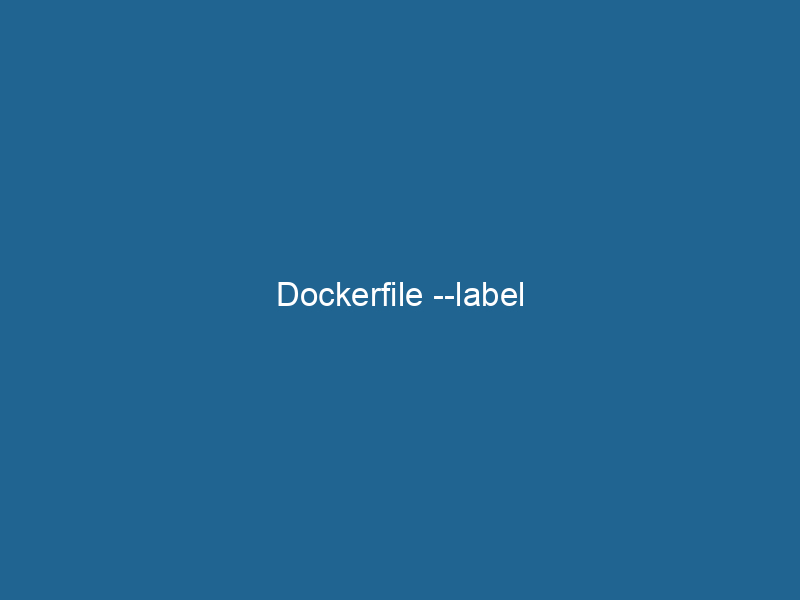Understanding Docker Labels: A Deep Dive into the LABELIn data management and classification systems, a "label" serves as a descriptor that categorizes and identifies items. Labels enhance data organization, facilitate retrieval, and improve understanding within complex datasets.... Instruction in Dockerfiles
In the world of containerization, Docker provides a powerful tool for developers to package applications and their dependencies into isolated environments. One of the key features that enhances the utility and management of Docker images is the LABEL instruction in Dockerfiles. Labels are key-value pairs that can be associated with Docker images, containers, and volumes to provide metadata about them. This article will explore the nuances of the LABEL instruction, its syntax, best practices for usage, and practical applications in streamlined containerContainers are lightweight, portable units that encapsulate software and its dependencies, enabling consistent execution across different environments. They leverage OS-level virtualization for efficiency.... management.
What is the LABEL Instruction?
The LABEL instruction in a DockerfileA Dockerfile is a script containing a series of instructions to automate the creation of Docker images. It specifies the base image, application dependencies, and configuration, facilitating consistent deployment across environments.... is used to addThe ADD instruction in Docker is a command used in Dockerfiles to copy files and directories from a host machine into a Docker image during the build process. It not only facilitates the transfer of local files but also provides additional functionality, such as automatically extracting compressed files and fetching remote files via HTTP or HTTPS.... More metadata to Docker images in the form of key-value pairs. This metadata can include information such as the version of the application, the author of the imageAn image is a visual representation of an object or scene, typically composed of pixels in digital formats. It can convey information, evoke emotions, and facilitate communication across various media...., licensing details, and other relevant information that aids in the identification and management of Docker images. By using labels, developers can facilitate better image organization, automate image management, and improve maintainability across containerized environments.
The Syntax of the LABEL Instruction
The syntax for the LABEL instruction in a Dockerfile is straightforward. Here’s how it is structured:
LABEL key=valueYou can also declare multiple labels in a single LABEL instruction by separating them with spaces:
LABEL key1=value1 key2=value2For example:
LABEL maintainer="John Doe "
version="1.0"
description="A sample application"This creates three labels: maintainer, version, and description, which can provide useful context about the Docker image.
The Purpose of Docker Labels
1. Improve Image Documentation
Labels serve as a mechanism for documenting images. They allow developers to store essential metadata directly within the image itself, enabling others to understand the image’s purpose and usage without needing to consult external documentation. This is particularly useful in larger teams or open-source projects where clarity is critical.
2. Facilitate Image Organization
As the number of images increases, managing them can become unwieldy. Labels can help categorize images and facilitate searching. For instance, you can label images by environment (development, staging, production) or by application type (frontend, backend, database). This organization aids in quick identification and retrieval of images in Docker registries.
3. Enable Automation and Integration
Many CI/CD tools and container orchestrationOrchestration refers to the automated management and coordination of complex systems and services. It optimizes processes by integrating various components, ensuring efficient operation and resource utilization.... platforms, like KubernetesKubernetes is an open-source container orchestration platform that automates the deployment, scaling, and management of containerized applications, enhancing resource efficiency and resilience...., can leverage labels to automate deployment, scalingScaling refers to the process of adjusting the capacity of a system to accommodate varying loads. It can be achieved through vertical scaling, which enhances existing resources, or horizontal scaling, which adds additional resources...., and management. By providing meaningful labels, developers can allow tools to make intelligent decisions about resource allocation and management based on the metadata provided in the labels.
4. Enhance Security and Compliance
Labels can also contain security-related information, such as the image’s compliance status or the authorizations required for its use. This information can be pivotal in environments where compliance with regulatory standards is paramount. For example, you might use a label to indicate whether an image has passed a security scan.
Best Practices for Using Labels
While the LABEL instruction is powerful, its effectiveness relies on how labels are utilized. Here are some best practices for using labels in your Dockerfiles:
1. Use Standardized Label Keys
Adopting standardized labels can significantly enhance consistency across your images. The Open Containers Initiative (OCI) has defined a set of recommended labels that many developers and organizations follow. Some commonly used labels include:
version: Specifies the version of the image.maintainer: Identifies the person or team responsible for the image.license: Indicates the licensing under which the image is distributed.description: A brief description of the image or application.
2. Keep Labels Meaningful and Concise
Label keys and values should be clear and meaningful. Avoid using acronyms or jargon that may not be universally understood. For example, instead of using v1 as a version label, specify version=1.0.0 for clarity.
3. Limit the Number of Labels
While it’s tempting to use many labels, too many can lead to clutter and confusion. Focus on the most essential information that provides value. This will also reduce the overhead when processing images.
4. Use a Consistent Naming Convention
Establish a naming convention for your labels and stick to it. This will help in maintaining clarity and consistency across your images. For instance, if you use lowercase letters for keys, maintain that style throughout.
5. Document Your Labels
Consider maintaining a document that outlines the labels used in your Docker images. This documentation can serve as a reference for your team and anyone else who interacts with your images.
Practical Applications of Labels
1. Categorizing Images
Labels can be used to categorize images based on their functionality or the environment they are intended for. For example:
LABEL environment="production"
app="webserver"
tier="frontend"Using these labels, you can quickly filter and list images that are related to the production environment or web server applications.
2. Security Scanning
In a continuous integration pipeline, you can label images based on whether they passed security scans:
LABEL security_status="passed"This allows automated systems to quickly assess the security posture of images before deployment.
3. Version Control
Using labels to track versioning helps maintain consistency across builds:
LABEL version="1.0.0"
build_date="2023-10-01"This ensures that anyone deploying the image knows exactly which version is being used and when it was built.
4. Integrating with Kubernetes
Kubernetes makes extensive use of labels for organizing and managing resources. By labeling your images effectively, you can integrate seamlessly with Kubernetes deployments. For example:
LABEL app="my-app"
tier="backend"
environment="staging"These labels can be used to easily identify and manage the deployment of your application within a Kubernetes cluster.
Accessing Labels
Once you have built your Docker image and applied labels, you can easily view them using the Docker CLI. The command:
docker inspect This command returns a JSON output that includes all metadata, including any labels you have defined. Here’s an example output snippet for clarity:
"Labels": {
"maintainer": "John Doe ",
"version": "1.0",
"description": "A sample application"
}This feature makes it easy to verify that your labels are correctly applied and to see the information they contain.
Conclusion
The LABEL instruction in Dockerfiles is a vital feature that contributes significantly to the effective management of Docker images. From enhancing documentation to enabling automation, the power of labels lies in their ability to provide context and improve the organization of containerized applications. By following best practices and understanding the practical applications of labels, developers can leverage this feature to create more maintainable and efficient container environments.
As container orchestration and microservices architecture gain popularity, the importance of effective image management will only continue to grow. Embracing the use of labels in Dockerfiles will not only improve your workflow but also enhance collaboration within development teams, leading to a more productive and organized approach to containerization.
By recognizing the value that labels bring, developers can make informed decisions about how to structure their Docker images, paving the way for a more streamlined and efficient development process. Whether you’re a seasoned Docker user or just starting, mastering the LABEL instruction is a critical step towards achieving proficiency in container management.