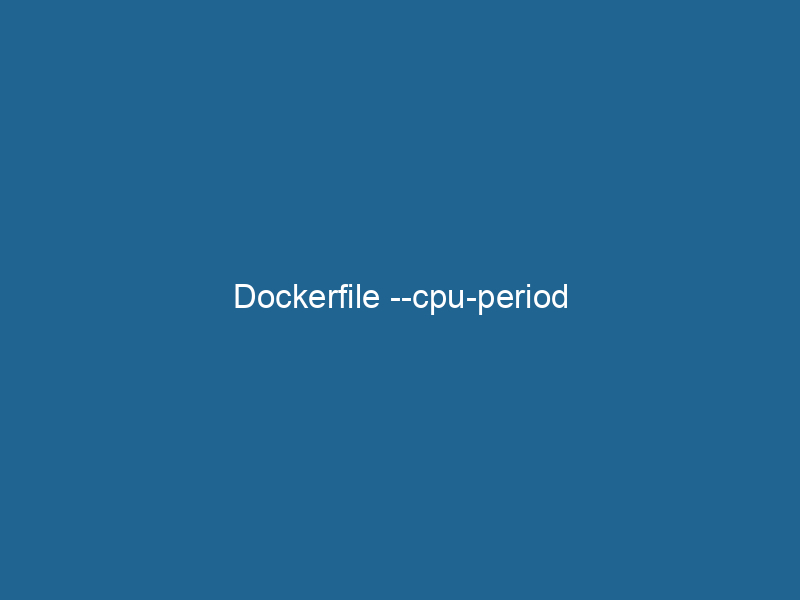Understanding Dockerfile –cpu-period: An Advanced Guide
Docker, as a leading containerization platform, provides developers with powerful tools to optimize resource allocation for their applications. One of these tools is the --cpu-period option, which allows you to control CPU resource limits for containers. In simple terms, --cpu-period defines the period of time for how frequently the containerContainers are lightweight, portable units that encapsulate software and its dependencies, enabling consistent execution across different environments. They leverage OS-level virtualization for efficiency.... scheduler should allocate CPU time to the container. This option is part of the cgroups (control groups) feature in the Linux kernel, which Docker utilizes to manage resource allocation, ensuring that applications run"RUN" refers to a command in various programming languages and operating systems to execute a specified program or script. It initiates processes, providing a controlled environment for task execution.... efficiently and predictably within their defined limits. In this article, we will delve into the intricacies of --cpu-period, its usage, implications, and best practices to help you leverage Docker’s capabilities for CPU management effectively.
The Basics of CPU Resource Management in Docker
To understand the significance of --cpu-period, it is essential to grasp the foundational concepts of CPU management within Docker. Docker containers are lightweight and share the host operating system’s kernel. However, they can compete for CPU resources, which can lead to performance issues if not managed correctly.
Control Groups (cgroups)
Control groups (cgroups) is a Linux kernel feature that allows the allocation of resources such as CPU, memory, disk I/O, and networkA network, in computing, refers to a collection of interconnected devices that communicate and share resources. It enables data exchange, facilitates collaboration, and enhances operational efficiency.... bandwidth among processes. Docker utilizes cgroups to enforce resource limits on containers:
- CPU Shares: This is a relative measure of CPU time. It allows you to specify the proportion of CPU time a container can use compared to others.
- CPU Quota: This limits the total CPU time that a container can use over a specified period.
- CPU Period: This defines the period over which the quota is enforced.
The Relationship Between CPU Period and Quota
To effectively use --cpu-period, it is crucial to understand its relationship with --cpu-quota. The --cpu-quota option specifies the total amount of time (in microseconds) that all tasks in a container can run during the --cpu-period. The default value for --cpu-period is 100,000 microseconds (or 100 milliseconds).
For example, if you set:
docker run --cpu-period=100000 --cpu-quota=25000 mycontainerThis configuration means that within every 100 milliseconds, the container can use the CPU for 25 milliseconds (or 25% of the available CPU time). Thus, --cpu-period and --cpu-quota work together to enforce CPU usage limits on your containers.
Implementing –cpu-period in Dockerfile
Using --cpu-period in your DockerfileA Dockerfile is a script containing a series of instructions to automate the creation of Docker images. It specifies the base image, application dependencies, and configuration, facilitating consistent deployment across environments.... involves specifying it when you run the Docker container rather than within the Dockerfile itself. However, understanding how to create a Dockerfile that optimally utilizes CPU resources is vital.
Example Dockerfile
Let’s consider an example Dockerfile for a web application:
# Use an official Node.js image
FROM node:14
# Set the working directory
WORKDIR /usr/src/app
# Copy the package.json and install dependencies
COPY package*.json ./
RUN npm install
# Copy the application source code
COPY . .
# Expose the application port
EXPOSE 8080
# Start the application
CMD ["node", "server.js"]Running the Docker Container
After building your Docker imageAn image is a visual representation of an object or scene, typically composed of pixels in digital formats. It can convey information, evoke emotions, and facilitate communication across various media.... from the Dockerfile, you can utilize the --cpu-period during the docker run command. Here’s how to run the container with defined CPU limits:
docker build -t mywebapp .
docker run --cpu-period=100000 --cpu-quota=25000 -p 8080:8080 mywebappIn this example, the application is limited to 25% CPU usage across the defined period.
Analyzing the Impact of CPU Period on Performance
The --cpu-period and --cpu-quota options can significantly affect the performance of your applications. Understanding how these settings impact performance is essential for optimizing your Docker containers.
Performance Metrics
When you employ --cpu-period, monitoring the application’s performance is crucial. Here are some key performance metrics to observe:
- CPU Usage: Analyze the CPU usage of the container to ensure it remains within the specified limits.
- Response Time: Measure the response times of your application to identify any lag due to CPU limitations.
- Throughput: Evaluate how many requests your application can handle in a given timeframe.
Monitoring Tools
To effectively analyze these metrics, several monitoring tools can be integrated with Docker:
- Prometheus: An open-source monitoring tool that can scrape metrics from your containers and visualize them using Grafana.
- cAdvisor: A tool for monitoring container resource usage and performance characteristics.
- Docker Stats: A built-in command that provides real-time statistics for containers, including CPU usage, memory consumption, and more.
Best Practices for Using –cpu-period
To ensure optimal performance when using --cpu-period, consider the following best practices:
1. Start with Baseline Performance Metrics
Before applying any CPU limits, monitor your application to establish baseline performance metrics. This data will enable you to determine appropriate --cpu-period and --cpu-quota values.
2. Gradually Apply Limits
Instead of setting stringent CPU limits from the outset, start with a more relaxed configuration. Gradually tighten the limits while monitoring performance impacts.
3. Understand Your Application’s Behavior
Different applications have varying CPU usage patterns. Understand how your application behaves under load, and adjust the --cpu-period and --cpu-quota accordingly.
4. Scale Containers Horizontally
In some cases, scalingScaling refers to the process of adjusting the capacity of a system to accommodate varying loads. It can be achieved through vertical scaling, which enhances existing resources, or horizontal scaling, which adds additional resources.... your application horizontally by running multiple instances of the container can be more effective than limiting CPU usage. This approach can improve performance and reliability.
5. Use Resource Limits Wisely
Resource limits, including CPU period and quota, should be used judiciously. Over-restricting your application may lead to performance degradation, while under-restricting may result in resource contention.
Conclusion
The --cpu-period option in Docker containers plays a pivotal role in managing CPU resources effectively. By understanding its relationship with --cpu-quota, implementing it correctly in your container configurations, and continuously monitoring performance, you can ensure that your applications run efficiently and predictably.
As you become more familiar with Docker’s resource management capabilities, you can leverage these tools to optimize your containerized applications further. Properly implementing CPU limits is not only essential for performance tuning but also crucial for maintaining a reliable and resource-efficient application environment.
In a world where containers are a cornerstone of modern application development and deployment, mastering options like --cpu-period can help you stay ahead of the curve, ensuring that your applications remain responsive and performant under various workloads. With careful consideration of resource limits and ongoing performance monitoring, you can create a robust Docker environment that meets the demands of today’s applications.