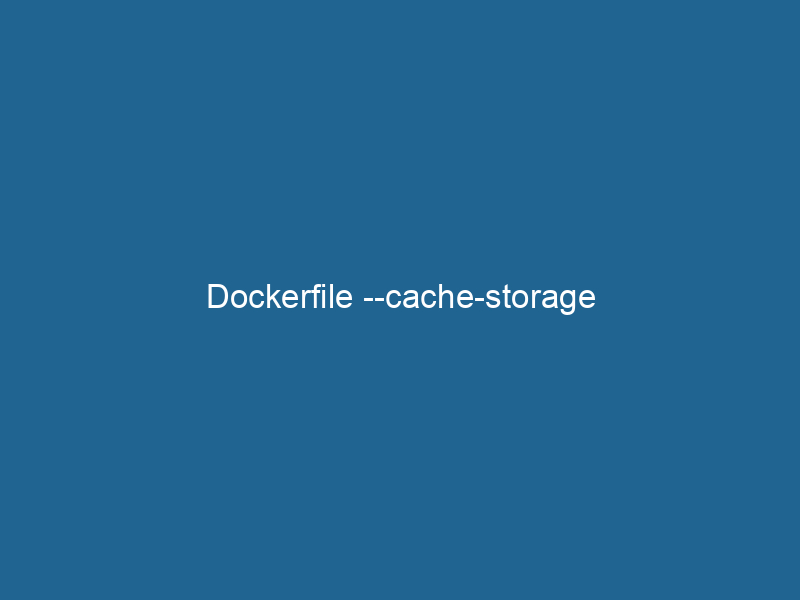Understanding Dockerfile –cache-storage
The --cache-storage option in DockerfileA Dockerfile is a script containing a series of instructions to automate the creation of Docker images. It specifies the base image, application dependencies, and configuration, facilitating consistent deployment across environments.... is a powerful feature that allows users to manage the caching behavior of Docker images and layers during the build process. By leveraging cache storage, developers can significantly improve build efficiency, reduce unnecessary data transfers, and ensure that builds are reproducible. This article delves into the intricacies of the --cache-storage option, discussing its implementation, benefits, and best practices while providing insights into how it fits into the broader Docker ecosystem.
What is Dockerfile Caching?
Before discussing --cache-storage, it’s essential to understand how Docker handles caching. Docker employs a layered file system architecture, where each instruction in a Dockerfile creates a new layer. When building an imageAn image is a visual representation of an object or scene, typically composed of pixels in digital formats. It can convey information, evoke emotions, and facilitate communication across various media...., Docker checks to see if it can reuse existing layers from previous builds. If the inputs and instructions for a layer match a cached version, Docker uses the cached layer instead of recomputing it, leading to faster builds.
This caching mechanism is crucial for improving build times, especially in large applications with numerous dependencies. However, controlling the cache can be challenging, especially in complex build environments where dependencies change frequently.
The Role of –cache-storage in Docker Build
The --cache-storage option was introduced in Docker 20.10 to allow for more granular control over how and where cache data is stored during the build process. By default, Docker utilizes the local file system for caching, but this can lead to limitations in terms of storage space and performance, particularly for large teams or CI/CD pipelines.
Key Features of –cache-storage
-
Custom Cache Location: Users can specify a custom location for cache storage, allowing better management of cache data across different environments or machines.
-
Improved Build Performance: By offloading cache storage to a more capable system, such as a dedicated object storage serviceService refers to the act of providing assistance or support to fulfill specific needs or requirements. In various domains, it encompasses customer service, technical support, and professional services, emphasizing efficiency and user satisfaction...., users can experience improved build performance, especially in distributed systems.
-
Reduced Local Storage Usage: For developers working on limited disk space,
--cache-storageprovides the ability to offload cache to remote locations, minimizing the local disk footprint. -
Cache Sharing Across Builds: In collaborative environments, shared cache locations can be established, allowing teams to benefit from each other’s builds, reducing redundancy and accelerating development cycles.
Setting Up Cache Storage
To utilize the --cache-storage option, you need a Docker installation version 20.10 or later. Here’s how to set it up:
Example Usage
Here is a simple example of how to use the --cache-storage option when building a Docker image:
docker build --cache-storage=path/to/cache/dir -t my-image:latest .In this command:
--cache-storage=path/to/cache/dirspecifies the directory where the cache will be stored.-t my-image:latesttags the newly built image.
Remote Cache Storage
For more advanced setups, you might want to leverage remote storage solutions like Amazon S3, Google Cloud Storage, or Azure Blob Storage for your cache. This requires some additional configuration.
For instance, using S3 as a cache storage can be achieved through the AWS CLI or an S3-compatible tool:
docker build --cache-storage=s3://my-s3-bucket/cache -t my-image:latest .Environment Variables
To further enhance your configuration, you can use environment variables to dynamically set your cache storage path. This is particularly useful in CI/CD pipelines where the storage location might differ between environments.
CACHE_STORAGE=${CACHE_DIR:-/default/cache/dir}
docker build --cache-storage=$CACHE_STORAGE -t my-image:latest .Benefits of Using –cache-storage
1. Enhanced Build Performance
One of the most significant advantages of using --cache-storage is the improvement in build performance. By utilizing a dedicated and optimized storage solution, developers can leverage faster I/O operations, resulting in reduced build times.
2. Centralized Cache Management
For teams working in distributed environments, using a centralized cache mechanism can streamline the build process. It allows for better collaboration, as team members can share cached layers, thus reducing redundancy.
3. Scalability
With more teams and projects relying on Docker, scalability becomes crucial. By offloading cache to scalable cloud storage solutions, teams can manage larger workloads without worrying about local storage constraints.
4. Versioned Cache Management
Using remote storage for cache allows developers to implement version control on their cache layers. This can be particularly useful when a specific set of layers is required for a project or when debugging issues related to cache.
Challenges and Considerations
While --cache-storage provides numerous benefits, there are challenges and considerations that users should be aware of:
1. Network Latency
When using remote cache storage, networkA network, in computing, refers to a collection of interconnected devices that communicate and share resources. It enables data exchange, facilitates collaboration, and enhances operational efficiency.... latency can affect build times. It’s essential to choose a cache storage provider that offers low latency and high availability.
2. Cache Invalidation
Cache invalidation can be tricky. If you modify a layer or its dependencies, the cached layers may become outdated. Developers should implement strategies to address cache invalidation to ensure they are always working with the latest dependencies.
3. Security
When utilizing remote storage solutions, ensure that proper security measures are in place. Use access controls and encryption to protect sensitive data that may be included in the cache.
4. Cost Management
Using cloud storage services can incur additional costs. Monitor usage and implement cost-control measures to avoid unexpected charges.
Best Practices for Using –cache-storage
To maximize the benefits of --cache-storage, consider the following best practices:
1. Optimize Your Dockerfile
To take full advantage of caching, structure your Dockerfile efficiently. Group similar commands and minimize the number of layers where possible.
# Example of an optimized Dockerfile
FROM nodeNode, or Node.js, is a JavaScript runtime built on Chrome's V8 engine, enabling server-side scripting. It allows developers to build scalable network applications using asynchronous, event-driven architecture....:14
WORKDIRThe `WORKDIR` instruction in Dockerfile sets the working directory for subsequent instructions. It simplifies path management, as all relative paths will be resolved from this directory, enhancing build clarity.... /app
# Install dependencies before copying source code
COPYCOPY is a command in computer programming and data management that facilitates the duplication of files or data from one location to another, ensuring data integrity and accessibility.... package*.json ./
RUN"RUN" refers to a command in various programming languages and operating systems to execute a specified program or script. It initiates processes, providing a controlled environment for task execution.... npm install
# Copy source code
COPY . .
# Build the application
RUN npm run buildWith this structure, if only the source code changes, Docker can skip the npm install step if the package.json file remains unchanged.
2. Use Multi-Stage Builds
Multi-stage builds can drastically reduce the size of the final image and improve cache usage. By separating the build and runtime environments, you can minimize the amount of data that needs to be cached.
# First stage: build
FROM node:14 AS builder
WORKDIR /app
COPY package*.json ./
RUN npm install
COPY . .
RUN npm run build
# Second stage: production
FROM nginx:alpine
COPY --from=builder /app/build /usr/share/nginx/html3. Regularly Clean Up Cache Storage
Over time, cache storage can become cluttered with outdated layers. Implement a regular cleaning strategy to remove old or unused cache layers.
4. Monitor Cache Usage
Keep track of cache usage to identify bottlenecks or inefficient layers. Use monitoring tools or scripts to assess performance and optimize accordingly.
Conclusion
The --cache-storage option in Dockerfile represents a significant advancement in managing Docker build caches, particularly in complex environments such as CI/CD workflows and large teams. By understanding its implementation and benefits, developers can leverage this feature to improve build efficiency, optimize resource usage, and facilitate collaboration.
In an era where speed and efficiency are paramount in software development, mastering Docker’s caching capabilities, particularly through advanced options like --cache-storage, can lead to more efficient workflows and a stronger competitive edge. Whether you’re managing a small project or a large-scale enterprise application, mastering Docker caching strategies can lead to considerable time and resource savings, ultimately allowing for faster time-to-market for your applications.