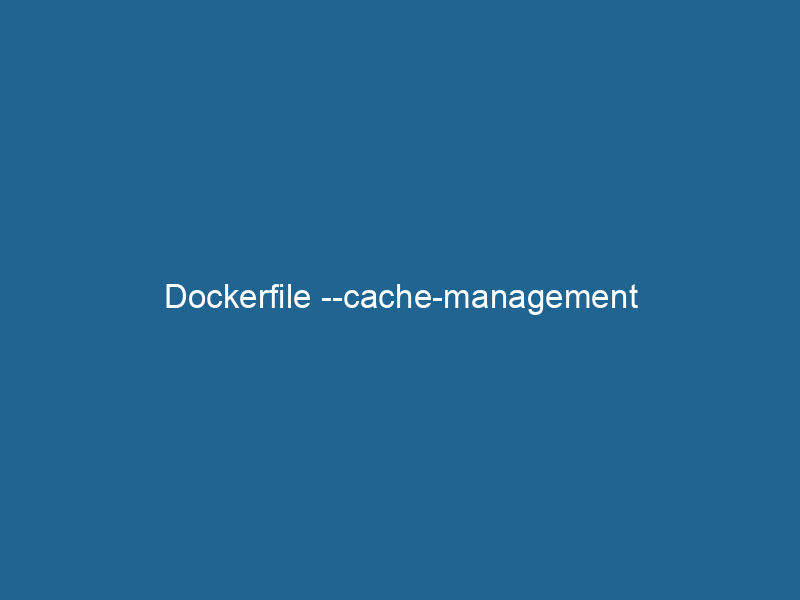Mastering Dockerfile Cache Management
Docker, a popular platform for developing, shipping, and running applications, employs a sophisticated layer-based caching mechanism to optimize build times and maintain efficient resource utilization. At the heart of this mechanism is the DockerfileA Dockerfile is a script containing a series of instructions to automate the creation of Docker images. It specifies the base image, application dependencies, and configuration, facilitating consistent deployment across environments...., a text document that contains all the commands required to assemble an imageAn image is a visual representation of an object or scene, typically composed of pixels in digital formats. It can convey information, evoke emotions, and facilitate communication across various media..... Managing the cache effectively can lead to considerable improvements in build speed and resource consumption, making it an essential skill for any Docker user. This article delves into advanced Dockerfile cache management strategies, providing insights into best practices and troubleshooting techniques.
Understanding Docker Layers and Caching
Before exploring cache management techniques, it’s crucial to understand how Docker layers and caching work. Each command in a Dockerfile creates a new layer in the resulting Docker image. These layers are immutable and cached after their first build. When a Dockerfile is rebuilt, Docker checks the cache for each layer, starting from the top. If the layer can be reused (i.e., its command and context haven’t changed), Docker uses the cached version instead of executing the command again, significantly speeding up the build process.
The Build Context
The build context is the set of files and directories that Docker accesses during the build process. When you run"RUN" refers to a command in various programming languages and operating systems to execute a specified program or script. It initiates processes, providing a controlled environment for task execution.... a docker build command, Docker sends this context to the Docker daemonA daemon is a background process in computing that runs autonomously, performing tasks without user intervention. It typically handles system or application-level functions, enhancing efficiency...., which uses it as a reference to execute the commands in the Dockerfile. The size and composition of the build context can heavily influence caching behavior. If files in the context change, it can invalidate the cache for subsequent layers, causing them to be rebuilt even if they haven’t changed.
Cache Invalidation and Its Impact
Cache invalidation occurs when Docker determines that it can no longer reuse a cached layer. This can happen for several reasons:
- Change in the Dockerfile: If any command in the Dockerfile is altered, it invalidates the cache for that layer and all subsequent layers.
- Change in the build context: If files or directories in the build context change, it can affect the commands that rely on those files, causing cache invalidation for those layers.
- Arguments and Environment Variables: Docker uses the values of build arguments and environment variables to determine cache validity. Changing these can also trigger invalidation.
Example of Cache Invalidation
Consider a simple Dockerfile:
FROM ubuntu:20.04
COPY requirements.txt /app/requirements.txt
RUN apt-get update && apt-get install -y $(cat /app/requirements.txt)
COPY . /app
CMD ["python", "/app/app.py"]In this example, if you modify requirements.txt, Docker will invalidate the cache for the RUN layer that installs packages. Additionally, if you modify any files in the context of /app, it will invalidate the cache for the final COPYCOPY is a command in computer programming and data management that facilitates the duplication of files or data from one location to another, ensuring data integrity and accessibility.... command. Understanding these nuances is essential for effective cache management.
Best Practices for Efficient Cache Management
To maximize the benefits of Docker’s caching mechanism, consider the following best practices:
1. Order Your Instructions Wisely
The order of commands in a Dockerfile can significantly impact cache utilization. Place less frequently changing commands at the top of the Dockerfile. This approach ensures that more layers can be reused when only minor changes occur.
Example:
FROM ubuntu:20.04
# Install dependencies first (less frequently changing)
COPY requirements.txt /app/requirements.txt
RUN apt-get update && apt-get install -y $(cat /app/requirements.txt)
# Copy application code last (more frequently changing)
COPY . /app
CMD ["python", "/app/app.py"]By structuring the Dockerfile in this way, changes to application files won’t cause the dependency installation layer to rebuild, saving time.
2. Use Multi-Stage Builds
Multi-stage builds allow you to create smaller, more efficient images by separating the build environment from the runtime environment. By building your application in one stage and copying only the necessary artifacts to a second stage, you can reduce the overall image size and improve cache efficiency.
Example:
# Build stage
FROM node:14 AS build
WORKDIR /app
COPY package.json ./
RUN npm install
COPY . .
RUN npm run build
# Production stage
FROM nginx:alpine
COPY --from=build /app/build /usr/share/nginx/html
CMD ["nginx", "-g", "daemon off;"]In this scenario, the build stage caches the installation and build steps, while the production stage benefits from a clean image with only the necessary files.
3. Use .dockerignore
Just as you can use a .gitignore file to exclude files from version control, a .dockerignore file can prevent unnecessary files from being included in the build context. This exclusion can help maintain a clean context and reduce cache invalidation.
Example of a .dockerignore file:
node_modules
*.log
.gitBy excluding these files, you minimize the chances of cache invalidation due to irrelevant changes.
4. Leverage Build Arguments
Build arguments (ARGARG is a directive used within Dockerfiles to define build-time variables that allow you to parameterize your builds. These variables can influence how an image is constructed, enabling developers to create more flexible and reusable Docker images.... More) can be useful in controlling aspects of the build without affecting the cache too much. They allow you to pass variables at build time and can help to adjust the build process without triggering invalidation of the entire cache.
Example:
ARG NODE_VERSION=14
FROM nodeNode, or Node.js, is a JavaScript runtime built on Chrome's V8 engine, enabling server-side scripting. It allows developers to build scalable network applications using asynchronous, event-driven architecture....:${NODE_VERSION}This allows for flexibility in specifying the Node.js version without altering the cache for the other layers.
5. Use Specific Versions
Whenever possible, specify exact versions of dependencies in your Dockerfile. By pinning versions, you prevent unnecessary cache invalidation caused by upstream changes. This practice helps create reproducible builds.
Example:
Instead of using FROM node:latest, use FROM node:14.17.0. This practice ensures that your build remains consistent even if the latest version changes.
6. Analyze Cache Usage with --progress=plain
When building images, Docker allows you to see detailed information about cache usage by using the --progress=plain flag. This flag provides insights into which layers are being cached and which are being rebuilt.
docker build --progress=plain -t myapp .Analyzing this information can help you identify potential improvements in your Dockerfile for better cache management.
Techniques for Debugging Cache Issues
Despite following best practices, you might encounter cache-related issues during builds. Here are some techniques to troubleshoot these problems:
1. Force Cache Rebuild
To force Docker to rebuild all layers, you can use the --no-cache flag when building your image. This command disregards cached layers and rebuilds everything from scratch.
docker build --no-cache -t myapp .While this is useful for debugging, it should be avoided for regular builds as it negates the benefits of caching.
2. Use --pull to Ensure Up-to-Date Base Images
Using the --pull flag ensures that Docker checks for the latest versions of base images, which can be critical if you depend on up-to-date packages. This command pulls the latest version of the base image if it is not available locally.
docker build --pull -t myapp .3. Cache Control with BuildKit
Docker’s BuildKit, which can be enabled with the DOCKER_BUILDKIT=1 environment variable, introduces several advanced caching features, such as:
- Cache Importing: You can import cache from a previous build, which helps speed up the process.
- Persistent Caching: Docker can store cache on external storage, making cache available across builds.
Setting it up requires some configuration changes but can significantly enhance caching capabilities.
4. Inspecting Layers
You can inspect the image layersImage layers are fundamental components in graphic design and editing software, allowing for the non-destructive manipulation of elements. Each layer can contain different images, effects, or adjustments, enabling precise control over composition and visual effects.... to see what data is cached and what is being rebuilt. Use the docker history command to inspect previous layers of an image.
docker history myappThis command displays the layers, their sizes, and timestamps, allowing you to identify which layer may be causing cache invalidation.
Conclusion
Effective Dockerfile cache management is an essential skill for optimizing your Docker workflows. By employing best practices such as ordering instructions wisely, utilizing multi-stage builds, managing your build context with .dockerignore, and leveraging build arguments, you can significantly improve build times and resource efficiency. Additionally, being equipped with debugging techniques enables you to troubleshoot cache issues effectively.
As you continue to enhance your Docker skills, understanding and mastering cache management will undoubtedly lead to better productivity and more efficient application delivery. Embrace these practices, and you’ll find that your Docker experience becomes smoother and more enjoyable.