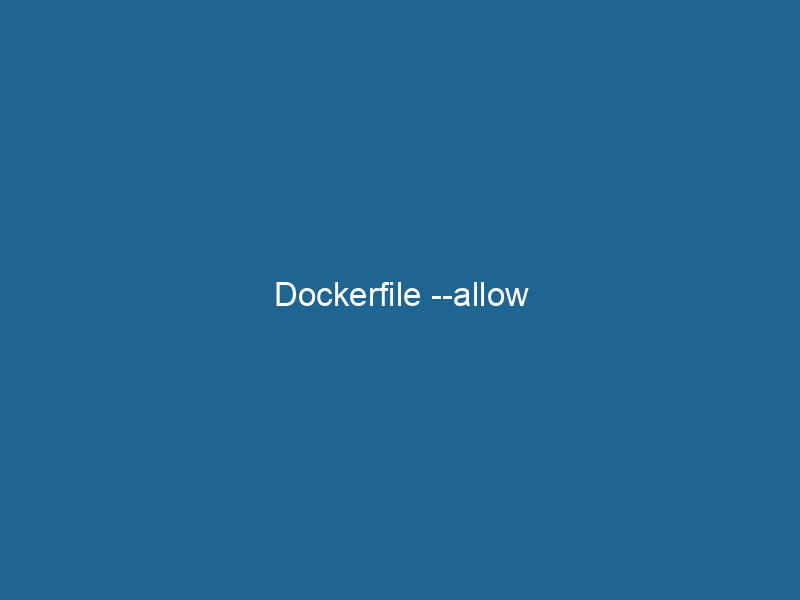Understanding Dockerfile –allow: A Comprehensive Guide
In the world of containerization, Docker has emerged as an industry standard for building, shipping, and running applications. Central to the Docker ecosystem is the DockerfileA Dockerfile is a script containing a series of instructions to automate the creation of Docker images. It specifies the base image, application dependencies, and configuration, facilitating consistent deployment across environments...., a text file that defines the steps needed to create a Docker imageAn image is a visual representation of an object or scene, typically composed of pixels in digital formats. It can convey information, evoke emotions, and facilitate communication across various media..... The --allow flag is a relatively new addition that enhances build capabilities by enabling specific functionalities while maintaining a clean and secure build process. This article will delve into the intricacies of the Dockerfile --allow option, exploring its purpose, usage, and best practices, while also discussing its implications for security and performance.
What is a Dockerfile?
A Dockerfile is essentially a blueprint for creating Docker images. It consists of a series of commands and instructions that dictate how an image should be built, including the base image to use, the files to include, and the commands to execute during the build process. The Dockerfile is parsed by the Docker engineDocker Engine is an open-source containerization technology that enables developers to build, deploy, and manage applications within lightweight, isolated environments called containers...., which executes each command in sequence, layer by layer, to produce a final image that can be run"RUN" refers to a command in various programming languages and operating systems to execute a specified program or script. It initiates processes, providing a controlled environment for task execution.... as a containerContainers are lightweight, portable units that encapsulate software and its dependencies, enabling consistent execution across different environments. They leverage OS-level virtualization for efficiency.....
The structure of a Dockerfile is simple yet powerful. It typically starts with a FROM instruction to specify the base image, followed by various commands like RUN, COPYCOPY is a command in computer programming and data management that facilitates the duplication of files or data from one location to another, ensuring data integrity and accessibility...., ADDThe ADD instruction in Docker is a command used in Dockerfiles to copy files and directories from a host machine into a Docker image during the build process. It not only facilitates the transfer of local files but also provides additional functionality, such as automatically extracting compressed files and fetching remote files via HTTP or HTTPS.... More, CMDCMD, or Command Prompt, is a command-line interpreter in Windows operating systems. It allows users to execute commands, automate tasks, and manage system files through a text-based interface...., and ENTRYPOINTAn entrypoint serves as the initial point of execution for an application or script. It defines where the program begins its process flow, ensuring proper initialization and resource management...., among others. Each command creates a layer in the image, allowing for efficient caching and reuse of layers.
The Role of the --allow Option
The --allow option in Dockerfiles is relevant to the process of building images, particularly in relation to Docker BuildKit. As a powerful build subsystem for Docker, BuildKit provides enhanced features like multi-stage builds, caching, and dependency resolution.
The --allow flag is used to grant permission for certain operations that might otherwise be restricted during the build process. This can be particularly useful when working with third-party repositories or when you need to include certain components that may not be signed or verified. By using the --allow option, developers can bypass specific security checks or restrictions, which can be necessary in certain contexts but must be used judiciously.
When to Use --allow
Using the --allow flag should be an informed decision based on the specific needs of your build process. Here are some scenarios when it might be appropriate to use the --allow option:
-
Insecure Dependencies: If your application relies on packages or libraries that are not officially signed or verified, you might need to allow them during the build process. This is particularly common in environments where you are using rapidly changing or experimental software.
-
Development Environments: During the development phase, you may want to test unverified packages or libraries. Using
--allowcan facilitate this process without too much friction. -
Legacy Systems: If you are maintaining legacy applications that depend on outdated or unsupported libraries, the
--allowflag can provide a workaround to build images successfully. -
Third-Party Software: When including third-party software or custom scripts that do not conform to standard security practices, the
--allowoption can be leveraged to include these components.
Syntax and Usage
The syntax for using the --allow option in a Dockerfile is straightforward. Here’s a simple example of how to implement it within a Dockerfile:
# Use Docker BuildKit
# syntax=docker/dockerfile:1.2
FROM ubuntu:20.04
# Allow insecure sources
RUN --allow /usr/local/bin/install.shIn this example, the RUN command is modified to include the --allow option, which permits the execution of an installation script that may not be from a verified source.
Contextual Considerations
While using the --allow option can be beneficial, it’s crucial to consider the context in which it is being applied. The flexibility provided by this flag can introduce vulnerabilities if not handled carefully. It is essential to:
-
Evaluate Risks: Before using
--allow, assess the risks associated with allowing insecure packages or scripts. Consider the potential impacts on both the build process and the running container. -
Limit Usage: Use the
--allowoption sparingly and only when absolutely necessary. It’s best practice to maintain the most secure build environment possible. -
Document Decisions: Whenever you opt to use the
--allowflag, document the reasons for its use in your Dockerfile or associated documentation. This helps maintain transparency and facilitates future code reviews.
Security Implications
One of the most significant concerns with the --allow option is its impact on the security posture of your application. Here are some key security implications to consider:
-
Bypassing Security Checks: The
--allowflag can bypass various security checks designed to protect your build process. This opens the door to potential vulnerabilities, especially if untrusted sources are used. -
Supply Chain Risks: Allowing insecure dependencies can increase risks associated with supply chain attacks. Malicious actors can exploit weaknesses in third-party libraries or packages to compromise your application.
-
Reputation Damage: If your application becomes compromised due to insecure builds, the reputational damage can be substantial. Users may lose trust in your application, and it could lead to broader implications for your organization.
Best Practices for Mitigating Risks
To mitigate the risks associated with using the --allow option, consider the following best practices:
-
Use Trusted Sources: Whenever possible, use only trusted and verified sources for your packages and dependencies. Avoid relying on packages from unknown or untrusted repositories.
-
Regular Audits: Conduct regular audits of your Dockerfiles and build processes. This includes reviewing the use of the
--allowoption and ensuring that it is justified. -
Automated Security Scans: Implement automated security scanning tools in your CI/CD pipeline to detect potential vulnerabilities in your Docker images. Tools like Trivy, Clair, or Snyk can help in identifying insecure packages and configurations.
-
Container Hardening: Apply container hardening techniques, such as minimizing the attack surface by reducing the number of installed packages and using non-root users within your containers.
Advanced Dockerfile Techniques
While the --allow option provides flexibility, there are several advanced techniques and best practices to enhance your Dockerfile beyond basic usage. Here are some strategies to consider:
Multi-Stage Builds
Multi-stage builds enable you to reduce the final image size by separating the build environment from the runtime environment. This helps in keeping the final image clean, free from unnecessary dependencies, and more secure:
# Stage 1: Build
FROM golang:1.17 AS builder
WORKDIR /app
COPY . .
RUN go build -o myapp
# Stage 2: Runtime
FROM alpine:latest
WORKDIR /app
COPY --from=builder /app/myapp .
CMD ["./myapp"]In this example, the use of a multi-stage buildA multi-stage build is a Docker optimization technique that enables the separation of build and runtime environments. By using multiple FROM statements in a single Dockerfile, developers can streamline image size and enhance security by excluding unnecessary build dependencies in the final image.... reduces the final image size by excluding the Go build tools and source code from the runtime image.
Layer Caching
Docker’s layer caching mechanism allows for faster builds by reusing unchanged layers. Understanding how to optimize your Dockerfile to take advantage of layer caching can significantly enhance build performance. Here are some tips:
-
Order Your Instructions: Place commands that are less likely to change at the top of your Dockerfile. For example,
COPYthe application code after installing dependencies. -
Use
COPYInstead ofADD: TheCOPYinstruction is generally preferred overADDfor adding files to your image. This ensures clarity and avoids unintended behavior thatADDmay introduce.
Leverage BuildKit Features
Docker BuildKit introduces several features that can enhance your build process. These features include:
-
Build Context: Use advanced build contexts to control what files are sent to the Docker daemonA daemon is a background process in computing that runs autonomously, performing tasks without user intervention. It typically handles system or application-level functions, enhancing efficiency.... during builds.
-
Cache Exporting: Exporting caches can significantly speed up builds by allowing you to reuse layers across different projects.
-
Secrets Management: BuildKit enables you to manage secrets more securely during the build process, preventing sensitive data from being included in your final image.
Conclusion
The --allow option in Dockerfiles represents a powerful but potentially risky tool in the containerization toolkit. Its ability to bypass security checks and include unverified components can streamline the build process but must be treated with caution. By understanding its purpose, using it judiciously, and following best practices, developers can harness the flexibility provided by --allow while maintaining a robust security posture.
As Docker continues to evolve, staying informed about new features and best practices will ensure you are well-equipped to build secure and efficient containerized applications. Whether you are developing microservices, managing legacy applications, or creating new software solutions, the insights gained from effectively using Dockerfiles and the --allow option will be invaluable in your containerization journey.