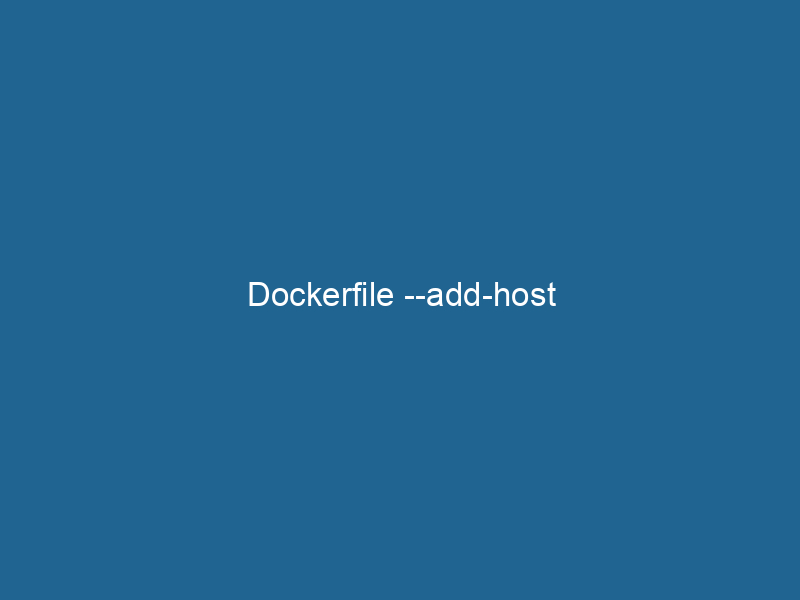Understanding DockerfileA Dockerfile is a script containing a series of instructions to automate the creation of Docker images. It specifies the base image, application dependencies, and configuration, facilitating consistent deployment across environments.... --add-host: A Comprehensive Guide
In the realm of containerization, Docker has emerged as a robust platform that democratizes application deployment across environments. One of the myriad features provided by Docker is the ability to manipulate the networking stackA stack is a data structure that operates on a Last In, First Out (LIFO) principle, where the most recently added element is the first to be removed. It supports two primary operations: push and pop.... of containers, which can be crucial for ensuring that applications communicate effectively. The --add-host option in Dockerfiles allows developers to modify the container’s /etc/hosts file at runtime, enabling custom hostname resolution. This feature is particularly beneficial in microservices architectures, where different services need to communicate with one another using hostnames rather than IP addresses.
The Role of /etc/hosts in Networking
Before diving into the specifics of the --add-host feature, it is imperative to understand the role of the /etc/hosts file in a Linux-based operating system. This file acts as a static DNS resolver, mapping IP addresses to hostnames, allowing applications running within the containerContainers are lightweight, portable units that encapsulate software and its dependencies, enabling consistent execution across different environments. They leverage OS-level virtualization for efficiency.... to resolve domain names to the respective IP addresses without having to rely on external DNS services. When a container is created, it inherits the /etc/hosts file from the base imageAn image is a visual representation of an object or scene, typically composed of pixels in digital formats. It can convey information, evoke emotions, and facilitate communication across various media...., but this can be modified using the --add-host option during the build or run"RUN" refers to a command in various programming languages and operating systems to execute a specified program or script. It initiates processes, providing a controlled environment for task execution.... phases.
Understanding the Syntax
The --add-host option follows a specific syntax. When used in a Docker run command, it appears as:
docker run --add-host :In a Dockerfile, it is expressed as:
RUN echo " " >> /etc/hostsThis syntax allows developers to addThe ADD instruction in Docker is a command used in Dockerfiles to copy files and directories from a host machine into a Docker image during the build process. It not only facilitates the transfer of local files but also provides additional functionality, such as automatically extracting compressed files and fetching remote files via HTTP or HTTPS.... More a new entry into the container’s /etc/hosts file. The format is straightforward: you provide the IP address that corresponds to the hostname you wish to resolve. This capability is particularly useful in various scenarios, which we will explore later.
Use Cases for --add-host
-
Local Development: When working in a development environment, it’s common to need to communicate with services running outside of the container. By adding host entries, you can simulate a production-like environment where your application resolves serviceService refers to the act of providing assistance or support to fulfill specific needs or requirements. In various domains, it encompasses customer service, technical support, and professional services, emphasizing efficiency and user satisfaction.... names to local IP addresses.
-
Microservices Communication: In microservices architectures, services often need to communicate with each other. By using
--add-host, you can specify custom hostnames for different microservices, allowing them to resolve each other without relying on a DNS server, which could introduce latency or points of failure. -
Testing: During testing, you may need a containerized application to resolve certain domains to specific IP addresses. This can be especially useful when testing against specific versions of services or APIs.
-
Legacy Support: In scenarios where you must integrate with legacy systems that require specific hostname configurations,
--add-hostprovides a straightforward way to maintain those dependencies within a containerized environment. -
Multi-Network Environments: When working in environments involving multiple networks, such as on-premises and cloud interactions, managing hostnames effectively can be crucial for ensuring inter-network communication.
Practical Implementation of --add-host
To illustrate the use of the --add-host option, let’s walk through a practical example. Suppose we are working on a microservices application with two services: an APIAn API, or Application Programming Interface, enables software applications to communicate and interact with each other. It defines protocols and tools for building software and facilitating integration.... service and a database service. We want to facilitate communication between these services without relying on external DNS.
Step 1: Create Dockerfile for API Service
First, we will create a Dockerfile for the API service:
# API Dockerfile
FROM node:14
# Set the working directory
WORKDIR /usr/src/app
# Copy package.json and install dependencies
COPY package*.json ./
RUN npm install
# Copy the application source code
COPY . .
# Add host entry for database service
RUN echo "172.18.0.2 db-service" >> /etc/hosts
# Expose port and start the application
EXPOSE 3000
CMD ["node", "app.js"]In this example, we hard-coded the IP address of the database service (e.g., 172.18.0.2). This way, when the API service container starts, it will know how to resolve the db-service hostname to the database service’s IP.
Step 2: Create Dockerfile for Database Service
Next, we create a Dockerfile for our database service:
# Database Dockerfile
FROM postgres:13
# Set environment variables
ENVENV, or Environmental Variables, are crucial in software development and system configuration. They store dynamic values that affect the execution environment, enabling flexible application behavior across different platforms.... POSTGRES_USER user
ENV POSTGRES_PASSWORD password
ENV POSTGRES_DB mydb
# Expose"EXPOSE" is a powerful tool used in various fields, including cybersecurity and software development, to identify vulnerabilities and shortcomings in systems, ensuring robust security measures are implemented.... the PostgreSQL port
EXPOSE 5432Step 3: Building and Running Containers
With the Dockerfiles defined, we can build and run our services. First, we will build the images:
# Build the API service
docker build -t api-service ./api
# Build the database service
docker build -t db-service ./dbNext, we will run the database service:
docker run -d --name db-service db-serviceNow, we run the API service with the --add-host option to ensure it can resolve the db-service hostname:
docker run -d --name api-service --add-host db-service:172.18.0.2 -p 3000:3000 api-serviceStep 4: Testing Connectivity
To test that our setup works, you can exec into the API service container and attempt to ping the db-service:
docker exec -it api-service /bin/bash
ping db-serviceIf everything is set up correctly, you should see a successful ping response, indicating that the hostname has been resolved to the correct IP address.
Limitations and Considerations
While the --add-host feature provides significant flexibility, it comes with its limitations and considerations:
-
Static Entries: The entries added via
--add-hostor during container creation are static. If the IP address of the service changes, the entries will need to be updated manually. -
Portability: Hardcoding IP addresses can lead to portability issues. If you deploy your containers in a different environment (e.g., from local development to cloud), the IP addresses may differ.
-
Scalability: For highly dynamic environments, such as those orchestrated by KubernetesKubernetes is an open-source container orchestration platform that automates the deployment, scaling, and management of containerized applications, enhancing resource efficiency and resilience.... or other orchestrationOrchestration refers to the automated management and coordination of complex systems and services. It optimizes processes by integrating various components, ensuring efficient operation and resource utilization.... tools, relying on static host entries is not recommended. Instead, consider using service discovery mechanisms provided by these platforms.
-
Security: Exposing custom hostnames and their corresponding IPs can increase the attack surface of your applications. Ensure that the IPs you expose are adequately secured and monitored.
Best Practices
To leverage the --add-host feature effectively while mitigating its limitations, consider the following best practices:
-
Use Environment Variables: Instead of hardcoding IP addresses, retrieve them dynamically using environment variables or configuration files.
-
Leverage Service Discovery: In microservices architectures, prefer using service discovery tools like Consul, Eureka, or built-in Kubernetes services, allowing for dynamic resolution of hostnames.
-
Document Configuration: Maintain clear documentation regarding the host entries and their intended use, improving maintainability for future developers.
-
Consistent Networking Configuration: Ensure that networking configurations are consistent across different environments (development, staging, production) to reduce the chances of connectivity issues.
-
Use Docker ComposeDocker Compose is a tool for defining and running multi-container Docker applications using a YAML file. It simplifies deployment, configuration, and orchestration of services, enhancing development efficiency.... More: For multi-service applications, consider using Docker Compose, which allows you to define services, networks, and volumes in a single file. This way, you can handle service dependencies more effectively without manually handling host entries.
Conclusion
The --add-host feature in Docker is a powerful tool for managing hostnames and IP addresses within containers. By allowing developers to create custom entries in the /etc/hosts file, it opens the door to various use cases, from local development to complex microservices architectures. However, like any tool, it comes with its own set of limitations that require careful consideration. By following best practices and understanding the intricacies of networking in Docker environments, developers can harness the full potential of the --add-host feature while avoiding common pitfalls.
As Docker continues to evolve, keeping abreast of best practices and new features will be essential for ensuring that your containerized applications remain scalable, secure, and maintainable in the ever-changing landscape of software development.