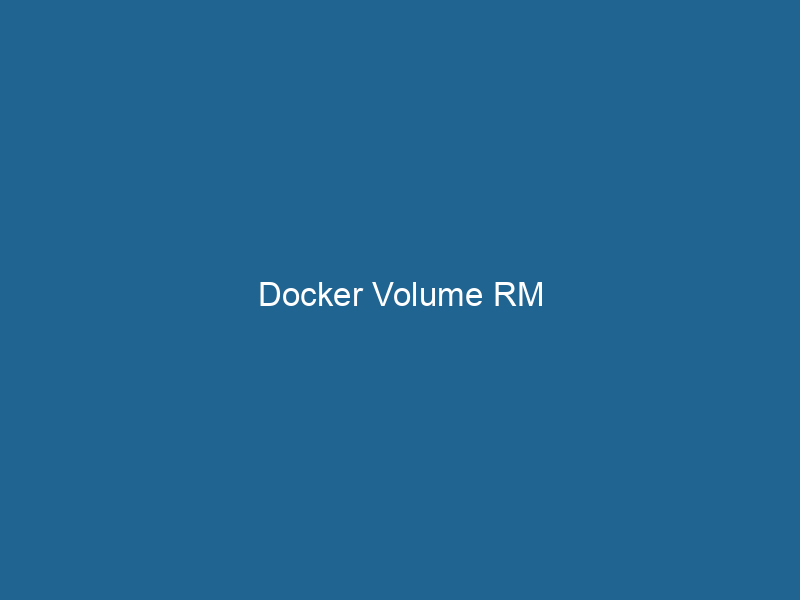Understanding Docker Volume RM: An Advanced Guide
Docker volumes are a pivotal aspect of the Docker ecosystem, providing a mechanism for persisting data generated by and used by Docker containers. When managing Docker environments, the ability to create, inspect, and remove volumes is essential for maintaining a clean and efficient system. In this article, we will delve into the specifics of the docker volumeDocker Volumes are essential for persistent data storage in containerized applications. They enable data separation from the container lifecycle, allowing for easier data management and backup.... rm command, exploring its functionality, use cases, and best practices, ensuring that you gain a comprehensive understanding of how to effectively manage Docker volumes.
What is a Docker Volume?
A Docker volumeVolume is a quantitative measure of three-dimensional space occupied by an object or substance, typically expressed in cubic units. It is fundamental in fields such as physics, chemistry, and engineering.... is a storage mechanism designed to persist data outside of the container’s filesystem. Unlike containerContainers are lightweight, portable units that encapsulate software and its dependencies, enabling consistent execution across different environments. They leverage OS-level virtualization for efficiency.... filesystems, which are ephemeral and lost when a container stops or is removed, volumes allow data to persist across container instances. Volumes can be shared between multiple containers, making them particularly useful for applications that require shared access to data.
Volumes are stored within a part of the host filesystem that is managed by Docker, typically under /var/lib/docker/volumes/ on Linux systems. This separation of concerns between the container’s filesystem and the host’s filesystem is fundamental to Docker’s architecture, enabling better data management and isolation.
The Importance of Data Persistence
Data persistence is a key requirement for many applications, especially those that involve user-generated content, databases, or stateful applications. By utilizing Docker volumes, developers can ensure that important data is not lost during container updates, restarts, or removals. Furthermore, volumes can facilitate data backup and restoration, making them an essential component for robust application deployment strategies.
The docker volume rm Command
The docker volume rm command is used to remove one or more Docker volumes from your system. While removing unused volumes can help reclaim disk space, it is crucial to use this command judiciously, as data stored in a volume will be irretrievably deleted upon removal.
Syntax
The basic syntax for the docker volume rm command is as follows:
docker volume rm [OPTIONS] VOLUME [VOLUME...]VOLUME: The name of one or more volumes to remove.OPTIONS: Various options to modify the command’s behavior.
Common Options
-
-f,--force: This option forces the removal of the volume, bypassing the checks that prevent removal of volumes that are in use. -
--help: Displays help information regarding the command.
Removing a Single Volume
To remove a single volume, you can run"RUN" refers to a command in various programming languages and operating systems to execute a specified program or script. It initiates processes, providing a controlled environment for task execution.... the following command:
docker volume rm my_volumeThis command attempts to remove the volume named my_volume. If the volume is still in use by a running container, Docker will prevent its removal, and you’ll receive an error message.
Removing Multiple Volumes
You can also remove multiple volumes in a single command. For instance:
docker volume rm volume1 volume2 volume3This command will remove volume1, volume2, and volume3 if they are not currently in use.
Understanding Volume Removal Restrictions
Attempting to remove a volume that is currently being used will result in a failure. This restriction is essential for data integrity, as it prevents accidental data loss. For example, if a volume is attached to a running container, you will see an error message like the following:
Error response from daemonA daemon is a background process in computing that runs autonomously, performing tasks without user intervention. It typically handles system or application-level functions, enhancing efficiency....: remove my_volume: volume is in use - [container_id]To successfully remove this volume, you must first stop and remove the container that is using it.
Force Removal of Volumes
In scenarios where you are certain you want to remove a volume irrespective of its usage status, you can use the -f option:
docker volume rm -f my_volumeWhile this command will succeed in removing the volume, it is crucial to understand the implications. Forcing the removal of a volume may lead to data loss if the volume contains critical information.
Best Practices for Managing Docker Volumes
1. Regular Cleanup
Over time, unused volumes can accumulate, consuming disk space unnecessarily. Regularly cleaning up unused volumes is a good practice. You can view all volumes using the following command:
docker volume lsThe `docker volume ls` command lists all Docker volumes on the host. This command helps users to manage persistent data storage efficiently, providing essential details like volume name and driver....To remove all unused volumes, you can employ:
docker volume pruneDocker Volume Prune is a command used to remove all unused volumes from your system. This helps manage disk space efficiently by eliminating orphaned data that is no longer associated with any container....This command will prompt you for confirmation before removing volumes that are not actively in use by any containers.
2. Naming Conventions
Establishing a consistent naming convention for your volumes can help in managing and identifying them more easily. You might consider including the project name, environment (development, testing, production), and a brief descriptor of the volume’s purpose.
3. Backing Up Volumes
Before removing any volume that may contain essential data, consider creating backups. You can use Docker commands to copyCOPY is a command in computer programming and data management that facilitates the duplication of files or data from one location to another, ensuring data integrity and accessibility.... data from the volume to a local directory or another volume:
docker run --rm --volumes-from my_volume_container -v $(pwd):/backup ubuntu tar cvf /backup/my_volume_backup.tar /my_volume_dataThis command creates a backup of the data stored in my_volume to a tar file in the current directory.
4. Using Docker Compose
When managing complex applications consisting of multiple containers, consider using Docker ComposeDocker Compose is a tool for defining and running multi-container Docker applications using a YAML file. It simplifies deployment, configuration, and orchestration of services, enhancing development efficiency.... More, which provides an easy way to define and manage volumes in a declarative manner. Here’s a brief example of a docker-compose.yml file defining a volume:
version: '3.8'
services:
app:
imageAn image is a visual representation of an object or scene, typically composed of pixels in digital formats. It can convey information, evoke emotions, and facilitate communication across various media....: my_app_image
volumes:
- my_app_data:/data
volumes:
my_app_data:Using docker-compose up will automatically create the defined volume, and you can easily remove it later with docker-compose down --volumes.
Troubleshooting Volume Removal Issues
When you encounter issues while trying to remove a volume, consider the following troubleshooting steps:
1. Check Volume Usage
Use the following command to verify if the volume is still in use:
docker ps -a --filter volume=my_volumeThis command will list all containers that are using my_volume. You may need to stop and remove these containers before attempting to delete the volume.
2. Inspect the Volume
For more details about the volume, use:
docker volume inspectDocker Volume Inspect is a command used to retrieve detailed information about specific volumes in a Docker environment. It provides metadata such as mount point, driver, and options, aiding in effective volume management.... my_volumeThis will provide comprehensive information about the volume, including its mount point and associated containers.
3. Check for Dangling Volumes
Sometimes, volumes might be left dangling, especially during development. Use the following command to list dangling volumes:
docker volume ls -f dangling=trueYou can safely remove these volumes using:
docker volume pruneConclusion
The docker volume rm command is a powerful tool in Docker’s suite for managing persistent data storage. Understanding its functionality, usage, and best practices is vital for any developer or system administrator working with Docker. By maintaining a clean volume management strategy, you can ensure that your Docker environment remains efficient and that critical data is protected.
As you continue to work with Docker, remember the importance of data persistence and the role of volumes in your application architecture. By applying the insights and best practices discussed in this article, you can enhance your Docker workflows and ensure robust data management in your containerized applications.