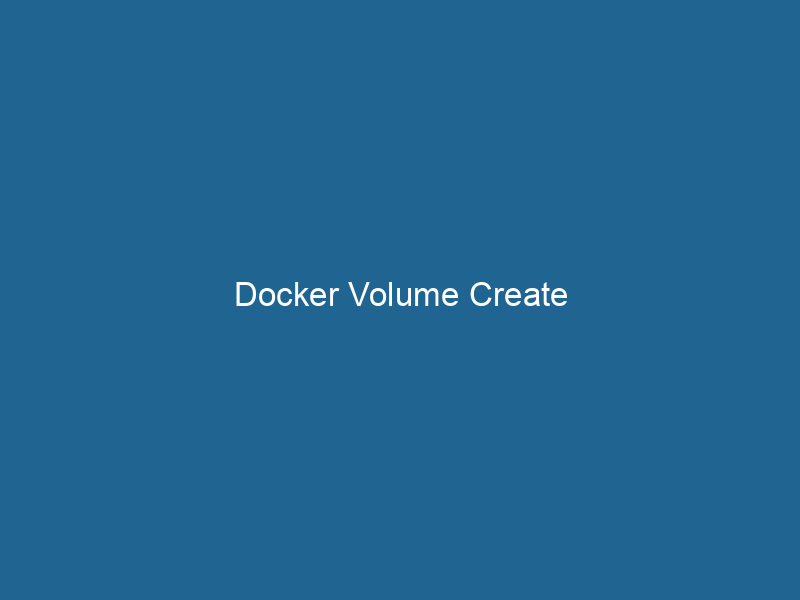Advanced Guide to Docker Volume Create
Docker is a platform designed to automate the deployment of applications inside lightweight, portable containers. One of the critical aspects of containerized applications is data management, and this is where Docker volumes come into play. Docker VolumeDocker Volumes are essential for persistent data storage in containerized applications. They enable data separation from the container lifecycle, allowing for easier data management and backup.... Create is a command that enables users to create persistent storage solutions for data generated by and used by Docker containers. Unlike bind mounts and tmpfs mounts, Docker volumes are managed by Docker and can be easily shared across containers, ensuring data persistence even when containers are stopped or removed.
Understanding Docker Volumes
Before diving deep into the docker volumeVolume is a quantitative measure of three-dimensional space occupied by an object or substance, typically expressed in cubic units. It is fundamental in fields such as physics, chemistry, and engineering.... create command, it’s essential to understand what Docker volumes are and their significance in containerized environments.
What is a Docker Volume?
A Docker volume is a designated area on the host filesystem or a specific storage backend that enables data to persist beyond the lifecycle of individual containers. Volumes are stored in a part of the host filesystem managed by Docker, specifically under /var/lib/docker/volumes/.
Volumes provide several advantages:
-
Data Persistence: Data in volumes is not deleted when a containerContainers are lightweight, portable units that encapsulate software and its dependencies, enabling consistent execution across different environments. They leverage OS-level virtualization for efficiency.... is removed. This is crucial for applications like databases that require persistent data storage.
-
Performance: Volumes generally offer better performance than bind mounts as they are designed specifically for Docker and can leverage the underlying storage technology.
-
Sharing Data: Volumes can be easily shared between multiple containers, allowing for seamless data access and collaboration.
-
Decoupled from Host: They allow for a cleaner separation of concerns, as volumes can be managed independently of the host’s filesystem.
Types of Storage Options in Docker
Docker provides three main types of storage options:
- Volumes: Managed by Docker, suitable for most use cases requiring persistent storage.
- Bind Mounts: Links a specific host directory to a container, allowing direct access to host files. This option is less portable and can lead to permission issues.
- tmpfs mounts: Stores data in memory for fast access but is ephemeral and does not persist after the container stops.
Given the advantages, volumes can be the preferable choice in many scenarios.
Using docker volume create
The docker volume create command is straightforward but powerful. It allows users to define new volumes which can later be utilized by containers.
Basic Syntax
docker volume create [OPTIONS] [VOLUME_NAME]- VOLUME_NAME: Optional name for the volume. If not provided, Docker generates a random name for you.
- OPTIONS: Various flags that can customize volume creation.
Common Options
Some of the common options available with docker volume create include:
-
--driver: Specify a custom volume driver (e.g.,local,nfs,glusterfs, etc.). The default driver islocal. -
--label: Attach metadata to the volume in the form of key-value pairs, which can be helpful for organization, filtering, or automation. -
--opt: Provide driver-specific options when creating the volume. The options will vary based on the driver used.
Creating a Volume
Let’s go through the process of creating a Docker volume with a practical example.
Step 1: Create a Volume
To create a volume named my-volume, you can simply run"RUN" refers to a command in various programming languages and operating systems to execute a specified program or script. It initiates processes, providing a controlled environment for task execution....:
docker volume create my-volumeYou can confirm the creation by listing all volumes:
docker volume lsThe `docker volume ls` command lists all Docker volumes on the host. This command helps users to manage persistent data storage efficiently, providing essential details like volume name and driver....Step 2: Use the Volume in a Container
Now that you have a volume, let’s run a container that uses this volume. Here’s an example using a simple Nginx container:
docker run -d --name webserver -v my-volume:/usr/share/nginx/html nginxIn this command:
-d: Runs the container in detached mode.--name: Names the containerwebserver.-v: Mounts themy-volumevolume to the default Nginx HTML directory.
Step 3: Verify Volume Usage
You can verify that the volume is correctly mounted within the running container by executing:
docker exec -it webserver ls /usr/share/nginx/htmlYou should see the default Nginx content in that directory.
Inspecting Volumes
Inspecting a volume provides detailed information about its configuration and usage.
Using docker volume inspectDocker Volume Inspect is a command used to retrieve detailed information about specific volumes in a Docker environment. It provides metadata such as mount point, driver, and options, aiding in effective volume management....
The command to inspect a volume is:
docker volume inspect my-volumeThe output will display information like:
- Name: The name of the volume.
- Driver: The driver used for the volume.
- Mountpoint: The path where the volume is stored on the host.
- Labels: Any labels associated with the volume.
- Scope: Indicates whether the volume is local or global.
This command is particularly useful for debugging issues related to volumes.
Removing Volumes
While volumes can be incredibly useful, there comes a time when they may need to be cleaned up.
Using docker volume rmDocker Volume RM is a command used to remove one or more unused Docker volumes. It helps manage disk space by deleting volumes not associated with any containers, thereby optimizing storage efficiency....
To remove a volume, you can use:
docker volume rm my-volumeHowever, if a volume is still in use by a container, Docker will throw an error. To forcefully remove unused volumes, you can use:
docker volume pruneDocker Volume Prune is a command used to remove all unused volumes from your system. This helps manage disk space efficiently by eliminating orphaned data that is no longer associated with any container....This command will remove all unused volumes, so be cautious when using it.
Managing Volume Lifecycles
Effective management of Docker volumes is crucial in maintaining the health of your containerized applications. Here are some advanced management strategies:
Volume Backup and Restore
Backing up volumes is essential for disaster recovery. You can create a backup of a volume by running a temporary container that uses the volume and copies the data out. Here’s an example:
docker run --rm -v my-volume:/data -v $(pwd):/backup alpine tar czf /backup/my-volume-backup.tar.gz -C /data . This command uses an Alpine Linux container to create a compressed tarball of the volume’s contents and saves it to the current working directory.
To restore the volume, you would reverse this process:
docker run --rm -v my-volume:/data -v $(pwd):/backup alpine sh -c "cd /data && tar xzf /backup/my-volume-backup.tar.gz"Monitoring Volume Usage
Monitoring the size and usage of volumes can help manage storage effectively. Docker itself doesn’t provide built-in monitoring for volume usage, but you can use third-party tools or scripts to query the filesystem.
Volume Migration
As your application grows, you may need to migrate volumes to a different storage solution. This could involve:
- Creating a new volume with the desired configuration.
- Backing up data from the old volume.
- Restoring data to the new volume.
- Updating your containers to use the new volume.
Volume Encryption
In scenarios where sensitive data is involved, consider encrypting your volumes. This can typically be done at the filesystem level or by utilizing storage solutions that provide encryption features.
Leveraging Volume Drivers
While the default volume driver (local) is sufficient for many use cases, various other drivers can extend functionality.
Custom Volume Drivers
Using volume drivers can provide access to different types of storage solutions, such as:
-
NFS (NetworkA network, in computing, refers to a collection of interconnected devices that communicate and share resources. It enables data exchange, facilitates collaboration, and enhances operational efficiency.... File System): Ideal for sharing data between multiple Docker hosts.
-
AWS EBS (Elastic Block Store): For cloud-native applications requiring persistent block storage.
-
GlusterFS: A distributed file system for high availability.
Example: Using an NFS Volume Driver
To create an NFS volume, you would do something like this:
docker volume create --driver local --opt type=nfs --opt o=addr=,rw --opt device=:/path/to/nfs my-nfs-volumeThis command specifies the NFS server address and the path to the shared directory. Using NFS can facilitate multi-host setups where data consistency across containers is critical.
Conclusion
Docker volumes are an essential component in the ecosystem of containerized applications. The docker volume create command empowers users to create and manage persistent data storage effectively. Understanding the nuances of volumes, their lifecycle, and the various drivers available will greatly enhance the capability to run resilient and efficient applications.
As containerization continues to evolve, mastering Docker volumes can significantly contribute to your ability to design maintainable and scalable solutions. Whether you choose to stick with local volumes or experiment with advanced storage options, the flexibility offered by Docker volumes will serve as a foundational pillar in your container orchestrationOrchestration refers to the automated management and coordination of complex systems and services. It optimizes processes by integrating various components, ensuring efficient operation and resource utilization.... strategies.