Docker Toolbox: An Advanced Overview
Docker Toolbox is a legacy set of tools designed to facilitate the use of Docker on systems that do not meet the requirements for the standard Docker EngineDocker Engine is an open-source containerization technology that enables developers to build, deploy, and manage applications within lightweight, isolated environments called containers.... installation. It is particularly targeted at Windows and macOS environments that lack native support for Docker due to compatibility issues with hypervisor technologies. The Toolbox includes the essential components needed to create, run"RUN" refers to a command in various programming languages and operating systems to execute a specified program or script. It initiates processes, providing a controlled environment for task execution...., and manage Docker containers, encapsulated in a user-friendly interface. Though it has been largely superseded by Docker DesktopDocker Desktop is a comprehensive development environment for building, testing, and deploying containerized applications. It integrates Docker Engine, Docker CLI, and Kubernetes, enhancing workflow efficiency...., Docker Toolbox remains a vital tool for developers who work with older systems or need a lightweight alternative to Docker Desktop.
Understanding the Docker Ecosystem
Before diving into Docker Toolbox, it’s critical to understand the broader Docker ecosystem. Docker is an open-source platform that automates the deployment of applications inside lightweight containers. Containers are isolated environments that package an application and its dependencies, ensuring consistency across different computing environments. The core components of Docker include:
- Docker Engine: The runtime that allows you to build and run containers.
- Docker HubDocker Hub is a cloud-based repository for storing and sharing container images. It facilitates version control, collaborative development, and seamless integration with Docker CLI for efficient container management....: A cloud-based registryA registry is a centralized database that stores information about various entities, such as software installations, system configurations, or user data. It serves as a crucial component for system management and configuration.... where Docker images can be stored and shared.
- Docker ComposeDocker Compose is a tool for defining and running multi-container Docker applications using a YAML file. It simplifies deployment, configuration, and orchestration of services, enhancing development efficiency.... More: A tool for defining and running multi-container applications using a simple YAMLYAML (YAML Ain't Markup Language) is a human-readable data serialization format commonly used for configuration files. It emphasizes simplicity and clarity, making it suitable for both developers and non-developers.... file.
With the rise of containerization, efficiency in development, testing, and production environments has dramatically improved. Docker Toolbox steps in for environments where users cannot leverage Docker Engine directly.
Components of Docker Toolbox
Docker Toolbox consists of several core components that work together to provide a complete containerization solution. Here’s a rundown of its key pieces:
1. Oracle VirtualBox
VirtualBox is a free and open-source virtualization software that Docker Toolbox uses to create a virtual machine (VM) to run the Docker Engine. Since Docker relies heavily on Linux kernel features, and many Windows and macOS systems do not run a native Linux kernel, VirtualBox provides the necessary abstraction layer. Inside this VM, Docker Engine can run as if it were on a native Linux system.
2. Docker Machine
Docker MachineDocker Machine is a tool that enables users to create, manage, and provision Docker hosts across various cloud providers and local environments, streamlining the deployment of containerized applications.... is a tool included in Docker Toolbox that enables users to create and manage Docker hosts (VMs) on different platforms. Using Docker Machine, users can set up a Docker environment inside the VirtualBox VM created earlier. It abstracts the complexity of managing the underlying VM while allowing users to interact with Docker seamlessly.
3. Docker CLI
The Docker Command Line Interface (CLI) is the primary way users interact with Docker and its containers. The CLI allows for a range of operations, from building images to managing containers and networks. The Docker CLI in Toolbox is essentially the same as that used in the full Docker installation, making it easier for users to transition between environments.
4. Kitematic
Kitematic is a graphical user interface (GUI) for managing Docker containers and images. While Docker is primarily command-line based, Kitematic provides a more visually appealing and user-friendly way to manage Docker resources. It offers features like one-click installations of popular images, easy containerContainers are lightweight, portable units that encapsulate software and its dependencies, enabling consistent execution across different environments. They leverage OS-level virtualization for efficiency.... management, and a visual representation of container stats.
5. Docker Quickstart Terminal
The Docker Quickstart Terminal is a terminal emulator configured specifically for Docker Toolbox. When launched, it automatically starts the VirtualBox VM and sets up the necessary environment variables, allowing users to start using Docker commands immediately without additional configuration.
Installation of Docker Toolbox
To use Docker Toolbox, you must first install it on your system. Here’s a step-by-step guide for both Windows and macOS users:
For Windows:
-
Download Docker Toolbox: Visit the Docker Toolbox GitHub Releases page to download the latest version of Docker Toolbox for Windows.
-
Run the Installer: Double-click the downloaded installer and follow the on-screen instructions. Ensure that you include VirtualBox in the installation options.
-
Launch Docker Quickstart Terminal: After installation, find the Docker Quickstart Terminal in your Start menu and open it. This will automatically create a Docker VM and set the environment.
For macOS:
-
Download Docker Toolbox: Head to the Docker Toolbox GitHub Releases page and download the .dmg installer.
-
Install Docker Toolbox: Open the .dmg file and drag the Docker Toolbox application into your Applications folder.
-
Launch Docker Quickstart Terminal: Open the Docker Quickstart Terminal from your Applications folder. It will set up a Docker VM and configure the environment for you.
Using Docker Toolbox
Once Docker Toolbox is installed and the Quickstart Terminal is running, you can start using Docker. Here’s how you can utilize its features effectively:
Creating a Docker Host
To create a new Docker host using Docker Machine, you can use the following command:
docker-machine create --driver virtualbox my-docker-hostThis command creates a new VM named my-docker-host. After the VM is created, you can start it using:
docker-machine start my-docker-hostTo set your environment variables to point to this new Docker host, run:
eval "$(docker-machine env my-docker-host)"Running a Container
To run a container, you can use the docker run command. For example, to run a simple web server using the Nginx imageAn image is a visual representation of an object or scene, typically composed of pixels in digital formats. It can convey information, evoke emotions, and facilitate communication across various media...., you can execute:
docker run -d -p 8080:80 nginxThis command pulls the Nginx image from Docker Hub (if it isn’t already present) and starts it in detached mode (-d), mapping portA PORT is a communication endpoint in a computer network, defined by a numerical identifier. It facilitates the routing of data to specific applications, enhancing system functionality and security.... 80 in the container to port 8080 on your host.
Managing Containers and Images
Docker Toolbox allows you to manage containers and images seamlessly. Use commands like docker ps to list running containers, docker images to see available images, and docker rm or docker rmi to remove containers and images respectively.
Using Kitematic
Kitematic provides a GUI for managing your Docker containers. To launch Kitematic, simply type kitematic in the Docker Quickstart Terminal. This will open a new window showcasing your available images and containers. You can pull images directly from Docker Hub, start and stop containers, and view logs, all from a user-friendly interface.
Networking with Docker Toolbox
Networking in Docker Toolbox can be slightly different from using Docker Desktop due to the VM layer provided by VirtualBox. By default, Docker Toolbox uses a special docker0 bridge networkBridge Network facilitates interoperability between various blockchain ecosystems, enabling seamless asset transfers and communication. Its architecture enhances scalability and user accessibility across networks..... Here are some essential points to remember:
Accessing Services
If you’ve mapped a port (like 8080 in the earlier example), you should access your services via the IP address of the VM created by Docker Machine. To find the IP address, use:
docker-machine ipYou can then access the serviceService refers to the act of providing assistance or support to fulfill specific needs or requirements. In various domains, it encompasses customer service, technical support, and professional services, emphasizing efficiency and user satisfaction.... in your web browser at http://:8080.
Custom Network Creation
You can create custom networks using Docker’s networking capabilities. For instance, to create a bridge networkA network, in computing, refers to a collection of interconnected devices that communicate and share resources. It enables data exchange, facilitates collaboration, and enhances operational efficiency...., you can run:
docker network createThe `docker network create` command enables users to establish custom networks for containerized applications. This facilitates efficient communication and isolation between containers, enhancing application performance and security.... my-custom-networkYou can then specify this network when running containers to facilitate communication between them.
Limitations of Docker Toolbox
While Docker Toolbox provides a great way to work with Docker on legacy systems, it does come with several limitations:
Performance Overhead
Using VirtualBox introduces some performance overhead compared to running Docker directly on a native Linux system. This can lead to slower container startup times and resource utilization.
Limited Features
Docker Toolbox lacks some of the advanced features available in Docker Desktop, such as KubernetesKubernetes is an open-source container orchestration platform that automates the deployment, scaling, and management of containerized applications, enhancing resource efficiency and resilience.... integration, advanced networking options, and integration with the latest Docker APIs.
Dependency on VirtualBox
Docker Toolbox relies heavily on VirtualBox, which may not be the preferred virtualization solution for all users. Users who prefer or require other virtualization technologies might find Docker Toolbox less appealing.
Alternatives to Docker Toolbox
With the introduction of Docker Desktop, which provides a more integrated experience for Windows and macOS users, Docker Toolbox has seen a decline in usage. For users who need a more modern containerization solution, here are some alternatives:
Docker Desktop
Docker Desktop is the official application for managing Docker containers on Windows and macOS. It integrates seamlessly with the host operating system and provides a more user-friendly interface, advanced features, and improved performance over Docker Toolbox.
WSL 2 (Windows Subsystem for Linux)
For Windows users, WSL 2 provides a lightweight Linux environment within Windows, allowing for a more native Docker experience. With WSL 2, users can run Docker directly without the need for a VM, thus improving performance and compatibility with Linux features.
Podman
Podman is an alternative container management tool that operates without a daemonA daemon is a background process in computing that runs autonomously, performing tasks without user intervention. It typically handles system or application-level functions, enhancing efficiency.... and offers a similar command-line interface to Docker. It is designed with a focus on security and can run in rootless mode, making it an excellent alternative for users concerned about container security.
Conclusion
Docker Toolbox remains a valuable tool for developers working with legacy systems or those seeking a lightweight alternative to Docker Desktop. By providing a complete set of tools for building, running, and managing Docker containers, it empowers users to harness the benefits of containerization even in environments that lack robust support for Docker.
Despite its advantages, users should be aware of its limitations and consider transitioning to Docker Desktop or other modern solutions as their systems permit. As containerization continues to evolve, understanding the various tools available, including Docker Toolbox, will help developers make informed decisions that align with their development and operational needs. Whether through command-line interfaces or graphical interfaces like Kitematic, Docker Toolbox offers a pathway to embracing container technology effectively.
In summary, Docker Toolbox may no longer be the cutting-edge solution for container management, but it plays a crucial role in the historical context of Docker’s development and usage, especially for those navigating legacy environments. As the landscape of containerization continues to advance, so too will the tools and best practices that enable developers to build and scale their applications efficiently.
No related posts.