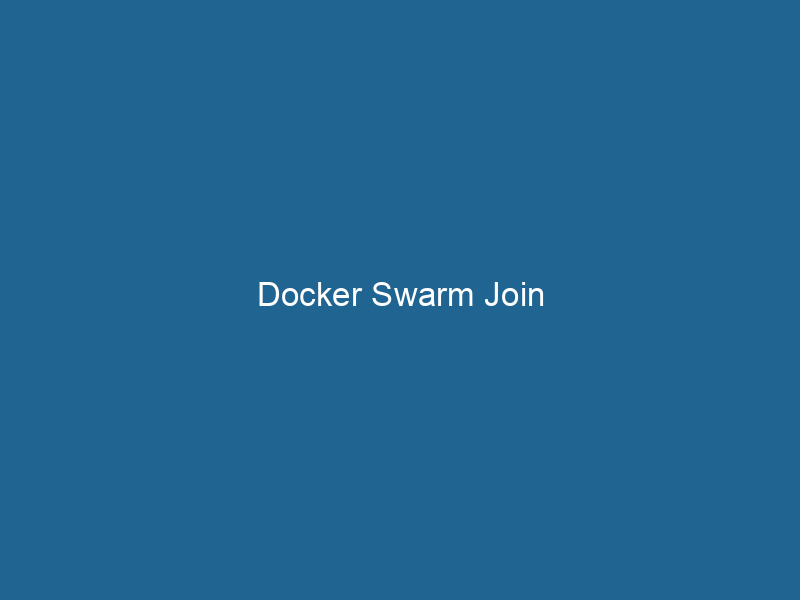Advanced Insights into Docker Swarm Join
Docker SwarmDocker Swarm is a container orchestration tool that enables the management of a cluster of Docker engines. It simplifies scaling and deployment, ensuring high availability and load balancing across services.... Join is a command that allows a Docker nodeDocker Node is a key component in a Docker cluster, responsible for running containers and managing their lifecycle. It facilitates orchestration, scaling, and distribution of workloads across multiple environments.... to join a Docker Swarm cluster, enabling it to participate in orchestrating and managing containerized applications. By leveraging the capabilities of Swarm mode, Docker Swarm enables users to deploy, manage, and scale applications across multiple Docker nodes effortlessly. This article delves deep into the intricate details of Docker Swarm Join, exploring its prerequisites, configuration steps, error handling, and best practices for effective cluster management.
Understanding Docker Swarm
Before diving into the join process, it is crucial to have a solid understanding of Docker Swarm itself. Docker Swarm is Docker’s native clustering and orchestrationOrchestration refers to the automated management and coordination of complex systems and services. It optimizes processes by integrating various components, ensuring efficient operation and resource utilization.... tool that allows developers to manage a group of Docker engines as a single virtual system. This clustering capability provides various functionalities such as load balancingLoad balancing is a critical network management technique that distributes incoming traffic across multiple servers. This ensures optimal resource utilization, minimizes response time, and enhances application availability...., self-healing, scalingScaling refers to the process of adjusting the capacity of a system to accommodate varying loads. It can be achieved through vertical scaling, which enhances existing resources, or horizontal scaling, which adds additional resources.... of services, and rolling updates.
In a typical Swarm setup, there are two types of nodes: manager nodes and worker nodes. The manager nodes handle the orchestration and management of the swarm, while the worker nodes execute the actual application workloads. This distribution of responsibilities ensures a balanced architecture that can efficiently handle diverse application scenarios.
Pre-requisites for Joining a Swarm
Before a nodeNode, or Node.js, is a JavaScript runtime built on Chrome's V8 engine, enabling server-side scripting. It allows developers to build scalable network applications using asynchronous, event-driven architecture.... can join a Docker Swarm, several prerequisites must be fulfilled:
-
Docker Installation: Ensure that Docker is installed and set up on the node that you wish to addThe ADD instruction in Docker is a command used in Dockerfiles to copy files and directories from a host machine into a Docker image during the build process. It not only facilitates the transfer of local files but also provides additional functionality, such as automatically extracting compressed files and fetching remote files via HTTP or HTTPS.... More to the swarm. You can verify the installation by running
docker --version. -
NetworkA network, in computing, refers to a collection of interconnected devices that communicate and share resources. It enables data exchange, facilitates collaboration, and enhances operational efficiency.... Connectivity: The node must be able to communicate with the existing manager nodes within the swarm. This involves ensuring that relevant ports (primarily TCP portA PORT is a communication endpoint in a computer network, defined by a numerical identifier. It facilitates the routing of data to specific applications, enhancing system functionality and security.... 2377 for clustering management) are open and accessible.
-
Swarm Token: You will need a join token, which is a secure string that authenticates the new node. This token can be obtained from an existing manager nodeA Manager Node is a critical component in distributed systems, responsible for orchestrating tasks, managing resources, and ensuring fault tolerance. It maintains cluster state and coordinates communication among worker nodes.....
-
Swarm Mode: Ensure that the Docker daemonA daemon is a background process in computing that runs autonomously, performing tasks without user intervention. It typically handles system or application-level functions, enhancing efficiency.... is running in swarm mode. A node can only join a swarm if it is not already part of another swarm.
-
System Requirements: Although Docker can run"RUN" refers to a command in various programming languages and operating systems to execute a specified program or script. It initiates processes, providing a controlled environment for task execution.... on various operating systems, make sure the node meets the minimum system requirements for Docker.
How to Initialize a Swarm
Before a node can join, it is necessary to have an existing swarm. If a swarm has not yet been initialized, you can do so using the following command on a designated manager node:
docker swarm initDocker Swarm Init is a command used to initialize a new Swarm cluster. It configures the current Docker host as a manager node, enabling orchestration of services across multiple hosts.... --advertise-addr The --advertise-addr flag specifies the address that other nodes will use to connect to this manager. Upon successful initialization, the command line will output a join command, which includes the token needed for other nodes to join the swarm.
Joining the Swarm
Once you have the join token, you can add a worker or manager node to the swarm using the following command:
docker swarm join --token :2377- “: The token obtained from the initial swarm initialization.
- “: The IP address of one of the manager nodes in the swarm.
When the command executes successfully, the node will be added to the swarm and begin participating in the cluster.
Example of Joining a Worker Node
Here’s a step-by-step example of adding a worker nodeA worker node is a computational unit within a distributed system, responsible for executing tasks assigned by a master node. It processes data, performs computations, and maintains system efficiency.... to the swarm:
-
Initialize the Swarm (on the Manager Node):
docker swarm init --advertise-addr 192.168.1.10Output:
Swarm initialized: current node (xptbgy8q2g91jh2aji1r0ql8a) is now a manager. To add a worker to this swarm, run the following command: docker swarm join --token SWMTKN-1-0mb3a3x0w1vqkkoht1616w8m2g9l5zj5c9c9h3p1fdh0w4zo58-0jb5gb8mi1ppg4sx34uq9m5hx6 192.168.1.10:2377 -
Join the Swarm (on the Worker Node):
On the worker node, enter the provided command:
docker swarm join --token SWMTKN-1-0mb3a3x0w1vqkkoht1616w8m2g9l5zj5c9c9h3p1fdh0w4zo58-0jb5gb8mi1ppg4sx34uq9m5hx6 192.168.1.10:2377Output:
This node joined a swarm as a worker.
Verifying Node Status
After joining the swarm, you can verify the status of the nodes by running the following command on any manager node:
docker node lsThis command lists all the nodes in the swarm, along with their status and roles. A healthy swarm will show all nodes as "Ready," indicating they are properly joined and operational.
Handling Common Errors
Joining a Docker Swarm is generally a straightforward process, but you may encounter some common errors. Below are a few typical issues and their resolutions:
1. Error: "This node is already part of a swarm"
This error occurs if you attempt to join a swarm while the Docker daemon is already running in swarm mode. To fix this, you can leave the existing swarm using:
docker swarm leaveDocker Swarm Leave is a command used to remove a node from a Docker Swarm cluster. This operation ensures the node no longer participates in task scheduling or service management, maintaining cluster integrity.... --force2. Error: "Connection refused"
If you see this error, it could indicate that the worker node cannot communicate with the manager node. Check the following:
- Ensure that the manager node’s IP address is correct.
- Verify that port 2377 is open and accessible.
- Check the network connectivity between the nodes.
3. Error: "Invalid join token"
If you receive this error, it could be due to using an outdated or incorrect join token. You can regenerate the join token on the manager node using:
docker swarm join-token workerOr for manager nodes:
docker swarm join-token managerBest Practices for Managing Docker Swarm Clusters
Successfully managing a Docker Swarm cluster requires adhering to some best practices. Here are a few recommendations:
-
Use Multiple Manager Nodes: To improve fault tolerance, deploy multiple manager nodes in your swarm. This setup helps prevent single points of failure and ensures high availability.
-
Regularly Back Up Your Swarm State: As changes are made to the swarm, it’s prudent to back up the state in case of data loss or corruption. Use tools such as
docker swarm backupfor this purpose. -
Monitor Node Health: Utilize monitoring tools like Prometheus and Grafana to keep track of the health and performance of your swarm nodes. Monitoring can help detect issues before they escalate.
-
Limit Resource Usage: Use resource limits and reservations to prevent any single serviceService refers to the act of providing assistance or support to fulfill specific needs or requirements. In various domains, it encompasses customer service, technical support, and professional services, emphasizing efficiency and user satisfaction.... from monopolizing cluster resources, leading to degraded performance for other services.
-
Update in Stages: When updating services, utilize rolling updates to ensure that your application remains available while updates are applied. This approach minimizes downtime and maintains service availability.
-
Secure Your Swarm: Use Docker’s built-in security features, such as TLS, to encrypt communication between nodes. Regularly rotate your join tokens and keep your Docker installation updated.
Scaling Your Swarm
One of the powerful features of Docker Swarm is the ability to scale services seamlessly. You can expand your cluster by adding more nodes or increase the number of replicas for a service. For example, to scale a service named my_service to 5 replicas, you can run:
docker service scaleDocker Service Scale allows users to adjust the number of service replicas in a swarm, ensuring optimal resource utilization and load balancing. This feature enhances application resilience and performance.... my_service=5This command automatically distributes the workload across the available nodes, ensuring that the service remains resilient and responsive under varying loads.
Conclusion
Docker Swarm Join is a fundamental command in the process of building and managing a Docker Swarm cluster. This article provided a comprehensive understanding of the prerequisites, steps, error handling, and best practices associated with joining a swarm. By strategically utilizing Docker Swarm’s capabilities, developers can effectively orchestrate their containerized applications across multiple nodes, thereby enhancing performance, availability, and scalability. As containerization continues to shape the future of software development, mastering tools like Docker Swarm will play an essential role in ensuring that applications run smoothly in production environments.
Through diligent management and adherence to established best practices, organizations can harness the full power of Docker Swarm to drive their containerContainers are lightweight, portable units that encapsulate software and its dependencies, enabling consistent execution across different environments. They leverage OS-level virtualization for efficiency.... orchestration needs forward.