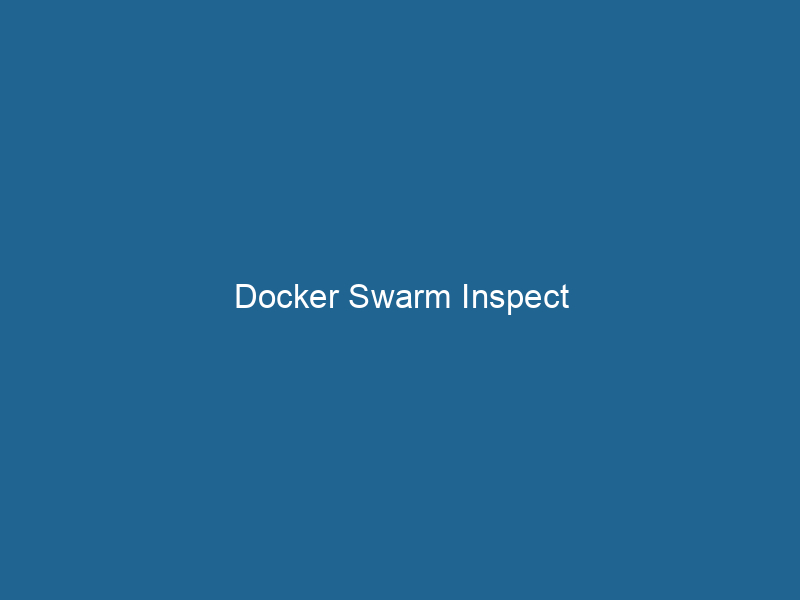Understanding Docker Swarm Inspect: An In-Depth Guide
Docker SwarmDocker Swarm is a container orchestration tool that enables the management of a cluster of Docker engines. It simplifies scaling and deployment, ensuring high availability and load balancing across services.... Inspect is a powerful command used within Docker’s Swarm mode to retrieve detailed information about various components of a Docker Swarm cluster. This command plays a crucial role in managing, monitoring, and troubleshooting applications deployed in a Docker Swarm environment. By providing detailed insights into services, tasks, nodes, and networks, Docker Swarm Inspect enables administrators to make informed decisions, optimize resource allocation, and ensure the smooth operation of containerized applications. In this article, we will explore the intricacies of the docker swarm inspect command, its usage, best practices, and the underlying components it interacts with, along with practical examples and scenarios.
What is Docker Swarm?
Before delving into the specifics of the docker swarm inspect command, it is essential to understand what Docker Swarm is and how it fits into the larger Docker ecosystem.
Docker Swarm is Docker’s native clustering and orchestrationOrchestration refers to the automated management and coordination of complex systems and services. It optimizes processes by integrating various components, ensuring efficient operation and resource utilization.... tool that transforms a group of Docker hosts into a single virtual host. Swarm allows you to deploy applications across multiple Docker hosts seamlessly, ensuring high availability, load balancingLoad balancing is a critical network management technique that distributes incoming traffic across multiple servers. This ensures optimal resource utilization, minimizes response time, and enhances application availability...., and scalability. With Swarm, users can define and manage a collection of services, which are composed of Docker containers, and specify how these services should interact with one another.
Swarm mode introduces several key concepts, including nodes, services, tasks, and networks. Each of these components can be inspected to gain insights into their status and performance.
Key Components of Docker Swarm
Nodes
A nodeNode, or Node.js, is a JavaScript runtime built on Chrome's V8 engine, enabling server-side scripting. It allows developers to build scalable network applications using asynchronous, event-driven architecture.... in Docker Swarm refers to any machine (physical or virtual) that participates in the swarm cluster. Each node can be a manager or a worker:
-
Manager NodeA Manager Node is a critical component in distributed systems, responsible for orchestrating tasks, managing resources, and ensuring fault tolerance. It maintains cluster state and coordinates communication among worker nodes....: Responsible for managing the swarm, orchestrating services, and maintaining the desired state of the cluster. It also handles the scheduling of tasks and can respond to Docker APIAn API, or Application Programming Interface, enables software applications to communicate and interact with each other. It defines protocols and tools for building software and facilitating integration.... requests.
-
Worker NodeA worker node is a computational unit within a distributed system, responsible for executing tasks assigned by a master node. It processes data, performs computations, and maintains system efficiency....: Executes tasks assigned by the manager nodes. It does not participate in the management of the swarm but runs the containers specified in the services.
Services
A serviceService refers to the act of providing assistance or support to fulfill specific needs or requirements. In various domains, it encompasses customer service, technical support, and professional services, emphasizing efficiency and user satisfaction.... in Docker Swarm is a definition of how a specific application should run"RUN" refers to a command in various programming languages and operating systems to execute a specified program or script. It initiates processes, providing a controlled environment for task execution.... within the cluster. It includes specifications such as the Docker imageAn image is a visual representation of an object or scene, typically composed of pixels in digital formats. It can convey information, evoke emotions, and facilitate communication across various media.... to use, the number of replicas to maintain, and the ports to expose"EXPOSE" is a powerful tool used in various fields, including cybersecurity and software development, to identify vulnerabilities and shortcomings in systems, ensuring robust security measures are implemented..... Services facilitate the scalingScaling refers to the process of adjusting the capacity of a system to accommodate varying loads. It can be achieved through vertical scaling, which enhances existing resources, or horizontal scaling, which adds additional resources.... and load balancing of applications seamlessly.
Tasks
A taskA task is a specific piece of work or duty assigned to an individual or system. It encompasses defined objectives, required resources, and expected outcomes, facilitating structured progress in various contexts.... represents a single instance of a running containerContainers are lightweight, portable units that encapsulate software and its dependencies, enabling consistent execution across different environments. They leverage OS-level virtualization for efficiency.... in a service. Each service can have multiple tasks running simultaneously, depending on the number of replicas specified. Tasks are scheduled on workers by the manager nodes.
Networks
Networks in Docker Swarm allow different services to communicate with each other. Docker Swarm supports overlay networks that span multiple hosts, enabling seamless communication between containers running on different nodes.
The docker swarm inspect Command
The docker swarm inspect command is a versatile tool that provides detailed information about the swarm itself, including its configuration, the status of nodes, services, and more. Here’s the basic syntax:
docker swarm inspect [OPTIONS]Usage of docker swarm inspect
The docker swarm inspect command can be used without options to retrieve the configuration of the swarm. However, it can also be employed to inspect specific components of the swarm, including nodes, services, and networks.
Inspecting the Swarm
To get an overview of the current swarm configuration, use the following command:
docker swarm inspectThis command returns a JSON output containing details about the swarm, including its ID, the number of nodes, and the quorum status. Here is an example of the output you might see:
{
"ID": "hqv8as6zqlqed5i7u6k4m7nk5",
"Version": {
"Index": 23
},
"Spec": {
"Name": "my-swarm",
"Orchestrator": "swarm",
"Raft": {
"Snapshots": true,
"KeepOldSnapshots": 3,
"LogEntriesForSlowFollowers": 5,
"ElectionTick": 10,
"HeartbeatTick": 1
},
"Dispatcher": {
"HeartbeatPeriod": 1000000000
},
"CAConfig": {
"NodeCertExpiry": 7776000000000000
},
"EncryptionConfig": {
"AutoLockManagers": false
}
},
"Cluster": {
"ID": "f4fd5g7e3veb9k7hsn5j2qfqz",
"Version": {
"Index": 23
},
"Spec": {
"Name": "my-cluster",
"Orchestration": {},
"Raft": {},
"Dispatcher": {},
"CAConfig": {},
"EncryptionConfig": {}
}
}
}In this output, you can gather important aspects such as the swarm ID, the version index, and the swarm specifications, including orchestration and dispatcher settings.
Inspecting Nodes
To inspect the nodes in your swarm, use the following command:
docker node inspectDocker Node Inspect is a command-line tool that provides detailed information about the properties and status of nodes in a Docker Swarm cluster. It allows users to retrieve configuration, resource usage, and health metrics.... Replace “ with the actual ID or name of the node you wish to inspect. This command provides detailed information about the specified node, including its status (active, down, inactive), availability, and roles (manager or worker).
Example command:
docker nodeDocker Node is a key component in a Docker cluster, responsible for running containers and managing their lifecycle. It facilitates orchestration, scaling, and distribution of workloads across multiple environments.... inspect node-1Example output:
{
"ID": "node-1",
"Version": {
"Index": 23
},
"Spec": {
"Role": "manager",
"Availability": "active"
},
"Status": {
"State": "ready",
"Addr": "192.168.1.100"
},
"ManagerStatus": {
"Leader": true,
"Reachability": "reachable"
}
}This output gives you a snapshot of the node’s current status and specifications, allowing you to assess its health and role within the swarm.
Inspecting Services
To inspect a specific service, use the following command:
docker service inspectDocker Service Inspect is a command-line tool that retrieves detailed information about a specific service in a Docker Swarm. It provides insights into configurations, constraints, and current status, aiding in effective management of containerized applications.... This command provides a comprehensive view of the specified service’s configuration, including the number of replicas, task state, and associated networks.
Example command:
docker serviceDocker Service is a key component of Docker Swarm, enabling the deployment and management of containerized applications across a cluster of machines. It automatically handles load balancing, scaling, and service discovery.... inspect my_serviceExample output:
{
"ID": "my_service",
"Version": {
"Index": 23
},
"Spec": {
"Mode": {
"Replicated": {
"Replicas": 3
}
},
"TaskTemplate": {
"ContainerSpec": {
"Image": "my-image:latest",
"Env": [
"ENV_VAR=value"
],
"Mounts": []
}
}
},
"Endpoint": {
"Spec": {
"Mode": "vip",
"Ports": [
{
"Protocol": "tcp",
"PublishedPort": 80,
"TargetPort": 80
}
]
}
}
}This output details the service’s specifications, including the number of replicas desired, the container image to use, and the endpoint configuration for accessing the service.
Inspecting Networks
You can also inspect the networks configured in your Docker Swarm with the following command:
docker network inspectDocker Network Inspect provides detailed insights into a Docker network's configuration and connected containers. This command is essential for troubleshooting network issues and optimizing container communication.... This command provides insights into the networkA network, in computing, refers to a collection of interconnected devices that communicate and share resources. It enables data exchange, facilitates collaboration, and enhances operational efficiency.... settings, including subnets, attached containers, and driver information.
Example command:
docker networkDocker Network enables seamless communication between containers in isolated environments. It supports various drivers, such as bridge and overlay, allowing flexible networking configurations tailored to application needs.... inspect my-overlayExample output:
{
"Name": "my-overlay",
"Id": "123456789abcdef",
"Created": "2023-01-01T00:00:00.000000000Z",
"Scope": "swarm",
"Driver": "overlay",
"Containers": {
"container_id": {
"Name": "my_container",
"EndpointID": "abcdef123456",
"MacAddress": "02:42:ac:11:00:02",
"IPv4Address": "10.0.0.2/24",
"IPv6Address": ""
}
}
}This output includes critical information about the network, such as its scope, driver, and attached containers, which is essential for debugging network-related issues.
Best Practices for Using Docker Swarm Inspect
While the docker swarm inspect command is a robust tool for gaining insights into your swarm, adopting best practices can enhance its effectiveness and lead to better management of your containerized applications.
1. Regular Monitoring
Regularly inspecting your swarm’s nodes, services, and networks keeps you informed about the current state of your applications and infrastructure. This proactive approach can help detect issues before they escalate, ensuring high availability and performance.
2. Automation
Consider automating the inspection process using scripts or monitoring tools. By scheduling periodic inspections and aggregating the results, you can visualize trends over time and make data-driven decisions regarding scaling, updating, or troubleshooting your services.
3. Integrate with Logging and Monitoring Solutions
Integrating Docker Swarm with logging and monitoring solutions (such as ELK StackA stack is a data structure that operates on a Last In, First Out (LIFO) principle, where the most recently added element is the first to be removed. It supports two primary operations: push and pop...., Prometheus, or Grafana) can provide deeper insights into application performance and health. This integration allows for real-time alerting based on specific metrics, reducing the time to resolution for potential issues.
4. Utilize JSON Output
The JSON output of the docker swarm inspect command can be parsed programmatically to extract relevant information or trigger actions based on certain conditions. This capability allows for custom monitoring solutions tailored to your specific needs.
5. Backup and Recovery
Make sure to back up your Docker Swarm configurations regularly. Understanding how to inspect and record the state of your swarm can facilitate recovery in case of failures or misconfigurations.
Conclusion
Docker Swarm Inspect is an indispensable command for anyone managing a Docker Swarm cluster. By offering detailed insights into nodes, services, tasks, and networks, it empowers administrators to optimize their deployments and maintain operational excellence. Understanding how to use docker swarm inspect effectively, along with following best practices, allows for smoother management and troubleshooting of containerized applications. As organizations increasingly turn to container orchestration for deploying microservices, mastering Docker Swarm Inspect becomes essential for achieving scalability, reliability, and performance in today’s dynamic IT environments.
As you explore Docker Swarm and its capabilities, consider incorporating regular inspections into your operational workflow and leveraging the data provided by docker swarm inspect to improve your deployment strategies and overall infrastructure health.