Understanding docker stackDocker Stack simplifies the deployment of multi-container applications by allowing users to define services, networks, and volumes in a single YAML file. This orchestration tool enhances scalability and management.... rm: An In-Depth Exploration
docker stackA stack is a data structure that operates on a Last In, First Out (LIFO) principle, where the most recently added element is the first to be removed. It supports two primary operations: push and pop.... rm is a command used in Docker SwarmDocker Swarm is a container orchestration tool that enables the management of a cluster of Docker engines. It simplifies scaling and deployment, ensuring high availability and load balancing across services.... to remove a deployed stack and all its associated services, networks, and volumes. It is a powerful command that facilitates the management of multi-container applications, allowing developers and operators to tear down environments with ease and precision. This article dives into the nuances of the docker stack rm command, its syntax, use cases, and best practices.
What is a Docker Stack?
Before delving into docker stack rm, it’s essential to understand what a Docker stack is. A stack in Docker is a collection of services that make up an application. Each serviceService refers to the act of providing assistance or support to fulfill specific needs or requirements. In various domains, it encompasses customer service, technical support, and professional services, emphasizing efficiency and user satisfaction.... runs one or more instances of a containerContainers are lightweight, portable units that encapsulate software and its dependencies, enabling consistent execution across different environments. They leverage OS-level virtualization for efficiency..... Stacks allow developers to define and deploy complex applications with multiple interconnected services in a declarative manner using a Compose file.
The stacks are primarily managed in Docker Swarm, which is Docker’s native orchestrationOrchestration refers to the automated management and coordination of complex systems and services. It optimizes processes by integrating various components, ensuring efficient operation and resource utilization.... tool. When you deploy a stack, Docker Swarm automatically manages the deployment and scalingScaling refers to the process of adjusting the capacity of a system to accommodate varying loads. It can be achieved through vertical scaling, which enhances existing resources, or horizontal scaling, which adds additional resources.... of the services within that stack, making it easier to ensure high availability and load balancingLoad balancing is a critical network management technique that distributes incoming traffic across multiple servers. This ensures optimal resource utilization, minimizes response time, and enhances application availability.... for your applications.
Command Syntax
The basic syntax for the docker stack rm command is as follows:
docker stack rm [OPTIONS] STACKOPTIONS: These are optional flags that can modify the behavior of the command.STACK: The name of the stack you wish to remove.
Common Options
--help: Displays help information about the command.
While there are few options associated directly with docker stack rm, knowing how to use it in conjunction with other Docker commands can enhance its effectiveness.
When to Use docker stack rm
The docker stack rm command is typically used in the following scenarios:
-
Development and Testing: During the development cycle, you may need to frequently deploy and tear down environments. Using
docker stack rmallows for quick cleanup of services and resources associated with a stack. -
Environment Cleanup: In production, if you need to decommission a service or an application,
docker stack rmcan be used to clean up resources to avoid unnecessary costs. -
Stack Upgrades or Downgrades: If you are migrating to a new version of a stack or if you need to revert to a previous version, you may want to remove the existing stack before deploying the new one.
-
Resource Management: Over time, unused stacks can consume resources. Regularly removing obsolete stacks helps in maintaining a lean system.
How docker stack rm Works
Step-by-Step Process
When you invoke the docker stack rm command, Docker performs several steps to ensure that the stack and all its resources are cleanly removed from the environment:
-
Service Removal: Docker first removes the services associated with the stack. This includes stopping any running containers and removing them.
-
NetworkA network, in computing, refers to a collection of interconnected devices that communicate and share resources. It enables data exchange, facilitates collaboration, and enhances operational efficiency.... Removal: If the stack created any overlay networks, these are removed. Overlay networks allow containers deployed across multiple hosts to communicate.
-
VolumeVolume is a quantitative measure of three-dimensional space occupied by an object or substance, typically expressed in cubic units. It is fundamental in fields such as physics, chemistry, and engineering.... Removal (Conditional): Docker does not automatically remove volumes created by services unless specified. This is a safety measure to prevent accidental data loss. You must manually remove volumes if you no longer need them.
-
Stack Metadata Cleanup: Finally, Docker removes the metadata about the stack from its internal state, ensuring that no traces of the stack remain.
Example Usage
To illustrate the use of docker stack rm, let’s consider a scenario where you have deployed a stack named my_stack.
docker stack deployDocker Stack Deploy simplifies the deployment of multi-container applications using Docker Swarm. By defining services in a YAML file, users can manage clusters efficiently, ensuring consistency and scalability.... -c docker-compose.yml my_stackThis command deploys the stack using the configurations defined in docker-compose.yml. To remove this stack, run"RUN" refers to a command in various programming languages and operating systems to execute a specified program or script. It initiates processes, providing a controlled environment for task execution....:
docker stack rm my_stackUpon execution, Docker will proceed to remove all the services, networks, and, if applicable, the volumes created by my_stack.
Handling Dependencies
When using docker stack rm, it is essential to understand how dependent services and containers are handled. If other stacks or services depend on resources created by the stack you are trying to remove, you may encounter issues. For instance, removing a network that other services are still using can lead to service disruption.
Force Removal
In scenarios where the stack removal process hangs or fails, you may need to forcefully remove the stack. However, Docker does not provide a built-in --force flag with docker stack rm. Instead, you must manually stop and remove services before invoking the removal command.
Best Practices for Using docker stack rm
While docker stack rm is straightforward, adhering to best practices can help avoid potential pitfalls:
1. Validate Dependencies
Before removing a stack, ensure that no other services or stacks depend on the resources it is using. Utilize the docker serviceDocker Service is a key component of Docker Swarm, enabling the deployment and management of containerized applications across a cluster of machines. It automatically handles load balancing, scaling, and service discovery.... ls command to inspect running services and their interdependencies.
2. Backup Volumes
If the stack utilizes volumes to persist data, consider backing them up before removal. Use the docker volumeDocker Volumes are essential for persistent data storage in containerized applications. They enable data separation from the container lifecycle, allowing for easier data management and backup.... commands to create backups of essential data.
3. Monitor Resource Utilization
After removing a stack, monitor your system’s resource utilization to ensure that resources such as CPU and memory are adequately released. Use Docker’s built-in metrics or tools like Prometheus and Grafana for in-depth monitoring.
4. Use Docker Compose for Local Development
For local development, consider utilizing Docker ComposeDocker Compose is a tool for defining and running multi-container Docker applications using a YAML file. It simplifies deployment, configuration, and orchestration of services, enhancing development efficiency.... More files for stack definitions. This way, you can easily modify and manage your stacks without worrying about the complexities of docker stack rm.
5. Automate with Scripts
In CI/CD environments, automating the removal of stacks can save time and reduce human error. Create scripts that not only deploy stacks but also handle their removal and cleanup as part of your deployment pipeline.
Troubleshooting Common Issues
Despite its straightforward nature, users may encounter issues while using docker stack rm. Here are some common problems and how to troubleshoot them:
Stack Removal Hangs
If you find that the stack removal process hangs, it could be due to running containers that refuse to stop. Use the docker service ls command to check the status of services related to the stack. You may need to forcefully stop these services first.
Error Messages During Removal
You might encounter error messages indicating that certain services cannot be removed due to dependencies. Investigate these dependencies and resolve them before attempting to remove the stack again.
Volumes Not Removed
If you notice that volumes created by the stack are still present after removal, remember that Docker does not automatically delete volumes to prevent data loss. Use docker volume lsThe `docker volume ls` command lists all Docker volumes on the host. This command helps users to manage persistent data storage efficiently, providing essential details like volume name and driver.... to check for leftover volumes and remove them with docker volume rmDocker Volume RM is a command used to remove one or more unused Docker volumes. It helps manage disk space by deleting volumes not associated with any containers, thereby optimizing storage efficiency.....
Conclusion
The docker stack rm command is an invaluable tool within Docker Swarm for managing multi-container applications efficiently. By understanding its functionality, use cases, and best practices, developers and operators can ensure a streamlined workflow in deploying and tearing down stacks. Whether for development, production, or testing environments, mastering this command enhances your ability to manage complex applications with Docker effectively.
As you continue to utilize Docker, remember that proper stack management is crucial to maintaining a healthy and performant environment. Always be cautious with resource management, monitor dependencies, and incorporate automation where possible. With these practices in mind, you’ll be well-equipped to leverage the full potential of Docker Swarm and its stack management capabilities.