Understanding Docker Stack: Orchestrating Multi-Container Applications
Docker StackA stack is a data structure that operates on a Last In, First Out (LIFO) principle, where the most recently added element is the first to be removed. It supports two primary operations: push and pop.... is a powerful feature of Docker that allows developers and system administrators to deploy and manage multi-container applications using a single command. It leverages Docker ComposeDocker Compose is a tool for defining and running multi-container Docker applications using a YAML file. It simplifies deployment, configuration, and orchestration of services, enhancing development efficiency.... More files to define services, networks, and volumes that comprise an application, making it easier to replicate complex architectures across different environments. As organizations increasingly adopt microservices architectures, Docker Stack becomes an essential tool for orchestrating the deployment, scalingScaling refers to the process of adjusting the capacity of a system to accommodate varying loads. It can be achieved through vertical scaling, which enhances existing resources, or horizontal scaling, which adds additional resources...., and management of applications in a consistent and efficient manner.
The Importance of Container Orchestration
In recent years, containerization has transformed how applications are developed, deployed, and managed. Containers encapsulate an application and its dependencies, providing a lightweight and portable environment that can run"RUN" refers to a command in various programming languages and operating systems to execute a specified program or script. It initiates processes, providing a controlled environment for task execution.... consistently across various platforms. However, as applications grow and become more complex, managing individual containers manually becomes impractical.
This is where orchestrationOrchestration refers to the automated management and coordination of complex systems and services. It optimizes processes by integrating various components, ensuring efficient operation and resource utilization.... tools like Docker Stack come into play. ContainerContainers are lightweight, portable units that encapsulate software and its dependencies, enabling consistent execution across different environments. They leverage OS-level virtualization for efficiency.... orchestration automates the deployment, scaling, and operation of application containers across clusters of machines. It allows for the management of container lifecycles, networking, serviceService refers to the act of providing assistance or support to fulfill specific needs or requirements. In various domains, it encompasses customer service, technical support, and professional services, emphasizing efficiency and user satisfaction.... discovery, load balancingLoad balancing is a critical network management technique that distributes incoming traffic across multiple servers. This ensures optimal resource utilization, minimizes response time, and enhances application availability...., and failure recovery. This comprehensive management is crucial for maintaining reliable and efficient applications, which is why Docker Stack, as part of the Docker Swarm modeDocker Swarm Mode is a native clustering tool for Docker that enables users to manage a group of Docker engines as a single virtual server, simplifying application deployment and scaling across multiple nodes...., provides a seamless experience for deploying multi-container applications.
Key Components of Docker Stack
Before diving into how to use Docker Stack, it’s essential to understand its core components:
1. Services
A service in Docker Stack is a long-running taskA task is a specific piece of work or duty assigned to an individual or system. It encompasses defined objectives, required resources, and expected outcomes, facilitating structured progress in various contexts.... that can be replicated across multiple containers. When you define a service, you specify the Docker imageAn image is a visual representation of an object or scene, typically composed of pixels in digital formats. It can convey information, evoke emotions, and facilitate communication across various media.... to use, the number of replicas, and other configuration settings such as networkA network, in computing, refers to a collection of interconnected devices that communicate and share resources. It enables data exchange, facilitates collaboration, and enhances operational efficiency.... and storage options.
2. Networks
Docker Stack allows you to define custom networks for your services. This separation enhances security and enables services to communicate with each other without exposing them to external networks. You can define overlay networks, which span multiple Docker hosts, facilitating communication in a distributed environment.
3. Volumes
Persistent storage is essential for many applications. Docker Stack allows you to declare volumes that can be shared among containers, ensuring data persistence even when containers are recreated or scaled. Volumes can be defined in the stack file, allowing for dynamic allocation and management.
4. Stack Files
The stack file, often written in YAMLYAML (YAML Ain't Markup Language) is a human-readable data serialization format commonly used for configuration files. It emphasizes simplicity and clarity, making it suitable for both developers and non-developers.... format, is a centerpiece of Docker Stack. It defines the entire application architecture, including all services, networks, and volumes. The stack file is the blueprint for your application and can be version-controlled alongside your application code.
Setting Up Docker Stack
To get started with Docker Stack, you first need to ensure that Docker is installed on your machine and that you are in Swarm mode. Here’s a quick guide to setting up Docker Stack:
Step 1: Initialize Docker Swarm
To initialize Docker SwarmDocker Swarm is a container orchestration tool that enables the management of a cluster of Docker engines. It simplifies scaling and deployment, ensuring high availability and load balancing across services...., run the following command:
docker swarm initDocker Swarm Init is a command used to initialize a new Swarm cluster. It configures the current Docker host as a manager node, enabling orchestration of services across multiple hosts....This command will turn your Docker host into a Swarm manager, enabling you to manage your container cluster more effectively.
Step 2: Create a Stack File
Create a YAML file (commonly named docker-compose.yml) that will define your stack. Here’s a basic example of a stack file that deploys a simple web application with a frontend and a backend service:
version: '3.8'
services:
frontend:
image: nginx:latest
ports:
- "80:80"
networks:
- frontend_net
backend:
image: my-backend-image:latest
networks:
- frontend_net
- backend_net
networks:
frontend_net:
driver: overlay
backend_net:
driver: overlayIn this example, we define two services: frontend and backend. The frontend service uses the Nginx image to serve web content, while the backend service uses a custom backend image. Both services communicate over defined overlay networks.
Step 3: Deploy the Stack
To deploy the stack, use the following command:
docker stack deployDocker Stack Deploy simplifies the deployment of multi-container applications using Docker Swarm. By defining services in a YAML file, users can manage clusters efficiently, ensuring consistency and scalability.... -c docker-compose.yml my_stackIn this command, -c specifies the path to the stack file, and my_stack is the name you want to give to your stack.
Step 4: Verify the Deployment
After deploying the stack, you can verify its status with the following command:
docker stack psDocker Stack PS is a command used to list the services running in a Docker swarm. It provides an overview of the desired and current state of services, including replicas and update status.... my_stackThis command will list all the running tasks associated with the stack, allowing you to monitor the state of your services.
Scaling Services
One of the key advantages of Docker Stack is the ability to scale services quickly and efficiently. You can scale a service up or down with a single command. For instance, to scale the frontend service to three replicas, use:
docker service scaleDocker Service Scale allows users to adjust the number of service replicas in a swarm, ensuring optimal resource utilization and load balancing. This feature enhances application resilience and performance.... my_stack_frontend=3This command will adjust the number of running containers for the frontend service to three, automatically distributing the load and ensuring high availability.
Managing and Updating Stacks
Updating Services
Updating a service can involve changes to the container image, environment variables, or resource limits. To update a service, modify the stack file and deploy the stack again:
docker stack deploy -c docker-compose.yml my_stackDocker will intelligently update the services by performing a rolling update, maintaining availability during the deployment process.
Removing the Stack
If you need to tear down your application, you can remove the stack using:
docker stack rmDocker Stack RM is a command used to remove an entire stack from a Docker Swarm. It simplifies resource management by deleting services, networks, and volumes associated with the stack.... my_stackThis command stops and removes all the services, networks, and volumes defined in the stack.
Advanced Features of Docker Stack
Docker Stack offers several advanced features that can enhance the management of your applications.
Health Checks
Implementing health checks is crucial for maintaining the reliability of your services. Docker allows you to define health checks within your stack file to monitor the state of your containers. Here is an example of a simple health checkA health check is a systematic evaluation of an individual's physical and mental well-being, often involving assessments of vital signs, medical history, and lifestyle factors to identify potential health risks.... configuration:
services:
backend:
image: my-backend-image:latest
healthcheck:
test: ["CMD", "curl", "-f", "http://localhost:5000/health"]
interval: 30s
timeout: 10s
retries: 3In this scenario, the health check will issue a curl command to the backend service to verify its availability every 30 seconds. If the service fails the check three times in a row, it will be marked as unhealthy, allowing you to take action.
Secrets Management
Managing sensitive data, such as APIAn API, or Application Programming Interface, enables software applications to communicate and interact with each other. It defines protocols and tools for building software and facilitating integration.... keys and database passwords, is critical for any application. Docker Stack provides a built-in secrets management mechanism that allows you to securely store and access sensitive data. You can define secrets in your stack file as follows:
secrets:
db_password:
file: ./db_password.txtThen, you can reference the secretThe concept of "secret" encompasses information withheld from others, often for reasons of privacy, security, or confidentiality. Understanding its implications is crucial in fields such as data protection and communication theory.... within your services:
services:
backend:
image: my-backend-image:latest
secrets:
- db_passwordThis ensures that the secret is available to the container as a file in /run/secrets/db_password, enhancing security while providing easy access.
Configurations
Similar to secrets, Docker Stack allows you to manage configuration data through the configs feature. This is particularly useful for non-sensitive data that your services need to function correctly, such as configuration files or environment settings.
configs:
my_config:
file: ./config.ymlYou can mount this configuration in your services just like secrets.
Monitoring and Logging
Monitoring the health and performance of your deployed stacks is crucial for operational excellence. Docker provides various tools and integrations to enhance monitoring capabilities, such as:
1. Docker Metrics
Use the Docker CLI to retrieve metrics about your services:
docker service psDocker Service PS is a command-line tool that displays the status of services in a Docker Swarm. It provides insights into service instances, replicas, and their health, facilitating effective container orchestration management.... my_stack_frontend2. Third-Party Monitoring Tools
Integrate with popular monitoring tools such as Prometheus, Grafana, or ELK stack to capture logs, metrics, and visualize the performance of your applications.
3. Docker Logging Drivers
Docker supports various logging drivers that allow you to centralize logs from multiple containers. You can configure logging in your stack file:
services:
backend:
image: my-backend-image:latest
logging:
driver: "json-file"
options:
max-size: "10m"
max-file: "3"This configuration ensures that logs are rotated and managed efficiently, preventing excessive disk usage.
Conclusion
Docker Stack provides a robust framework for deploying and managing multi-container applications in a simplified manner. By leveraging services, networks, and volumes defined in stack files, developers can orchestrate complex applications with ease.
With advanced features such as health checks, secrets, configurations, and seamless scaling, Docker Stack not only simplifies the deployment process but also enhances the reliability and security of applications. As container orchestration continues to evolve, mastering Docker Stack will be an invaluable skill for developers and system administrators alike, ensuring that they can build, deploy, and manage applications that meet the ever-growing demands of modern software development.
Ultimately, the goal of Docker Stack is to enable teams to focus on building great applications while providing them with the tools needed to manage complexity efficiently. Whether you are deploying a simple web application or a complex microservices architecture, Docker Stack empowers you to streamline your deployment strategies and achieve operational excellence.