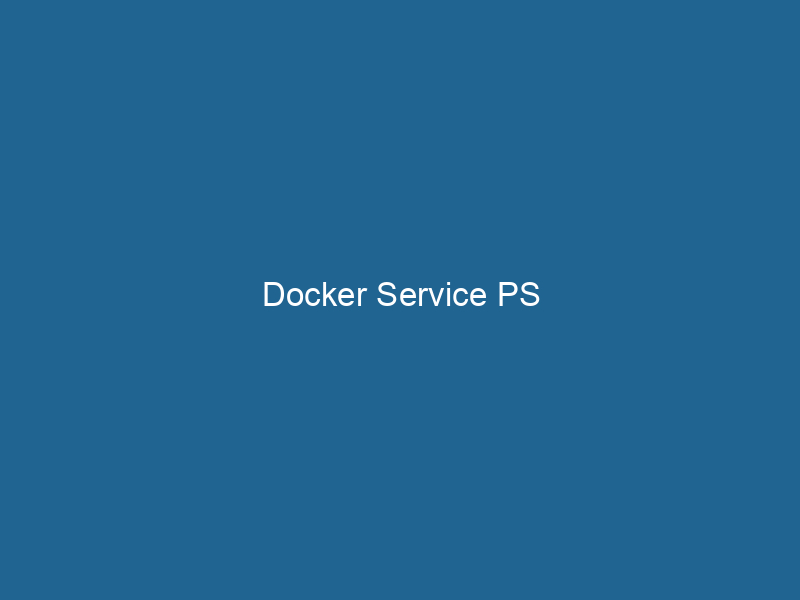Understanding Docker Service PS: An In-Depth Exploration
Docker ServiceDocker Service is a key component of Docker Swarm, enabling the deployment and management of containerized applications across a cluster of machines. It automatically handles load balancing, scaling, and service discovery.... PS is an essential command within the Docker Swarm modeDocker Swarm Mode is a native clustering tool for Docker that enables users to manage a group of Docker engines as a single virtual server, simplifying application deployment and scaling across multiple nodes.... that allows users to inspect the state of services running in a swarm cluster. It provides key insights into the running tasks, their health status, and the overall deployment of services across the nodes in the cluster. Using this command effectively can help administrators and developers monitor serviceService refers to the act of providing assistance or support to fulfill specific needs or requirements. In various domains, it encompasses customer service, technical support, and professional services, emphasizing efficiency and user satisfaction.... performance, troubleshoot issues, and ensure high availability in distributed applications.
Introduction to Docker Swarm
Before diving into the intricacies of docker service ps, it’s vital to grasp the concept of Docker SwarmDocker Swarm is a container orchestration tool that enables the management of a cluster of Docker engines. It simplifies scaling and deployment, ensuring high availability and load balancing across services.... itself. Docker Swarm is a clustering and orchestrationOrchestration refers to the automated management and coordination of complex systems and services. It optimizes processes by integrating various components, ensuring efficient operation and resource utilization.... tool for Docker containers. It enables users to manage a cluster of Docker nodes as a single virtual system, making it easier to deploy, scale, and manage applications in a cloud-native environment. Swarm mode provides built-in load balancingLoad balancing is a critical network management technique that distributes incoming traffic across multiple servers. This ensures optimal resource utilization, minimizes response time, and enhances application availability...., service discovery, scalingScaling refers to the process of adjusting the capacity of a system to accommodate varying loads. It can be achieved through vertical scaling, which enhances existing resources, or horizontal scaling, which adds additional resources...., and rolling updates.
In a typical Docker Swarm setup, services are composed of one or more tasks (containers) that run"RUN" refers to a command in various programming languages and operating systems to execute a specified program or script. It initiates processes, providing a controlled environment for task execution.... on different nodes. Each taskA task is a specific piece of work or duty assigned to an individual or system. It encompasses defined objectives, required resources, and expected outcomes, facilitating structured progress in various contexts.... is managed by the swarm manager, which keeps track of the desired state, ensuring that the actual state of the swarm matches the desired state specified by the user.
The Role of docker service ps
The command docker service ps is used to display the tasks associated with a given service in a Docker Swarm. This command can be instrumental for administrators and developers who need to monitor the state of their applications, debug issues, and gather insights about service performance.
Key Features of docker service ps
-
Task State Monitoring:
- The command provides information about the state of each task associated with a service. Tasks can be in various states such as
RUNNING,FAILED,SHUTDOWN, orPENDING.
- The command provides information about the state of each task associated with a service. Tasks can be in various states such as
-
NodeNode, or Node.js, is a JavaScript runtime built on Chrome's V8 engine, enabling server-side scripting. It allows developers to build scalable network applications using asynchronous, event-driven architecture.... Distribution:
- It shows which nodes are running each task, assisting in the understanding of the load distribution across the swarm cluster.
-
Service Update and Rollback:
- When a service update is performed,
docker service pscan help track the progress of the update, allowing users to see which tasks have been updated and which are still running the previous version.
- When a service update is performed,
-
Error Tracking:
- The command provides error messages for tasks that fail to start or run, enabling quick troubleshooting.
-
Task ID and Versioning:
- Each task has a unique ID and versioning info that can be critical for identifying specific deployments and changes in task configurations.
Syntax and Options
The basic syntax of the docker service ps command is:
docker service ps [OPTIONS] SERVICECommon Options
--no-trunc: Do not truncate output.--filter: Filter output based on conditions provided (such as desired state).--format: Format the output using a Go template.--quiet: Only display task IDs.
Example Usage
To illustrate the usage of docker service ps, consider a scenario where you have deployed a simple web application in Docker Swarm. Here’s how you can inspect the tasks associated with your service.
-
Create a Service:
First, create a service using the following command:docker service createThe `docker service create` command allows users to create and deploy a new service in a Docker Swarm. It enables scaling, load balancing, and management of containerized applications across multiple nodes.... --name my-web-app --replicas 3 nginxThis command deploys an NGINX web server with three replicas.
-
Inspect the Service:
Now, to check the status of the tasks, you would use:docker service ps my-web-appThe output will resemble:
ID NAME SERVICE MODE REPLICAS IMAGEAn image is a visual representation of an object or scene, typically composed of pixels in digital formats. It can convey information, evoke emotions, and facilitate communication across various media.... PORTS h8w3d2n9z8e7 my-web-app.1 my-web-app replicated 1/1 nginx:latest *:80->80/tcp t4x5f6x3r8f2 my-web-app.2 my-web-app replicated 1/1 nginx:latest *:80->80/tcp j7x8t2e1a2g4 my-web-app.3 my-web-app replicated 1/1 nginx:latest *:80->80/tcp
This output provides an overview of the tasks for the my-web-app service, including their IDs, current state, and the node they are running on.
The Output Explained
The output from docker service ps includes crucial information:
- ID: The unique identifier for each task.
- NAME: The name of the task, which includes the service name and an index number.
- SERVICE: The name of the service to which the task belongs.
- MODE: Indicates if the service is replicated or global.
- REPLICAS: Shows the current number of replicas and the desired number.
- IMAGE: The Docker image being used for the task.
- PORTS: Lists the ports exposed by the tasks.
Filtering and Formatting
docker service ps provides options for filtering and formatting outputs to target specific information. For example:
Filtering by Desired State
To show only the tasks that are RUNNING, you can use:
docker service ps my-web-app --filter "desired-state=running"Custom Formatting
Using the --format option, you can customize the output:
docker service ps my-web-app --format '{{.ID}}: {{.Names}} - {{.Node}} - {{.State}}'This command would yield a more concise output, displaying just task IDs, names, nodes, and states.
Handling Task Failures
One of the critical functionalities provided by docker service ps is the ability to track failed tasks. If a task fails, it is marked as FAILED, and you can retrieve detailed error messages to diagnose the reason for failure.
For instance, if you notice that a task has failed, running the command:
docker service ps my-web-appwill show the failure state. To gather more details on the failed task, you can examine the logs by using the docker logs command along with the task ID:
docker logs This log output can provide error messages or stackA stack is a data structure that operates on a Last In, First Out (LIFO) principle, where the most recently added element is the first to be removed. It supports two primary operations: push and pop.... traces that are crucial for troubleshooting.
Updating Services
When you update a service, the docker service ps command becomes an invaluable tool for monitoring the rollout of the update. For example, if you wanted to update the image version of my-web-app, you would run:
docker service updateDocker Service Update enables seamless updates to running services in a Swarm cluster. It facilitates rolling updates, ensuring minimal downtime while maintaining service availability and stability.... --image nginx:latest my-web-appImmediately after executing this command, running:
docker service ps my-web-appwill show the status of each task during the update process. You can observe which tasks are still running the old version and which are being replaced by the new version, giving you insight into how the update is progressing.
Rolling Back Services
In some cases, deployments may not go as planned, leading to the necessity of rolling back to a previous version. The docker service ps command is instrumental in this scenario as well. To roll back a service, the command is:
docker service update --rollback my-web-appAfter executing the rollback command, you can again utilize docker service ps my-web-app to monitor the status of the rollback process and to ensure that the service is stable.
Best Practices for Using docker service ps
To maximize the utility of docker service ps, consider the following best practices:
-
Regular Monitoring:
Regularly check the state of your services, especially in production environments. This can catch issues early and maintain uptime. -
Automate Monitoring:
Consider integratingdocker service psoutput into monitoring tools or scripts that can alert you when tasks enter a failed state. -
Verbose Logging:
AddThe ADD instruction in Docker is a command used in Dockerfiles to copy files and directories from a host machine into a Docker image during the build process. It not only facilitates the transfer of local files but also provides additional functionality, such as automatically extracting compressed files and fetching remote files via HTTP or HTTPS.... More verbosity to your commands when troubleshooting. This can provide additional context to understand the state of tasks. -
Combine with Other Commands:
Usedocker service psin conjunction with other Docker commands likedocker service logsDocker Service Logs provide critical insights into the behavior of containerized applications. By accessing logs through `docker service logs`, users can monitor, troubleshoot, and analyze service performance in real-time....to get a complete picture of your service’s health. -
Version Control:
Keep track of service versions and utilize tagging in your Docker images. This enables easier rollbacks and tracking of deployment history.
Conclusion
Understanding and effectively using the docker service ps command is indispensable for managing services in a Docker Swarm environment. It provides critical insights that empower developers and system administrators to maintain robust, reliable, and high-performing distributed applications. By leveraging this tool, users can monitor task states, troubleshoot issues, and ensure that their applications run smoothly across a cluster of nodes. As your application scales, mastering the nuances of service management will only become more essential, making docker service ps a command worth knowing inside and out.