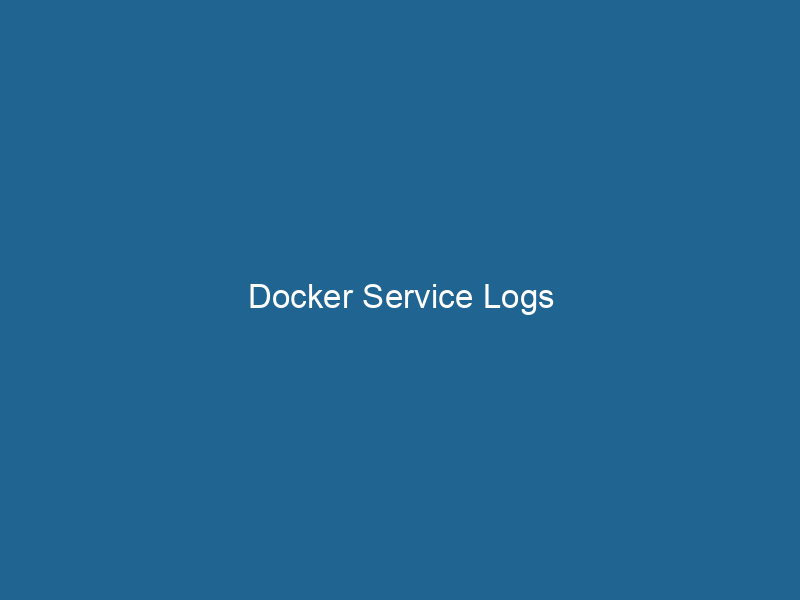Understanding Docker Service Logs: An In-Depth Guide
Docker ServiceDocker Service is a key component of Docker Swarm, enabling the deployment and management of containerized applications across a cluster of machines. It automatically handles load balancing, scaling, and service discovery.... Logs are a critical component in the management and operation of containerized applications. They provide insights into the behavior and performance of services running in Docker Swarm modeDocker Swarm Mode is a native clustering tool for Docker that enables users to manage a group of Docker engines as a single virtual server, simplifying application deployment and scaling across multiple nodes...., enabling developers and operators to troubleshoot issues, monitor application health, and optimize performance. By capturing log information generated by services in a Swarm cluster, Docker ServiceService refers to the act of providing assistance or support to fulfill specific needs or requirements. In various domains, it encompasses customer service, technical support, and professional services, emphasizing efficiency and user satisfaction.... Logs empower teams to maintain operational visibility over distributed applications, ensuring they run"RUN" refers to a command in various programming languages and operating systems to execute a specified program or script. It initiates processes, providing a controlled environment for task execution.... smoothly in production environments.
The Importance of Logging in Containerized Applications
Logging is an essential practice in software development and operations, particularly for distributed systems like those orchestrated by Docker. The ephemeral nature of containers, which can be spun up and down rapidly, requires robust logging mechanisms to keep track of application state, errors, and performance metrics. Without proper logging, diagnosing issues can become challenging, leading to prolonged downtime and poor user experiences.
Docker Service Logs play a crucial role in this regard, particularly for applications deployed in Swarm mode. In a Swarm cluster, services are composed of one or more replicas, and each replica can have its own logs. Effectively managing these logs ensures that developers and operations teams can monitor service performance, detect anomalies, and respond to incidents in a timely manner.
Overview of Docker Logging Drivers
Docker supports multiple logging drivers that define how logs are captured and where they are sent. By default, Docker uses the json-file logging driver, which stores logs as JSON files on the host filesystem. However, other logging drivers offer varying capabilities, including real-time log streaming, integration with centralized logging solutions, and support for various log formats.
Some of the commonly used Docker logging drivers include:
- json-file: The default driver that stores logs as JSON on the host.
- syslog: Sends logs to the local syslog daemonA daemon is a background process in computing that runs autonomously, performing tasks without user intervention. It typically handles system or application-level functions, enhancing efficiency.... or to a remote syslog server.
- journald: Integrates with the systemd journal, allowing logs to be accessed via standard journal commands.
- gelf: Sends logs in the Graylog Extended Log Format to a Graylog server.
- fluentd: Forwards logs to Fluentd, which can then be routed to various outputs.
- awslogs: Sends logs to Amazon CloudWatch Logs.
- splunk: Forwards logs to a Splunk server.
Selecting the appropriate logging driver depends on your application architecture, infrastructure, and operational requirements. Understanding how different logging drivers work can significantly enhance your logging strategy in Docker environments.
Configuring Docker Service Logs
To manage Docker Service Logs effectively, you first need to configure the logging options when creating a service. This involves specifying the desired logging driver and any additional options that come with it. The configuration can be done using the Docker CLI or the Docker Compose fileA Docker Compose file is a YAML configuration file that defines services, networks, and volumes for multi-container Docker applications. It streamlines deployment and management, enhancing efficiency.....
Using the Docker CLI
When creating a service, you can specify the logging driver and options with the --log-driver and --log-opt flags. For example, to create a service with the json-file driver, you could use the following command:
docker service createThe `docker service create` command allows users to create and deploy a new service in a Docker Swarm. It enables scaling, load balancing, and management of containerized applications across multiple nodes.... --name my_service --log-driver json-file my_imageTo configure options, such as the maximum size and number of log files, you can addThe ADD instruction in Docker is a command used in Dockerfiles to copy files and directories from a host machine into a Docker image during the build process. It not only facilitates the transfer of local files but also provides additional functionality, such as automatically extracting compressed files and fetching remote files via HTTP or HTTPS.... More --log-opt flags:
docker service create --name my_service --log-driver json-file --log-opt max-size=10m --log-opt max-file=3 my_imageUsing Docker Compose
If you are using Docker ComposeDocker Compose is a tool for defining and running multi-container Docker applications using a YAML file. It simplifies deployment, configuration, and orchestration of services, enhancing development efficiency.... More for orchestrationOrchestration refers to the automated management and coordination of complex systems and services. It optimizes processes by integrating various components, ensuring efficient operation and resource utilization...., you can define logging options in your docker-compose.yml file. Here’s an example configuration:
version: '3.8'
services:
my_service:
image: my_image
logging:
driver: json-file
options:
max-size: "10m"
max-file: "3"This configuration will ensure that logs are maintained efficiently, limiting the storage footprint while providing access to recent logs.
Accessing Docker Service Logs
Once services are running, accessing their logs is vital for monitoring and troubleshooting. Docker provides several ways to view service logs, using either the Docker CLI or other tools for centralized logging.
Viewing Logs with Docker CLI
You can view logs for a specific service using the docker service logs command. For example:
docker service logs my_serviceThis command displays the logs from all replicas of the service. You can also use the --follow or -f flag to stream logs in real-time:
docker service logs -f my_serviceFiltering Logs
Docker allows for filtering log output to make it easier to find the information you need. You can filter logs by specifying an --since option to get logs from a certain time or using --tail to limit the number of log entries displayed:
docker service logs --since 1h --tail 100 my_serviceCentralized Logging Solutions
For production environments with multiple services and containers, relying solely on Docker’s native logging capabilities may become unwieldy. In such cases, integrating with centralized logging solutions can be beneficial. Tools like ELK StackA stack is a data structure that operates on a Last In, First Out (LIFO) principle, where the most recently added element is the first to be removed. It supports two primary operations: push and pop.... (Elasticsearch, Logstash, and Kibana), Fluentd, or Grafana Loki can aggregate logs from various services and provide powerful search and visualization capabilities.
By configuring Docker to send logs to these solutions using appropriate logging drivers, you can centralize your logging and leverage sophisticated querying and analysis tools to monitor application health and performance.
Best Practices for Managing Docker Service Logs
Managing logs effectively in a Docker environment requires a combination of strategy and best practices. Here are some recommendations to enhance your logging management:
1. Choose the Right Logging Driver
Select a logging driver that aligns with your operational requirements. If your application demands real-time monitoring, consider drivers like fluentd or gelf that can forward logs to centralized logging systems.
2. Implement Log Rotation
To prevent logs from consuming excessive disk space, implement log rotation strategies using options such as max-size and max-file. This ensures that only a limited number of recent logs are retained.
3. Centralize Logs
For complex applications with multiple services, centralizing logs can simplify monitoring and troubleshooting. Use tools like ELK Stack, Fluentd, or Grafana to aggregate logs from various services and provide a unified view.
4. Include Contextual Information
Ensure that your application logs contain contextual information, such as timestamps, service identifiers, and error codes. This helps in troubleshooting and understanding the state of your application during incidents.
5. Monitor Log Volume
Keep an eye on log volumeVolume is a quantitative measure of three-dimensional space occupied by an object or substance, typically expressed in cubic units. It is fundamental in fields such as physics, chemistry, and engineering.... to identify potential issues proactively. Excessive logging can indicate problems such as improper error handling or unexpected service behavior.
6. Utilize Structured Logging
Where possible, implement structured logging by emitting logs in a consistent format (e.g., JSON). This makes parsing and searching through logs easier, especially when integrating with log analysis tools.
7. Regularly Review and Audit Logs
Establish a process for regularly reviewing and auditing logs to identify potential issues before they escalate. This proactive approach can help maintain operational stability.
Troubleshooting Common Logging Issues
Despite best efforts, you may encounter some common issues when working with Docker Service Logs. Here are a few problems and their potential solutions:
1. Logs Not Appearing
If logs are not appearing as expected, verify that the service is running correctly. Check the logging driver configuration and ensure that the necessary permissions are set for the logging location.
2. Missing Log Entries
If you notice that log entries are missing, it may be due to log rotation settings or the logging driver’s limitations. Review the configuration for log retention and ensure that it meets your requirements.
3. Excessive Log Volume
If log volume is too high, assess the application’s logging level and adjust it if necessary. Implementing log levels (e.g., INFO, WARN, ERROR) allows you to filter out less critical log messages and focus on important events.
4. Performance Impact
Heavy logging can impact application performance. Consider adjusting the logging level or implementing asynchronous logging where feasible, to minimize the performance overhead.
Conclusion
Docker Service Logs are an essential feature that enhances observability in containerized applications deployed in Docker SwarmDocker Swarm is a container orchestration tool that enables the management of a cluster of Docker engines. It simplifies scaling and deployment, ensuring high availability and load balancing across services.... mode. By understanding how to configure, access, and manage service logs effectively, development and operations teams can ensure better monitoring, troubleshooting, and overall performance of their applications.
By implementing best practices, such as selecting the appropriate logging driver, centralizing logs, and maintaining structured logging, you can create a robust logging strategy that meets your operational needs. The insights gained from Docker Service Logs not only aid in incident response but also support continuous improvement in development and operational practices in the ever-evolving landscape of containerization.
As you embark on your journey to master Docker Service Logs, remember that effective logging is an ongoing process. Regular reviews, audits, and adjustments to your logging strategy will help maintain operational excellence as your applications grow and evolve.