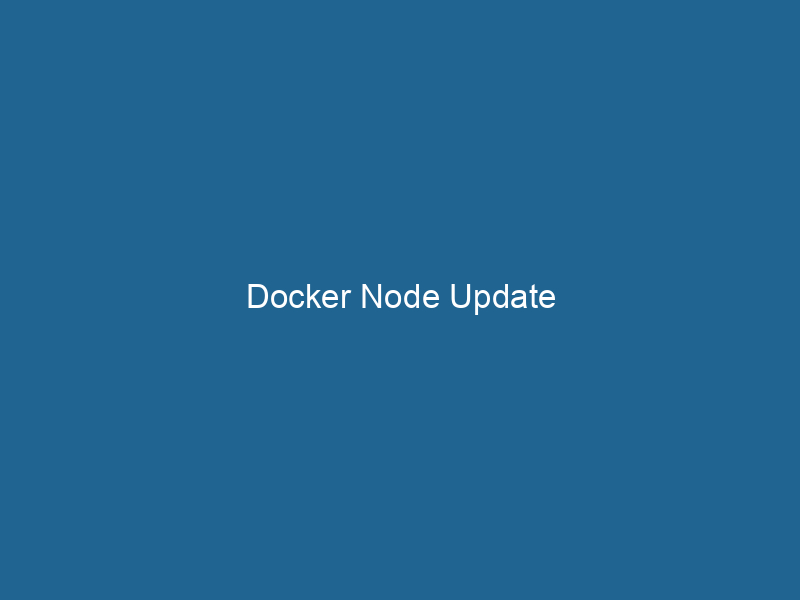Understanding Docker Node Update: A Comprehensive Guide
Docker NodeDocker Node is a key component in a Docker cluster, responsible for running containers and managing their lifecycle. It facilitates orchestration, scaling, and distribution of workloads across multiple environments.... Update is a command used within Docker SwarmDocker Swarm is a container orchestration tool that enables the management of a cluster of Docker engines. It simplifies scaling and deployment, ensuring high availability and load balancing across services.... to modify the configuration of a specific nodeNode, or Node.js, is a JavaScript runtime built on Chrome's V8 engine, enabling server-side scripting. It allows developers to build scalable network applications using asynchronous, event-driven architecture.... in a swarm cluster. This command allows administrators to update the node’s availability, labels, and other settings, facilitating effective resource management and orchestrationOrchestration refers to the automated management and coordination of complex systems and services. It optimizes processes by integrating various components, ensuring efficient operation and resource utilization.... in containerized environments. With the increasing adoption of microservices architecture and containerContainers are lightweight, portable units that encapsulate software and its dependencies, enabling consistent execution across different environments. They leverage OS-level virtualization for efficiency.... orchestration solutions, understanding how to efficiently manage and update nodes is crucial for maintaining the reliability and scalability of applications deployed within Docker Swarm.
The Basics of Docker Swarm
Before diving into node updates, it’s essential to understand Docker Swarm. Docker Swarm is a native clustering and orchestration tool for Docker containers that allows users to manage a cluster of Docker engines, known as a swarm. Swarm provides high availability and horizontal scalingScaling refers to the process of adjusting the capacity of a system to accommodate varying loads. It can be achieved through vertical scaling, which enhances existing resources, or horizontal scaling, which adds additional resources...., enabling multiple Docker hosts to work together as a single virtual Docker host.
In a Docker Swarm, nodes can be classified as either manager nodes or worker nodes. Manager nodes are responsible for managing the swarm, handling scheduling, and maintaining the desired state of the application. Worker nodes execute tasks as directed by the managers. This architecture allows for seamless scaling and improved fault tolerance.
The Need for Node Updates
Node updates are an integral part of managing Docker Swarm clusters effectively. Some scenarios that necessitate updates include:
-
Scaling Applications: When the demand for an application increases, you may need to promote a worker nodeA worker node is a computational unit within a distributed system, responsible for executing tasks assigned by a master node. It processes data, performs computations, and maintains system efficiency.... to a manager nodeA Manager Node is a critical component in distributed systems, responsible for orchestrating tasks, managing resources, and ensuring fault tolerance. It maintains cluster state and coordinates communication among worker nodes.... or change the availability of nodes to accommodate a larger workload.
-
Resource Management: Nodes may require reconfiguration to optimize resource allocation, such as adjusting CPU or memory limits.
-
Maintenance: Regular updates are necessary for applying security patches, software updates, or changes in configuration.
-
Node Re-purposing: Sometimes, a node may need to change its role within the swarm, such as from a worker to a manager or vice versa.
Docker Node Update Command
The primary command used for updating a node in a Docker Swarm is:
docker node update [OPTIONS] NODEIn this command:
NODEis the name or ID of the node you want to update.[OPTIONS]can include various flags and parameters that define what aspects of the node you wish to modify.
To effectively utilize the docker node update command, it’s important to familiarize yourself with the available options:
Available Options
-
–availability: This option allows you to set the availability of the node. You can specify
active,pause, ordrain, where:active: The node is available to run"RUN" refers to a command in various programming languages and operating systems to execute a specified program or script. It initiates processes, providing a controlled environment for task execution.... tasks.pause: The node is temporarily unavailable for tasks but can be resumed.drain: The node is marked as unavailable, and tasks will be rescheduled to other nodes.
Example:
docker node update --availability drain NODE_NAME -
–label-add: This option is used to addThe ADD instruction in Docker is a command used in Dockerfiles to copy files and directories from a host machine into a Docker image during the build process. It not only facilitates the transfer of local files but also provides additional functionality, such as automatically extracting compressed files and fetching remote files via HTTP or HTTPS.... More one or more labels to the node. Labels can be useful for organizing and filtering nodes based on specific criteria.
Example:
docker node update --label-add key=value NODE_NAME -
–label-rm: This option allows you to remove labels from a node.
Example:
docker node update --label-rm key NODE_NAME -
–role: This option changes the role of the node, allowing you to promote a worker to a manager or demote a manager to a worker.
Example:
docker node update --role manager NODE_NAME -
–publish-ranges: If you need to change the publish ranges for the node, this option allows specifying a new range of IP addresses for services published on the node.
-
–update-delay: This option allows you to set the delay period between updates when rolling out updates to services running on the node.
How to Update a Docker Node: Step-by-Step Guide
To effectively update a node in your Docker Swarm, follow these steps:
Step 1: Identify the Node
Before performing any updates, you need to identify the node you want to target. You can list all nodes in the swarm using:
docker node lsThis command provides a detailed overview of the nodes, including their status, availability, and roles.
Step 2: Determine the Desired Changes
Decide what changes you want to make. For instance:
- Do you want to change the availability status?
- Are you adding or removing labels?
- Is there a need to change the role of the node?
Step 3: Execute the Update Command
Based on your decisions in Step 2, execute the appropriate docker node update command. Here are a few examples:
-
To drain a node:
docker node update --availability drain NODE_NAME -
To add a labelIn data management and classification systems, a "label" serves as a descriptor that categorizes and identifies items. Labels enhance data organization, facilitate retrieval, and improve understanding within complex datasets....:
docker node update --label-add environment=production NODE_NAME -
To change the node role:
docker node update --role worker NODE_NAME
Step 4: Verify the Changes
After executing the update command, verify that the changes were applied successfully. Use the following command to inspect the node:
docker node inspectDocker Node Inspect is a command-line tool that provides detailed information about the properties and status of nodes in a Docker Swarm cluster. It allows users to retrieve configuration, resource usage, and health metrics.... NODE_NAMEThis command provides detailed information about the node, including its labels, availability, and role.
Best Practices for Node Updates
When performing node updates, consider the following best practices to minimize downtime and ensure a smooth process:
1. Plan Updates During Maintenance Windows
Whenever possible, perform updates during scheduled maintenance windows to reduce the risk of impacting users. This is particularly important for critical applications.
2. Use Drain Mode for Worker Nodes
When updating worker nodes, use the drain mode to safely reschedule tasks. This prevents new tasks from being assigned to the node while running tasks are gracefully stopped.
3. Monitor Node Health
Keep an eye on the health of your nodes after updates. Regular monitoring can help catch issues early and ensure that all nodes remain operational.
4. Document Changes
Maintain logs and documentation of all updates made to the nodes. This practice helps with troubleshooting and provides a historical record of changes for future reference.
5. Test Updates in a Staging Environment
Before rolling out updates to production environments, test them in a staging or development environment. This step can help identify potential issues that may arise during the update process.
Troubleshooting Common Issues
While updating nodes is generally straightforward, you may encounter some common issues. Here are a few troubleshooting tips:
1. Node Not Responding
If you encounter a situation where a node is not responding after an update, check the following:
- Ensure that the Docker daemonA daemon is a background process in computing that runs autonomously, performing tasks without user intervention. It typically handles system or application-level functions, enhancing efficiency.... is running on the node.
- Look for any networkA network, in computing, refers to a collection of interconnected devices that communicate and share resources. It enables data exchange, facilitates collaboration, and enhances operational efficiency.... issues that may be preventing communication.
- Inspect the Docker logs for errors.
2. Update Command Fails
If the docker node update command fails, check the syntax and options used. Ensure that the node name is correct and that you have sufficient permissions to perform the update.
3. Services Not Rescheduling Properly
If services do not reschedule properly after draining a node, verify that there are sufficient resources available on other nodes. Review the serviceService refers to the act of providing assistance or support to fulfill specific needs or requirements. In various domains, it encompasses customer service, technical support, and professional services, emphasizing efficiency and user satisfaction.... constraints and placement preferences, as they may affect taskA task is a specific piece of work or duty assigned to an individual or system. It encompasses defined objectives, required resources, and expected outcomes, facilitating structured progress in various contexts.... scheduling.
Conclusion
In summary, managing Docker Swarm nodes is a critical skill for maintaining a robust container orchestration environment. The docker node update command provides a powerful way to modify node configurations, allowing for effective resource management and maintenance. By following best practices and understanding the available options, administrators can ensure that their clusters remain scalable, reliable, and efficient. Whether you’re adding labels, changing availability, or adjusting roles, mastering node updates is essential for any Docker Swarm user aiming to operate at an advanced level.
As the world of containerization continues to evolve, keeping up with the latest features and best practices will empower you to make the most of Docker Swarm and enhance your deployment strategies. Embrace the power of Docker Node Update and ensure your applications are running at optimal performance in this dynamic landscape.