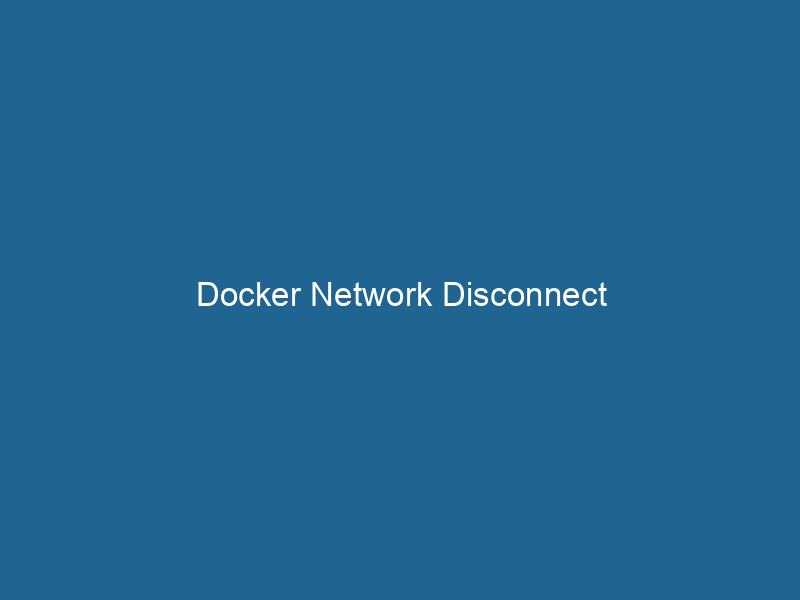Understanding Docker Network Disconnect: An In-Depth Guide
Docker is a powerful platform that allows developers to automate the deployment of applications inside lightweight, portable containers. One of the critical components of Docker is its networking capabilities, which facilitate communication between containers, the host system, and the outside world. However, there are instances when disconnecting a containerContainers are lightweight, portable units that encapsulate software and its dependencies, enabling consistent execution across different environments. They leverage OS-level virtualization for efficiency.... from a Docker networkDocker Network enables seamless communication between containers in isolated environments. It supports various drivers, such as bridge and overlay, allowing flexible networking configurations tailored to application needs.... becomes necessary. Docker NetworkA network, in computing, refers to a collection of interconnected devices that communicate and share resources. It enables data exchange, facilitates collaboration, and enhances operational efficiency.... Disconnect refers to the process of severing the connection between a container and a specific Docker network, impacting how that container communicates with other containers or the external environment. This article explores the nuances of Docker Network Disconnect, its implications, use cases, and best practices, offering a comprehensive guide for advanced users and system administrators.
Docker Networking Basics
Before diving deeper into the concept of network disconnects, it’s essential to understand the foundational aspects of Docker networking. Docker provides several networking modes that dictate how containers communicate with each other and the outside world:
-
Bridge NetworkBridge Network facilitates interoperability between various blockchain ecosystems, enabling seamless asset transfers and communication. Its architecture enhances scalability and user accessibility across networks....: The default network mode for Docker containers. Containers can communicate with each other through a bridge, while also being isolated from the host networkA host network refers to the underlying infrastructure that supports communication between devices in a computing environment. It encompasses protocols, hardware, and software facilitating data exchange.....
-
Host Network: Containers share the host’s network stackA stack is a data structure that operates on a Last In, First Out (LIFO) principle, where the most recently added element is the first to be removed. It supports two primary operations: push and pop...., allowing them to access the host’s network directly. This mode is useful for performance-critical applications.
-
Overlay NetworkAn overlay network is a virtual network built on top of an existing physical network. It enables efficient communication and resource sharing, enhancing scalability and flexibility while abstracting underlying infrastructure complexities....: Allows containers running on different Docker hosts to communicate with each other, facilitating multi-host networking.
-
Macvlan Network: Assigns a unique MAC address to containers, making them appear as physical devices on the network.
-
None Network: Implies that the container has no network connectivity. This mode is useful for certain security contexts.
Understanding these networking modes is crucial when discussing network disconnects, as the implications of a disconnect can vary depending on the network type.
The Need for Network Disconnect
There are multiple scenarios in which a network disconnect might be necessary:
-
Container Lifecycle Management: As part of container management, you might need to disconnect containers that are being removed or updated.
-
Network Reconfiguration: When changes to the network configuration are required, such as switching from a bridge to an overlay network, disconnecting the existing network is often necessary.
-
Security Considerations: In environments where security is paramount, disconnecting a container from a network can prevent unauthorized access or data leaks.
-
Resource Management: Disconnecting containers that are not actively in use can help optimize resource allocation and reduce network congestion.
-
Debugging and Troubleshooting: Sometimes, isolating a container by disconnecting it from a network can help in identifying issues related to networking.
Performing Docker Network Disconnect
The command-line interface (CLI) is the primary way to perform Docker network disconnects. The essential command for this purpose is docker network disconnect, which allows you to specify which container you want to disconnect and from which network.
Syntax
docker network disconnect [OPTIONS] NETWORK CONTAINERNETWORK: The name or ID of the Docker network from which you want to disconnect the container.CONTAINER: The name or ID of the container that you wish to disconnect.
Options
-f,--force: This option forces the disconnection, even if the container is running. Use this option with caution, as it can disrupt ongoing communications.
Example
To disconnect a container named my_container from a network named my_network, you would execute the following command:
docker network disconnect my_network my_containerIf the container is still active and you feel that you need to force the disconnect, you would use:
docker network disconnect -f my_network my_containerUnderstanding the Implications of Disconnecting a Network
When a container is disconnected from a Docker network, several implications arise:
-
Loss of Connectivity: The most immediate effect is the loss of network connectivity for that container. It can no longer communicate with other containers on that network or external services connected to that network.
-
ServiceService refers to the act of providing assistance or support to fulfill specific needs or requirements. In various domains, it encompasses customer service, technical support, and professional services, emphasizing efficiency and user satisfaction.... Disruption: If the container is running a service (e.g., a web server), disconnecting it from the network may result in service downtime, impacting users and dependent services.
-
Data Loss or Corruption: If the container was engaged in a data transaction or processing data during the disconnect, there’s a risk of data loss or corruption.
-
Dependency Issues: If other containers depend on the container being disconnected, their workflows might be adversely affected, leading to cascading failures.
-
Logging and Monitoring: Network disconnects often generate logs in Docker’s logging mechanism which can be useful for monitoring and auditing purposes. Understanding the context of disconnects can help with incident response.
Checking Network Connections
Before performing a disconnect, it’s wise to check the current network connections of a container. You can use the following command to inspect a specific network:
docker network inspectDocker Network Inspect provides detailed insights into a Docker network's configuration and connected containers. This command is essential for troubleshooting network issues and optimizing container communication.... my_networkThis command provides a detailed overview of which containers are connected to the specified network, allowing you to make informed decisions about disconnection.
Use Cases and Best Practices
1. Container Maintenance
During maintenance or updates, it’s a good practice to disconnect containers from the network to prevent users from accessing interim states of your application.
- Best Practice: Notify users of planned maintenance and schedule disconnects during off-peak hours.
2. Security Protocols
In a microservices architecture, it’s vital to ensure that only necessary services can communicate with each other.
- Best Practice: Use network segmentation to isolate sensitive services, and disconnect containers that no longer need access to reduce attack vectors.
3. Dynamic Networking
In dynamic environments where services scale up and down, it may be necessary to disconnect containers to reallocate resources or reconfigure networks.
- Best Practice: Automate network management scripts that can handle connections and disconnections intelligently based on load.
4. Troubleshooting
When encountering network issues, disconnecting a container can help in isolating the problem.
- Best Practice: Use
docker logsanddocker inspectcommands in conjunction to gather context before performing disconnects.
5. Resource Optimization
In large applications, regularly assess container usage to optimize resources.
- Best Practice: Periodically disconnect and stop idle containers to free up network bandwidth and system resources.
Advanced Networking Features
Docker networking has evolved to include advanced features that enhance connectivity and security:
Overlay Networks
When working in a microservices architecture or a cluster setup, overlay networks allow seamless communication between containers across multiple hosts. However, if a container connected to an overlay network is disconnected, it can only communicate with local containers unless reconnected to the overlay.
Network Policies
Implementing network policies can define how groups of containers communicate, adding an additional layer of security. For instance, you can enforce rules that prevent certain containers from communicating with others, ensuring that a network disconnect is compliant with these policies.
DNS Resolution
Docker’s embedded DNS server handles service discovery among containers. Disconnecting a container from a network can disrupt DNS resolution, complicating communication. Understanding how Docker DNS works can help mitigate potential issues when performing network disconnects.
Monitoring and Auditing Network Disconnects
Tracking network disconnect events is crucial for maintaining operational integrity and security. Docker provides logging capabilities that can be leveraged for this purpose.
Audit Logging
Implementing logging for network events can help in identifying when and why disconnects occur. Use the following commands to enable logging:
docker events --filter event=disconnectThis command will help monitor real-time disconnect events, allowing for timely responses to issues as they arise.
Analyzing Logs
Combining log analysis tools with Docker logs can provide insights into the frequency and impact of network disconnects on application performance and availability. Tools like ELK Stack (Elasticsearch, Logstash, Kibana) can be employed for enhanced log analysis.
Conclusion
Docker Network Disconnect is a fundamental aspect of managing container networking and plays a vital role in resource management, security, and troubleshooting. Understanding when and how to perform network disconnects can significantly impact application performance, security posture, and operational efficiency. By following the best practices outlined in this article and leveraging advanced Docker networking features, you can ensure that your containerized environments remain robust, secure, and responsive to changing operational demands. As Docker continues to evolve, staying informed about its networking capabilities will empower you to harness its full potential.