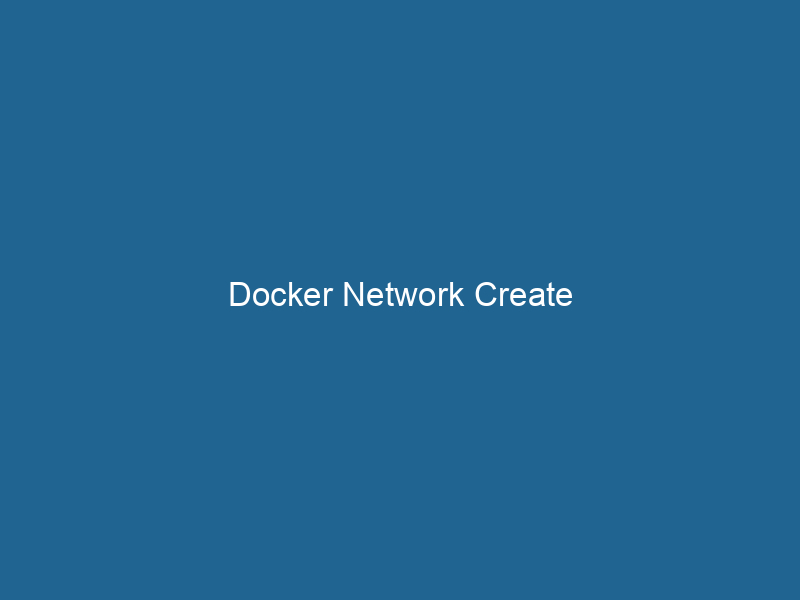Advanced Insights into Docker Network Create
Docker is a powerful platform that allows developers to automate the deployment, scalingScaling refers to the process of adjusting the capacity of a system to accommodate varying loads. It can be achieved through vertical scaling, which enhances existing resources, or horizontal scaling, which adds additional resources...., and management of applications within lightweight, portable containers. At the heart of Docker’s functionality is a robust networking model that enables seamless communication between containers, the host system, and external networks. The docker networkDocker Network enables seamless communication between containers in isolated environments. It supports various drivers, such as bridge and overlay, allowing flexible networking configurations tailored to application needs.... create command is a vital tool in this networking model, allowing users to define and establish custom networks for their containers. In this article, we will dive deep into the intricacies of Docker networking, focusing on the docker networkA network, in computing, refers to a collection of interconnected devices that communicate and share resources. It enables data exchange, facilitates collaboration, and enhances operational efficiency.... create command, its options, and best practices for utilizing it effectively in advanced applications.
Understanding Docker Networking
Before we delve into the specifics of the docker network create command, it’s essential to understand Docker’s networking architecture. Docker supports various networking drivers that allow containers to connect and communicate over different types of networks. The most common networking drivers include:
- bridge: The default network driver for Docker containers, which provides isolated network segments for containers on the same host.
- host: This driver allows containers to share the host’s networking namespace, meaning they will have the same IP address and portA PORT is a communication endpoint in a computer network, defined by a numerical identifier. It facilitates the routing of data to specific applications, enhancing system functionality and security.... space as the host.
- overlay: Designed for multi-host networking, the overlay driver allows containers on different Docker hosts to communicate securely, making it an excellent choice for Swarm mode.
- macvlan: This driver allows a containerContainers are lightweight, portable units that encapsulate software and its dependencies, enabling consistent execution across different environments. They leverage OS-level virtualization for efficiency.... to have its own MAC address, enabling it to appear as a physical device on the network.
- none: Disables all networking for the container.
Each of these drivers serves unique use cases, and understanding when and how to use them is crucial for advanced Docker networking.
The Basics of docker network create
The docker network create command allows users to create a new network for Docker containers. The basic syntax of the command is as follows:
docker network create [OPTIONS] NETWORK_NAMECore Options
The docker network create command comes with a variety of options that can be utilized to customize the network configuration. Below are some of the essential options:
--driver: Specifies the networking driver to use. Common options includebridge,overlay, andmacvlan.--subnet: Defines a custom subnet for the network. This is useful for isolating network traffic.--gateway: Sets a specific gateway for the network.--ip-range: Allocates a specific range of IP addresses for containers on the created network.--label: Adds metadata to the network, allowing for easier identification and organization.--attachable: Enables containers to be attached to the network from other networks, particularly useful when using overlay networks.--opt: Allows setting driver-specific options.
Example Commands
Creating a Bridge Network
To create a custom bridge networkBridge Network facilitates interoperability between various blockchain ecosystems, enabling seamless asset transfers and communication. Its architecture enhances scalability and user accessibility across networks...., you can use the following command:
docker network create --driver bridge my_bridge_networkThis command creates a new bridge network named my_bridge_network that can be used by containers.
Creating an Overlay Network
For creating an overlay networkAn overlay network is a virtual network built on top of an existing physical network. It enables efficient communication and resource sharing, enhancing scalability and flexibility while abstracting underlying infrastructure complexities.... suitable for multi-host communication, the command is as follows:
docker network create --driver overlay my_overlay_networkThis requires a Docker SwarmDocker Swarm is a container orchestration tool that enables the management of a cluster of Docker engines. It simplifies scaling and deployment, ensuring high availability and load balancing across services.... to be initialized, and allows containers deployed across multiple hosts to communicate securely.
Creating a Network with Custom Subnet and Gateway
You can create a network with specific subnet and gateway configurations as follows:
docker network create --driver bridge --subnet 192.168.1.0/24 --gateway 192.168.1.1 my_custom_networkThis command creates a custom bridge network with a specific subnet and gateway, allowing for more granular control over IP address assignments.
Networking Modes and Use Cases
Isolated Development
One of the primary uses of custom Docker networks is to create isolated environments for development. Developers can create networks for different applications to avoid port conflicts and ensure that services only communicate with their intended counterparts. For example, a microservices architecture could benefit from creating distinct networks for front-end and back-end services.
Service Discovery
In Docker Swarm modeDocker Swarm Mode is a native clustering tool for Docker that enables users to manage a group of Docker engines as a single virtual server, simplifying application deployment and scaling across multiple nodes...., overlay networks can facilitate serviceService refers to the act of providing assistance or support to fulfill specific needs or requirements. In various domains, it encompasses customer service, technical support, and professional services, emphasizing efficiency and user satisfaction.... discovery. By creating an overlay network, you allow containers to communicate across different hosts seamlessly. The Docker DNS service automatically resolves container names to IP addresses, enabling easy access to services without hardcoding IP configurations.
Load Balancing
Using custom networks, you can also implement load balancingLoad balancing is a critical network management technique that distributes incoming traffic across multiple servers. This ensures optimal resource utilization, minimizes response time, and enhances application availability.... strategies. An overlay network allows you to deploy multiple instances of a service across various hosts, and a load balancer can be deployed on the network to distribute traffic efficiently. This approach enhances application availability and performance.
Security Considerations
Creating custom networks also enhances security. By employing user-defined networks, you can control which containers can communicate with one another. For instance, you can isolate sensitive services by placing them on separate networks, reducing the attack surface.
Advanced Configuration Options
IP Address Management
Docker supports dynamic IP address assignment through its networking model. However, advanced users may require more control. Using the --subnet and --ip-range options, you can specify precise IP address allocation strategies.
For example, if you’re creating a network meant for a specific application that requires a fixed IP address, you can manually assign an IP with the following command:
docker run"RUN" refers to a command in various programming languages and operating systems to execute a specified program or script. It initiates processes, providing a controlled environment for task execution.... --net my_custom_network --ip 192.168.1.10 my_appThis command launches a container and assigns it a static IP address within the specified subnet.
Custom DNS Settings
Docker allows users to specify custom DNS settings for their networks using the --dns option during network creation. This can be particularly useful when integrating external services that require specific DNS resolution.
docker network create --driver bridge --dns 8.8.8.8 my_custom_networkNetwork Scoping and Labels
When working with complex applications, it’s beneficial to use labels to manage and categorize networks. Labels can help identify networks based on their function or the application they support. You can addThe ADD instruction in Docker is a command used in Dockerfiles to copy files and directories from a host machine into a Docker image during the build process. It not only facilitates the transfer of local files but also provides additional functionality, such as automatically extracting compressed files and fetching remote files via HTTP or HTTPS.... More labels at creation time:
docker network create --label project=my_project my_project_networkThis allows you to filter and manage networks more effectively, especially in larger environments.
Inspecting Networks
After creating networks, understanding their configuration is essential. The docker network inspectDocker Network Inspect provides detailed insights into a Docker network's configuration and connected containers. This command is essential for troubleshooting network issues and optimizing container communication.... command provides valuable insights into network settings, connected containers, and IP address allocations.
docker network inspect my_custom_networkThis command displays detailed information about the specified network, including its driver, subnet, gateway, and containers connected to it.
Troubleshooting Networking Issues
Common Problems
- Container Cannot Communicate: Check if the containers are on the same network. If using multiple networks, ensure the appropriate links are established.
- IP Conflicts: Ensure custom subnets are unique and do not overlap with other networks.
Logs and Debugging Tools
Docker provides several logging and debugging tools that can assist in troubleshooting networking issues:
- Docker Logs: Use
docker logsto view application logs. - Docker Events: The
docker eventscommand helps track changes to the Docker environment that may affect networking. - Ping and Curl: Basic network troubleshooting can often be done using
pingandcurlcommands to test connectivity between containers.
Best Practices
- Use User-Defined Networks: Always create user-defined networks for your applications to take advantage of Docker’s advanced networking features.
- Document Network Configurations: Maintain documentation of your network configurations and the purpose of each network to avoid confusion and facilitate easier troubleshooting.
- Isolate Sensitive Services: Keep sensitive services on separate networks to improve security.
- Monitor Network Performance: Implement monitoring solutions to track network performance and detect issues proactively.
Conclusion
The docker network create command is a powerful tool that allows developers to tailor their Docker networking environments to suit a wide range of applications and deployment scenarios. By understanding the various network drivers, options, and best practices, you can enhance the performance, security, and manageability of your Docker applications. Whether you are working with simple single-host setups or complex multi-host configurations in a Swarm, mastering Docker networking is essential for building scalable and resilient applications. By leveraging the capabilities of Docker networks effectively, you can ensure that your containers communicate efficiently while maintaining the necessary isolation and security.