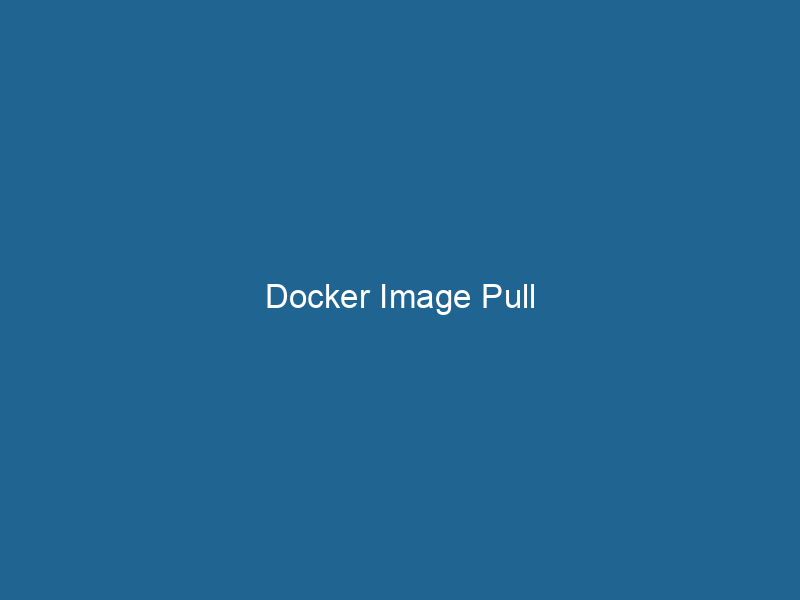Advanced Guide to Docker Image Pull
Docker is an open-source platform designed to automate the deployment, scalingScaling refers to the process of adjusting the capacity of a system to accommodate varying loads. It can be achieved through vertical scaling, which enhances existing resources, or horizontal scaling, which adds additional resources...., and management of applications using containerization. One of the fundamental operations in Docker is the concept of "pulling" images from a registryA registry is a centralized database that stores information about various entities, such as software installations, system configurations, or user data. It serves as a crucial component for system management and configuration..... A Docker imageAn image is a visual representation of an object or scene, typically composed of pixels in digital formats. It can convey information, evoke emotions, and facilitate communication across various media.... pull involves downloading a pre-built image from a remote repositoryA repository is a centralized location where data, code, or documents are stored, managed, and maintained. It facilitates version control, collaboration, and efficient resource sharing among users...., such as Docker HubDocker Hub is a cloud-based repository for storing and sharing container images. It facilitates version control, collaborative development, and seamless integration with Docker CLI for efficient container management.... or a private registryA private registry is a secure repository for managing and storing container images, allowing organizations to control access, enhance security, and streamline deployment processes within their infrastructure...., to your local machine or environment. This process is crucial for developers and DevOps professionals as it enables the use of existing images as base layers for creating containers, facilitating rapid development and deployment cycles.
Understanding Docker Images and Registries
What are Docker Images?
A Docker image is a lightweight, standalone, executable package that includes everything needed to run"RUN" refers to a command in various programming languages and operating systems to execute a specified program or script. It initiates processes, providing a controlled environment for task execution.... a piece of software, including the code, runtime, libraries, and environment variables. Images are built from a series of layers, each representing a set of file changes. When you pull an image, you download these layers to your local machine, allowing you to create and run containers based on that image.
Docker Registries: The Source of Images
Docker images are stored in repositories within registries. The default public registry is Docker Hub, but private registries can also be used for proprietary images. Docker registries provide a centralized location for storing, sharing, and managing images. When you execute a Docker image pull command, Docker clients communicate with the specified registry to retrieve the requested image.
The docker pull Command
The primary command used to pull images in Docker is docker pull. Here’s the basic syntax:
docker pull [OPTIONS] NAME[:TAG|@DIGEST]Options Explained
- NAME: This is the name of the image you want to pull. It can include the repository name and optionally the username if it’s from a private registry.
- TAG: Tags allow you to specify a particular version of an image. If no tag is provided, Docker defaults to the
latesttag. - DIGEST: This is an alternative to tags, representing a specific image’s SHA256 hash. Using a digest ensures you pull the exact image version.
Example of a Basic Pull Command
To pull the latest version of the Nginx image, you would use the following command:
docker pull nginxIf you wanted to pull a specific version, such as Nginx 1.19, you would modify the command as follows:
docker pull nginx:1.19How Docker Pull Works
When you initiate a docker pull command, the Docker client performs several actions:
-
Registry Query: The client queries the configured registry to determine if the requested image exists and retrieves metadata about the image and its layers.
-
Layer Check: Docker checks which layers are already present on your local machine. If the layers for the requested image are already stored, Docker uses them instead of downloading them again, optimizing bandwidth and storage.
-
Download Layers: If layers need to be downloaded, the client retrieves them in a compressed format to minimize transfer size. Once downloaded, Docker decompresses and stores them in the local image cache.
-
Image Creation: After all layers are successfully pulled, Docker creates a local image reference that can be used to run containers.
Pulling from Private Registries
In addition to public registries like Docker Hub, Docker allows you to pull images from private registries. Private registries often require authentication, so you’ll need to log in before pulling images. Use the docker login command as follows:
docker login [REGISTRY_URL]You’ll be prompted to enter your username and password for the registry. Once authenticated, you can pull images using the same command syntax as before. For example:
docker pull myregistry.example.com/myimage:tagManaging Authentication
Docker handles authentication tokens automatically, but you may want to manage credentials securely, especially in CI/CD environments. Docker supports credential helpers, allowing you to store credentials securely in your environment. Configuration is done in the ~/.docker/config.json file.
Docker Pull Performance Optimization
Layer Caching
One of Docker’s core efficiency features is layer caching. When you pull images, Docker checks for existing layers locally and reuses them, thereby reducing the time and bandwidth required for subsequent pulls. This caching behavior is beneficial in CI/CD pipelines where the same images are frequently used.
Using Multi-Stage Builds
To optimize the size of images, consider using multi-stage builds, which allow you to separate the build environment from the production image. By using only the necessary layers in the final image, you can significantly reduce image size, thus improving pull times and resource usage.
Parallel Pulls
Docker supports pulling multiple images in parallel. This is particularly useful when deploying a complex application with multiple services. You can execute several docker pull commands simultaneously, leveraging bandwidth and reducing overall wait time.
Troubleshooting Pull Issues
Common Errors and Solutions
When pulling images, you may encounter several common issues:
-
Image Not Found: This error occurs if the specified image or tag does not exist. Double-check the image name and tag spelling.
ERROR: pull access denied for myimage, repository does not exist or may require 'docker login' -
Permission Denied: If you are pulling an image from a private registry without valid credentials, you will receive a permission denied error. Ensure you have logged in with the correct credentials.
-
NetworkA network, in computing, refers to a collection of interconnected devices that communicate and share resources. It enables data exchange, facilitates collaboration, and enhances operational efficiency.... Issues: Connectivity problems can occur, especially in corporate environments with restrictive firewall settings. Ensure your Docker daemonA daemon is a background process in computing that runs autonomously, performing tasks without user intervention. It typically handles system or application-level functions, enhancing efficiency.... can reach the registry.
-
Rate Limiting: Docker Hub imposes rate limits on pulls for anonymous users and free accounts. If you exceed these limits, you may receive an error message. Consider authenticating with a Docker Hub account or using a private registry.
Debugging with Verbose Logs
If you encounter issues that are not easily resolved, you can enable verbose logging to gain more insight into what’s happening during the pull operation:
DOCKER_CLI_EXPERIMENTAL=enabled docker pull --debug nginxThis command will provide detailed output, which can be invaluable for diagnosing problems.
Practical Use Cases for Docker Image Pull
Development Environments
Developers often pull base images to create consistent local development environments. For example, pulling a NodeNode, or Node.js, is a JavaScript runtime built on Chrome's V8 engine, enabling server-side scripting. It allows developers to build scalable network applications using asynchronous, event-driven architecture.....js image allows developers to run and test applications in an environment similar to production.
Continuous Integration/Continuous Deployment (CI/CD)
In CI/CD pipelines, pulling images is a common step. Automated build systems can pull the latest images to ensure that they are testing against the most recent code changes.
Microservices Architecture
When deploying applications that use a microservices architecture, each serviceService refers to the act of providing assistance or support to fulfill specific needs or requirements. In various domains, it encompasses customer service, technical support, and professional services, emphasizing efficiency and user satisfaction.... can be built from a different Docker image. Pulling these images as part of the deployment process ensures that all services are running the correct versions.
Conclusion
The docker pull command is a fundamental aspect of the Docker ecosystem, enabling developers and operators to efficiently retrieve images from registries. Understanding how Docker pulls images and manages layers is key to optimizing workflows, especially in modern containerized application development and deployment. With features like layer caching, multi-stage builds, and authentication management, Docker provides a powerful toolset for managing images in any environment.
As you continue to leverage Docker’s capabilities, consider the implications of image management on performance, security, and scalability. Properly utilizing the docker pull command and understanding its underlying mechanics will enhance your containerization practices, streamline your development workflow, and ultimately lead to more stable and efficient applications. The world of Docker is constantly evolving, and staying informed about best practices and new features will ensure you remain at the forefront of containerContainers are lightweight, portable units that encapsulate software and its dependencies, enabling consistent execution across different environments. They leverage OS-level virtualization for efficiency.... technology.