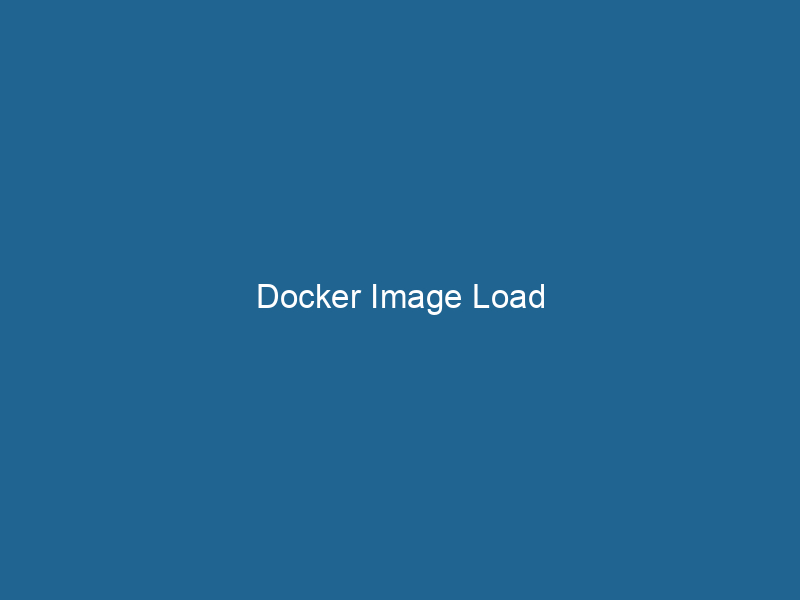Understanding Docker Image Load: A Comprehensive Guide
Docker ImageAn image is a visual representation of an object or scene, typically composed of pixels in digital formats. It can convey information, evoke emotions, and facilitate communication across various media.... Load is a pivotal command in the Docker ecosystem that allows developers and system administrators to import a Docker image from a tar archive into the local Docker repositoryA repository is a centralized location where data, code, or documents are stored, managed, and maintained. It facilitates version control, collaboration, and efficient resource sharing among users..... This functionality is essential for transporting images between environments, backing up images, or transferring images when you are working without direct access to a Docker registryA Docker Registry is a storage and distribution system for Docker images. It allows developers to upload, manage, and share container images, facilitating efficient deployment in diverse environments..... The docker load command is instrumental in streamlining these tasks, ensuring that the deployment of applications is both efficient and convenient.
The Fundamentals of Docker Images
Before delving into the intricacies of the docker load command, it’s essential to understand what Docker images are and how they operate. A Docker image is a lightweight, standalone, executable package that contains all the necessary components to run"RUN" refers to a command in various programming languages and operating systems to execute a specified program or script. It initiates processes, providing a controlled environment for task execution.... software, including the code, runtime, libraries, environment variables, and configuration files. Each image is built in layers, allowing for efficient storage and sharing, as these layers can be reused across different images.
How Docker Images Are Constructed
Docker images are built using a DockerfileA Dockerfile is a script containing a series of instructions to automate the creation of Docker images. It specifies the base image, application dependencies, and configuration, facilitating consistent deployment across environments...., which specifies the instructions on how to assemble the image. Each line in the Dockerfile creates a layer in the image. For instance, you might have a base image of an operating system, install necessary libraries, and then copyCOPY is a command in computer programming and data management that facilitates the duplication of files or data from one location to another, ensuring data integrity and accessibility.... your application files into the image. After the image is built, it can be run as a containerContainers are lightweight, portable units that encapsulate software and its dependencies, enabling consistent execution across different environments. They leverage OS-level virtualization for efficiency...., providing an isolated environment for the application.
Docker Image Lifecycle
-
Creation: Images are usually created from a
Dockerfile, but they can also be pulled from a Docker registryA registry is a centralized database that stores information about various entities, such as software installations, system configurations, or user data. It serves as a crucial component for system management and configuration.... or built from previously created images. -
Storage: Images are stored in a Docker registry, such as Docker HubDocker Hub is a cloud-based repository for storing and sharing container images. It facilitates version control, collaborative development, and seamless integration with Docker CLI for efficient container management.... or a private registryA private registry is a secure repository for managing and storing container images, allowing organizations to control access, enhance security, and streamline deployment processes within their infrastructure...., allowing users to share and retrieve images as required.
-
Loading and Saving: Images can be exported to a tar archive using the
docker savecommand and imported back using thedocker loadcommand. This is particularly useful for transferring images between systems that may not have access to a shared registry. -
Running Containers: Once an image is loaded into the Docker engineDocker Engine is an open-source containerization technology that enables developers to build, deploy, and manage applications within lightweight, isolated environments called containers...., it can be instantiated as one or more containers, each of which runs a specific instance of the application.
The Importance of Docker Image Load
The docker load command becomes crucial in various scenarios, including:
- Offline Deployments: In environments without internet access, you can transfer images as tar files.
- Backup and Restore: Archiving images for backup purposes allows for quick restoration if needed.
- CI/CD Pipelines: In certain continuous integration and deployment workflows, images might be moved around as part of the build process.
Syntax of the Docker Load Command
The basic syntax for the docker load command is as follows:
docker load < options >Common Options
-i,--input: Specify the input file (tar archive) from which you want to load the image.--quiet: Suppress the verbose output when loading the image.
Example Usage
To illustrate the docker load command, let’s consider a practical example. Suppose you have a Docker image saved as my_image.tar. You can load this image into your local Docker repository by executing the following command:
docker load -i my_image.tarUpon successful execution, you will see output indicating that the image has been loaded along with its tags.
Checking Loaded Images
After loading an image, you can verify that it has been successfully imported by running:
docker imagesThis command lists all images present in your local Docker repository. You should see your newly loaded image listed there.
Advanced Docker Image Management
Image Tagging
When you load an image, it often comes with tags that help identify versions or variants of the image. However, you may want to change or addThe ADD instruction in Docker is a command used in Dockerfiles to copy files and directories from a host machine into a Docker image during the build process. It not only facilitates the transfer of local files but also provides additional functionality, such as automatically extracting compressed files and fetching remote files via HTTP or HTTPS.... More tags after loading an image. This can be accomplished using the docker tagDocker tags are labels that help identify and manage Docker images. They enable version control, allowing users to distinguish between different iterations of an image for deployment and testing.... command:
docker tag This command allows you to create a new tag for an existing image, facilitating better organization and versioning.
Image Pruning
Over time, your local Docker repository may accumulate many unused images. To clean up and free up space, you can use the docker image pruneDocker Image Prune is a command used to remove unused and dangling images from the local Docker environment. This helps to free up disk space and maintain an efficient development workflow.... command:
docker image pruneThis command removes dangling images (images that are not associated with any tags). To remove all unused images, you can add the -a option:
docker image prune -aLayer Caching
One of the powerful features of Docker images is layer caching. When you build an image, Docker caches each layer. If you make changes to your Dockerfile, Docker only rebuilds the layers that have changed, speeding up the build process significantly. This caching mechanism can also be beneficial when loading images, as it reduces redundant data transfer.
Security Considerations
When using the docker load command, security should always be a priority. Here are some considerations:
-
Image Integrity: Ensure that the tar files you are loading are from trusted sources to avoid vulnerabilities. Consider using checksums or signatures to verify the integrity of the images.
-
Vulnerability Scanning: Regularly scan your images for vulnerabilities using tools like Trivy or Clair to ensure they do not contain known security flaws.
-
Access Control: Implement role-based access control (RBAC) in environments that use Docker in production to limit who can load images.
Best Practices for Docker Image Management
To maximize the efficiency and security of using Docker images, here are several best practices:
-
Regularly Update Images: Always keep your images up to date with the latest security patches and features.
-
Minimize Image Size: Use multi-stage builds to reduce the size of your final images, which can lead to faster deployments and less storage consumption.
-
Use Official Images When Possible: Official images are maintained by Docker and are generally more secure and reliable than custom images.
-
Document Image Usage: Maintain clear documentation on the purpose and usage of each image, which is especially important in larger teams or projects.
-
Automate Image Loading in CI/CD Pipelines: If using continuous integration and deployment, automate the process of loading images from tar files to streamline your workflow.
Conclusion
Docker Image Load is a powerful utility that plays a crucial role in the management of Docker images. Understanding how to effectively use this command, along with the broader context of Docker image management, empowers developers to handle application deployment and containerization more efficiently. By adhering to best practices and remaining mindful of security considerations, teams can leverage Docker’s capabilities to build robust, scalable applications. As with any tool, the key to mastery lies in continuous learning and adaptation to new developments in the Docker ecosystem.