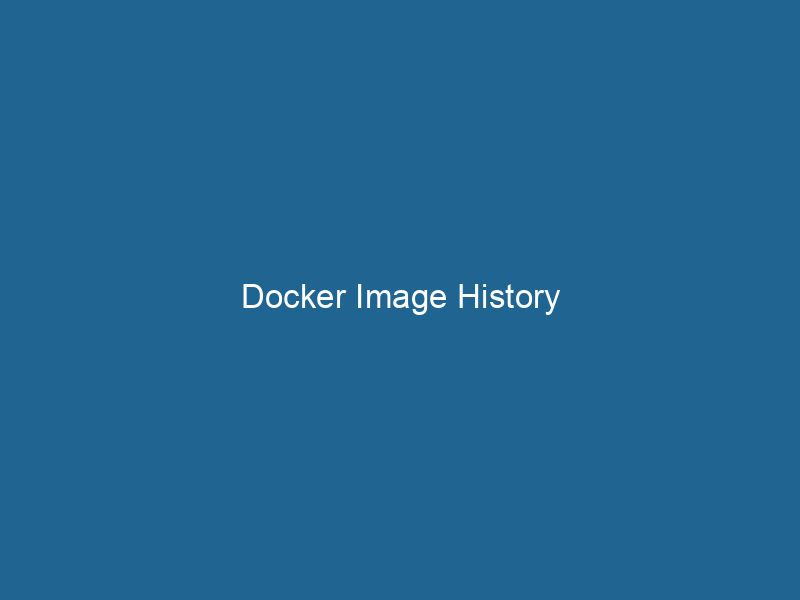Understanding Docker Image History: A Deep Dive
Docker imageAn image is a visual representation of an object or scene, typically composed of pixels in digital formats. It can convey information, evoke emotions, and facilitate communication across various media.... history refers to the ability to view and track the evolution of a Docker image through its various layers. Each command executed during the image’s creation process generates a new layer, which is then stacked to form the final image. By examining the image history, developers can gain insights into how an image was built, including its base layers, modifications, and the specific commands that led to the current state. This article will explore the intricacies of Docker image history, why it matters, how to view it, and best practices to manage it effectively.
The Importance of Image History
Understanding the history of a Docker image is crucial for several reasons:
-
Troubleshooting and Debugging: When an image does not behave as expected, knowing its history allows developers to pinpoint changes and potentially identify the source of the problem.
-
Security Audits: Image history can reveal outdated or vulnerable software that may have been introduced in earlier layers, helping teams to assess security risks.
-
Optimizing Build Processes: By understanding how layers are created and modified, developers can optimize their Dockerfiles to reduce build times and image sizes.
-
Version Control: Just as developers rely on version control systems for source code, image history provides a form of versioning for Docker images, allowing teams to revert to previous states if necessary.
Anatomy of a Docker Image
To grasp image history, it is essential to understand the anatomy of a Docker image. A Docker image consists of multiple layers, each representing a set of file system changes. These layers are immutable and stacked on top of each other to create the final image.
-
Base Layer: This is typically a minimal operating system or a language runtime that serves as the foundation for the image.
-
Intermediate Layers: Each command in the DockerfileA Dockerfile is a script containing a series of instructions to automate the creation of Docker images. It specifies the base image, application dependencies, and configuration, facilitating consistent deployment across environments.... (e.g., RUN"RUN" refers to a command in various programming languages and operating systems to execute a specified program or script. It initiates processes, providing a controlled environment for task execution...., COPYCOPY is a command in computer programming and data management that facilitates the duplication of files or data from one location to another, ensuring data integrity and accessibility...., ADDThe ADD instruction in Docker is a command used in Dockerfiles to copy files and directories from a host machine into a Docker image during the build process. It not only facilitates the transfer of local files but also provides additional functionality, such as automatically extracting compressed files and fetching remote files via HTTP or HTTPS.... More) creates an intermediate layer. These layers encapsulate the changes made by that command.
-
Final Layer: The topmost layer, which is built from all preceding layers, represents the final state of the image.
How Docker Image Layers Work
When building a Docker image, the instructions in the Dockerfile are executed sequentially. Each instruction leads to the creation of a new layer, which is then cached to speed up subsequent builds. It’s worth noting a few characteristics of these layers:
-
Layer Caching: Docker caches layers to optimize build times. If a layer hasn’t changed, Docker reuses the existing layer instead of rebuilding it from scratch.
-
Read-Only Nature: Layers are immutable and read-only. If a change is needed, a new layer is created, preserving the previous layers.
-
Union File System: Docker uses a union file system (such as OverlayFS) to combine these layers into a single view, allowing files from different layers to coexist.
Viewing Docker Image History
To view the history of a Docker image, the docker history command is used. This command provides an overview of the image’s layers, showing the commands that generated each layer, their sizes, and the creation time.
Example Command
Here’s a simple command to see the history of a Docker image:
docker history Output Explanation
The output displays several columns:
- IMAGE: The ID of the image layer.
- CREATED: When the layer was created.
- CREATED BY: The command that generated the layer.
- SIZE: The size of the layer.
- COMMENT: Additional information, such as the author or specific notes, if provided.
Sample Output
IMAGE CREATED CREATED BY SIZE COMMENT
2 hours ago /bin/sh -c apt-get update && apt-get install... 123MB
3 hours ago /bin/sh -c mkdir /app 5.00kB
5 hours ago /bin/sh -c echo 'Hello, World!' > /app/hello.txt 1.00kB
6 hours ago /bin/sh -c apt-get install -y python3 150MB This output shows how the image evolved, detailing the commands that affected its size and structure.
Best Practices for Managing Docker Image History
Understanding image history is not just about viewing past commands; it also involves applying best practices to manage image creation effectively.
1. Minimize the Number of Layers
Every command in a Dockerfile creates a new layer, so minimizing the number of layers can reduce the overall image size. You can achieve this by combining commands using &&:
RUN apt-get update && apt-get install -y package1 package22. Use Multi-Stage Builds
Multi-stage builds allow you to create a lightweight final image by copying only the necessary artifacts from the build stages, effectively reducing the number of unnecessary layers in the final image.
FROM golang AS builder
WORKDIR /app
COPY . .
RUN go build -o myapp
FROM alpine:latest
WORKDIR /app
COPY --from=builder /app/myapp .
CMD ["./myapp"]3. Clean Up Intermediate Files
To keep the image size small, remove temporary files and caches within the same RUN instruction, preventing them from creating additional layers:
RUN apt-get update &&
apt-get install -y package1 package2 &&
rm -rf /var/lib/apt/lists/*4. Use Specific Tags
Using specific tags rather than latest ensures that you know exactly which version of an image you are using, facilitating better tracking and rollback capabilities.
5. Regularly Audit and Prune Images
Regularly audit your Docker images and remove unused or outdated images. This practice helps keep your local environment tidy and reduces the risk of deploying obsolete applications.
docker image pruneDocker Image Prune is a command used to remove unused and dangling images from the local Docker environment. This helps to free up disk space and maintain an efficient development workflow....6. Document Dockerfiles
Including comments in your Dockerfile helps other developers understand the history and purpose of each command. Proper documentation can facilitate collaboration and maintenance.
Conclusion
Docker image history is an indispensable feature for developers working in containerized environments. By understanding how images are built and layered, as well as how to view and manage image history, developers can optimize their workflows, enhance security, and simplify troubleshooting.
As organizations increasingly rely on Docker for application deployment and development, mastering the concept of Docker image history becomes crucial for maintaining efficient, secure, and performant containerized applications. Implementing best practices for Dockerfile creation and image management can lead to significant improvements in build times, image sizes, and overall productivity, ensuring your containerization strategy is both effective and sustainable.
In a future where containerContainers are lightweight, portable units that encapsulate software and its dependencies, enabling consistent execution across different environments. They leverage OS-level virtualization for efficiency.... technology is poised to dominate software infrastructure, understanding and leveraging Docker image history will be a vital skill for developers and DevOps professionals alike.