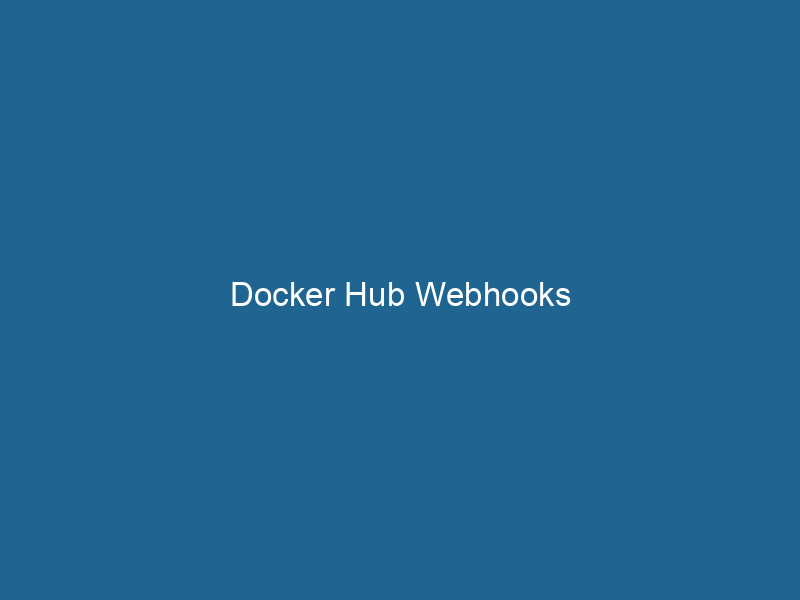Understanding Docker Hub Webhooks: An In-Depth Guide
Docker HubDocker Hub is a cloud-based repository for storing and sharing container images. It facilitates version control, collaborative development, and seamless integration with Docker CLI for efficient container management.... Webhooks are a powerful feature that allows developers to automate processes triggered by changes to a Docker repositoryA repository is a centralized location where data, code, or documents are stored, managed, and maintained. It facilitates version control, collaboration, and efficient resource sharing among users..... When a new imageAn image is a visual representation of an object or scene, typically composed of pixels in digital formats. It can convey information, evoke emotions, and facilitate communication across various media.... is pushed to a repository or an existing image is updated, Webhooks enable you to send a notification to a specified URL, allowing you to initiate automated workflows. This capability is particularly useful in continuous integration and continuous deployment (CI/CD) pipelines, where building and deploying applications quickly and efficiently is paramount. This article aims to provide an advanced understanding of Docker Hub Webhooks, their configuration, use cases, best practices, and troubleshooting techniques.
What are Webhooks in Docker Hub?
Webhooks function as a reverse APIAn API, or Application Programming Interface, enables software applications to communicate and interact with each other. It defines protocols and tools for building software and facilitating integration.... call, allowing users to receive real-time notifications about specific events within Docker Hub. By configuring a webhook, you can create a callback mechanism where a designated serviceService refers to the act of providing assistance or support to fulfill specific needs or requirements. In various domains, it encompasses customer service, technical support, and professional services, emphasizing efficiency and user satisfaction.... endpoint is notified whenever certain Docker Hub events occur—such as the pushing of a new image, the deletion of an image, or the occurrence of a build failure. The payload sent by Docker Hub contains essential information about the event, which can be parsed and used to trigger subsequent actions.
How to Configure Docker Hub Webhooks
Configuring Webhooks in Docker Hub is a straightforward process. Below is a step-by-step guide on how to set up Webhooks.
Step 1: Create a Docker Hub Repository
Before you can configure webhooks, you need a Docker Hub repository. If you don’t already have one:
- Log in to your Docker Hub account.
- Click on the Repositories tab.
- Click on Create Repository.
- Fill out the required fields (e.g., repository name, description, visibility) and click Create.
Step 2: Set Up Your Receiving Endpoint
You will need a server or service capable of receiving incoming notifications. This can be a simple web application, a serverless function, or a CI/CD tool that supports webhook integrations (like Jenkins, GitLab CI, or GitHub Actions). Here’s a basic example using NodeNode, or Node.js, is a JavaScript runtime built on Chrome's V8 engine, enabling server-side scripting. It allows developers to build scalable network applications using asynchronous, event-driven architecture.....js:
const express = require('express');
const app = express();
app.use(express.json()); // Parse JSON payload
app.post('/webhook', (req, res) => {
console.log('Webhook received:', req.body);
// Handle the webhook event
res.status(200).send('Webhook received');
});
app.listen(3000, () => {
console.log('Server listening on portA PORT is a communication endpoint in a computer network, defined by a numerical identifier. It facilitates the routing of data to specific applications, enhancing system functionality and security.... 3000');
});Step 3: Create a Webhook in Docker Hub
To create a webhook:
- Go to your newly created repository in Docker Hub.
- Click on the Webhooks tab.
- Click on Create Webhook.
- Fill in the necessary fields such as:
- Webhook URL: The URL of your receiving endpoint.
- Webhook Name: A descriptive name for your webhook.
- Select the events you want to trigger the webhook, such as Push or Delete events.
- Optionally, addThe ADD instruction in Docker is a command used in Dockerfiles to copy files and directories from a host machine into a Docker image during the build process. It not only facilitates the transfer of local files but also provides additional functionality, such as automatically extracting compressed files and fetching remote files via HTTP or HTTPS.... More a secretThe concept of "secret" encompasses information withheld from others, often for reasons of privacy, security, or confidentiality. Understanding its implications is crucial in fields such as data protection and communication theory.... for security purposes.
- Click on Create.
Step 4: Test Your Webhook
To ensure that your webhook is set up correctly, push an image to the repository. You should see the incoming request in your receiving endpoint’s logs. If you have implemented logging, verify the structure of the payload to ensure it matches your expected format.
Understanding the Webhook Payload
The payload sent by Docker Hub to your webhook URL includes a JSON object that contains several fields. Here’s an example of what this payload may look like:
{
"push_data": {
"pushed_at": 1632862044,
"repository": {
"name": "yourusername/yourrepository",
"url": "https://hub.docker.com/r/yourusername/yourrepository"
},
"images": ["sha256:abcdef123456", "sha256:ghijkl789012"]
},
"repository": {
"user": "yourusername",
"name": "yourrepository",
"full_name": "yourusername/yourrepository",
"namespace": "yourusername",
"is_private": false,
"url": "https://hub.docker.com/r/yourusername/yourrepository"
}
}Key Payload Fields
-
push_data: Contains information specific to the push event.
- pushed_at: Timestamp of the push.
- repository: Information about the repository where the push occurred.
- images: List of image digests that were pushed.
-
repository: General information about the repository.
- user: The user who owns the repository.
- name: The name of the repository.
- full_name: The full name of the repository, including the namespace.
Understanding the structure of this payload enables you to take appropriate actions in response to the events.
Common Use Cases for Docker Hub Webhooks
Continuous Integration and Continuous Deployment (CI/CD)
Webhooks are indispensable in CI/CD pipelines. When a new image is pushed to a repository, a webhook can trigger a CI/CD tool to pull the latest image, run"RUN" refers to a command in various programming languages and operating systems to execute a specified program or script. It initiates processes, providing a controlled environment for task execution.... tests, and deploy the application. This automation reduces the time between writing code and deploying it to production.
Automated Notifications
You can configure webhooks to send notifications to team members or a Slack channel whenever a new image is pushed or a build fails. This keeps everyone informed and allows for prompt action to be taken if issues arise.
DevOps Automation
Integrating Docker Hub webhooks with infrastructure as code (IaC) tools allows DevOps teams to automatically update their environments or configurations in response to changes in the repository, ensuring that development, testing, and production environments remain in sync.
Custom Workflows
Developers can create tailored workflows that respond to specific events. For instance, if an image is tagged with a version number, a webhook could trigger a deploy to a staging environment for further testing.
Best Practices for Using Docker Hub Webhooks
Security Measures
-
Use Secrets: Always use a secret when setting up webhooks to ensure that the requests are coming from a trusted source. Your receiving application should verify the secret against the one you configured in Docker Hub.
-
Validate Payloads: Implement validation logic in your receiving endpoint to ensure the payload is as expected. This helps prevent attacks from external sources.
-
Rate Limit Incoming Requests: To protect your server from abuse, consider implementing rate limiting on your webhook endpoint.
Error Handling and Logging
-
Log Incoming Requests: Maintain logs of incoming webhook requests to facilitate troubleshooting when things go wrong.
-
Implement Retry Logic: In case of errors in processing the webhook, implement a retry mechanism to attempt the operation again after a certain period.
-
Respond Quickly: Ensure that your webhook endpoint responds quickly to avoid timeouts. If processing takes longer, consider handling the request asynchronously.
Testing Webhooks
-
Use Testing Tools: Tools like ngrok or localtunnel can expose"EXPOSE" is a powerful tool used in various fields, including cybersecurity and software development, to identify vulnerabilities and shortcomings in systems, ensuring robust security measures are implemented.... your local server to the internet for testing purposes.
-
Simulate Events: Create scripts to simulate webhook events to ensure that your receiving application can handle them correctly before relying on real events.
Documentation and Monitoring
-
Document Your Webhooks: Keep a clear documentation of what each webhook does, including the events it listens for and the expected payloads.
-
Monitor Performance: Use monitoring tools to keep track of the performance and success rates of your webhook calls. This helps in identifying issues early.
Troubleshooting Docker Hub Webhooks
When things go wrong with webhooks, it’s essential to have a systematic approach to troubleshooting. Here are some common issues and how to resolve them:
1. No Incoming Requests
- Check Webhook Configuration: Ensure the webhook URL is correct and the webhook is enabled in Docker Hub.
- Firewall or NetworkA network, in computing, refers to a collection of interconnected devices that communicate and share resources. It enables data exchange, facilitates collaboration, and enhances operational efficiency.... Issues: Make sure that your server is accessible from the public internet and that firewalls are not blocking incoming requests.
2. Unexpected Payload Structure
- Webhook Events: Ensure that you have selected the correct events to trigger the webhook. If your payload structure is unexpected, verify that Docker Hub is indeed sending the event you are listening for.
3. HTTP Errors
- Response Codes: Docker Hub expects a 200 OK response. If your server returns a different status code (like 4xx or 5xx), it will retry the webhook after a certain interval. Check your server logs for errors.
4. Missing or Incorrect Data
- Payload Inspection: Log the entire payload to verify its contents. If you are missing expected data, refer to the Docker Hub documentation to ensure you are processing the payload correctly.
5. Rate Limiting
- Exceeding Limits: If your server is overloaded and cannot process requests in a timely manner, you may need to implement rate limiting or scale your infrastructure to handle the load.
Conclusion
Docker Hub Webhooks offer an extensive array of automation possibilities for developers looking to streamline their workflow within CI/CD pipelines. By understanding how to configure, use, and troubleshoot these Webhooks effectively, teams can significantly enhance their deployment processes, improve collaboration, and reduce the time to market for their applications.
By employing best practices in security, error handling, and monitoring, development teams can ensure that their solutions remain robust and resilient in the face of changing demands. As Docker continues to evolve, staying informed about features like Webhooks will be crucial for maintaining an efficient and effective development environment.
Whether you’re looking to automate deployments, send notifications, or create custom workflows, Docker Hub Webhooks provide an essential toolset for modern DevOps practices and continuous integration strategies. Embrace this powerful feature to unlock new efficiencies in your development lifecycle.