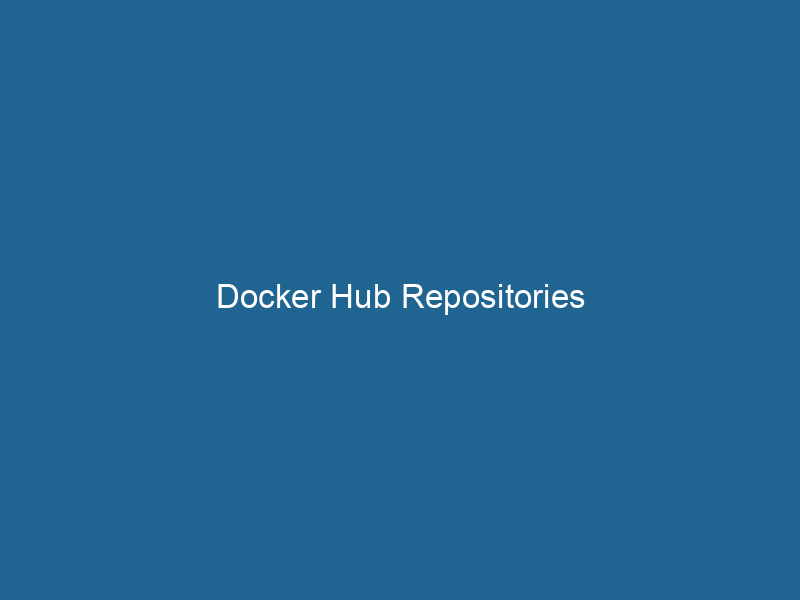An In-Depth Exploration of Docker Hub Repositories
Docker HubDocker Hub is a cloud-based repository for storing and sharing container images. It facilitates version control, collaborative development, and seamless integration with Docker CLI for efficient container management.... serves as the central repositoryA repository is a centralized location where data, code, or documents are stored, managed, and maintained. It facilitates version control, collaboration, and efficient resource sharing among users.... for Docker images, allowing users to share, store, and manage containerized applications efficiently. A Docker Hub repository is a collection of Docker images, each identified by a unique name and version tag, facilitating the distribution of applications across various environments. This article will delve into the intricacies of Docker Hub repositories, covering their architecture, best practices, security considerations, and advanced usage scenarios.
Understanding Docker Hub Architecture
Before diving into repositories, it’s crucial to understand the architecture of Docker Hub. Docker Hub is a cloud-based registryA registry is a centralized database that stores information about various entities, such as software installations, system configurations, or user data. It serves as a crucial component for system management and configuration.... serviceService refers to the act of providing assistance or support to fulfill specific needs or requirements. In various domains, it encompasses customer service, technical support, and professional services, emphasizing efficiency and user satisfaction.... that allows users to upload and download images. It is divided into several components:
-
Repositories: A repository is a collection of related Docker images, often representing a specific application or service. Each repository can contain multiple versions of an imageAn image is a visual representation of an object or scene, typically composed of pixels in digital formats. It can convey information, evoke emotions, and facilitate communication across various media...., denoted by tags.
-
Tags: Tags are identifiers that represent different versions or variants of a Docker image within a repository. The default tag is
latest, but it’s best practice to use specific version tags to avoid ambiguity. -
Public and Private Repositories: Docker Hub allows for both public and private repositories. Public repositories are accessible to anyone, while private repositories require authentication and are used for proprietary or sensitive applications.
-
Automated Builds: Docker Hub supports automated builds from source code hosted on version control systems such as GitHub or Bitbucket. This functionality allows for continuous integration and deployment workflows.
-
Webhooks: Webhooks enable integration between Docker Hub and other services, triggering actions like deployments or notifications based on events in the repository.
Creating and Managing Docker Hub Repositories
Creating a Docker Hub Account
To create a repository on Docker Hub, you first need to sign up for an account. This can be done by visiting the Docker Hub website and completing the registration process. Once registered, you can log in and begin creating repositories.
Creating a Repository
Creating a new repository is straightforward:
-
Log in to Docker Hub: Use your credentials to access your Docker Hub account.
-
Click on ‘Create Repository’: This option is available on the dashboard after logging in.
-
Fill out the Repository Details:
- Name: Choose a unique name for your repository.
- Description: Provide a brief overview of what the repository contains.
- Visibility: Select whether the repository will be public or private.
-
Create the Repository: After filling in the details, click the "Create" button to finalize.
Pushing Images to Docker Hub
To push a Docker image to your newly created repository, follow these steps:
-
Tag the Image: Before pushing, your image must be tagged with the repository name:
docker tagDocker tags are labels that help identify and manage Docker images. They enable version control, allowing users to distinguish between different iterations of an image for deployment and testing.... your-image:tag username/repository-name:tag -
Log in to Docker Hub: Authenticate with your Docker Hub account using the command:
docker login -
Push the Image: Upload the tagged image to Docker Hub:
docker push username/repository-name:tag
Pulling Images from Docker Hub
To pull an image from Docker Hub, you can use the following command:
docker pull username/repository-name:tagIf the tag is omitted, Docker will assume you want the latest version.
Best Practices for Managing Docker Hub Repositories
Use Meaningful Tags
Tags play a crucial role in managing versions of your Docker images. Instead of using generic tags like latest, adopt a semantic versioning strategy (e.g., 1.0.0, 1.0.1, etc.) or descriptive tags (e.g., v1.0-stable, v1.1-beta) to make it clear what each version represents.
Maintain a Clean Repository
Regularly clean up your Docker Hub repositories by removing outdated or unused images. This not only helps in managing storage but also reduces confusion when selecting images for deployment.
Document Your Images
Including a README.md file in your repository is an invaluable practice. This file should detail how to use the image, configuration options, and any dependencies. Good documentation enhances usability and helps other developers understand your work.
Use Automated Builds
Utilizing automated builds can significantly streamline your workflow. By linking your GitHub or Bitbucket repository to Docker Hub, you can automatically create new Docker images whenever you push changes to your source code. This ensures that your images are always up-to-date and minimizes manual intervention.
Implement Access Controls
For private repositories, implement strict access controls. Use Docker Hub’s team management features to limit who can push updates or access sensitive images. Regularly review permissions to ensure that only the necessary individuals have access.
Advanced Usage Scenarios
Multi-Architecture Builds
With the growing diversity of hardware architectures, Docker Hub supports multi-architecture builds. This feature allows you to create images that can run"RUN" refers to a command in various programming languages and operating systems to execute a specified program or script. It initiates processes, providing a controlled environment for task execution.... on different architectures from a single DockerfileA Dockerfile is a script containing a series of instructions to automate the creation of Docker images. It specifies the base image, application dependencies, and configuration, facilitating consistent deployment across environments.....
-
Create a Buildx Instance: Start by creating a buildx instance:
docker buildxDocker Buildx allows users to build images using advanced features such as multi-platform support and caching. It enhances the Docker build process, enabling efficient and scalable image creation across environments.... create --use -
Build for Multiple Platforms:
docker buildx build --platform linux/amd64,linux/arm64 -t username/repository-name:tag --push .This command builds the image for both AMD64 and ARM64 architectures and pushes it directly to Docker Hub.
Leveraging Docker Hub API
For advanced automation and integration, Docker Hub provides an APIAn API, or Application Programming Interface, enables software applications to communicate and interact with each other. It defines protocols and tools for building software and facilitating integration.... that allows developers to interact with repositories programmatically. Using the API, you can automate tasks such as:
- Creating and managing repositories
- Uploading and deleting images
- Retrieving metadata about images or repositories
To get started, familiarize yourself with the Docker Hub API documentation.
Image Scanning and Vulnerability Management
Docker Hub offers built-in image scanning features that help identify vulnerabilities in your images. By enabling vulnerability scanning, you can receive alerts about potential security issues. Regularly scan your images and ensure that they are updated to mitigate any risks.
Security Considerations
Secure Your Docker Hub Account
Security begins with a secure account. Use strong passwords, and enable two-factor authentication (2FA) to addThe ADD instruction in Docker is a command used in Dockerfiles to copy files and directories from a host machine into a Docker image during the build process. It not only facilitates the transfer of local files but also provides additional functionality, such as automatically extracting compressed files and fetching remote files via HTTP or HTTPS.... More an extra layer of protection. Regularly review your account activity and remove any unused tokens or access keys.
Protect Sensitive Information
Avoid embedding sensitive information, such as API keys or passwords, directly into your Docker images. Instead, use environment variables or Docker secrets to manage sensitive data securely.
Monitor and Audit Repository Activities
Regularly monitor your Docker Hub repositories for suspicious activities. Use the activity logs to audit who has accessed or modified images and to detect any unauthorized changes.
Follow Image Hardening Guidelines
When creating Docker images, follow best practices for hardening images, such as:
- Minimizing the image size by removing unnecessary packages.
- Using official base images from reputable sources.
- Regularly updating your images to include the latest security patches.
Conclusion
Docker Hub repositories are an integral part of the Docker ecosystem, enabling developers to easily share and manage containerized applications. By understanding the architecture and functionality of Docker Hub repositories, as well as adopting best practices for image management and security, teams can streamline their workflows and enhance collaboration.
The versatility of Docker Hub also allows for advanced scenarios such as multi-architecture builds and automated image management through the API. By leveraging these capabilities, organizations can ensure their applications remain up-to-date, secure, and easy to deploy across various environments.
In an ever-evolving technological landscape, mastering Docker Hub and its repositories is essential for developers and organizations committed to harnessing the power of containerization effectively.