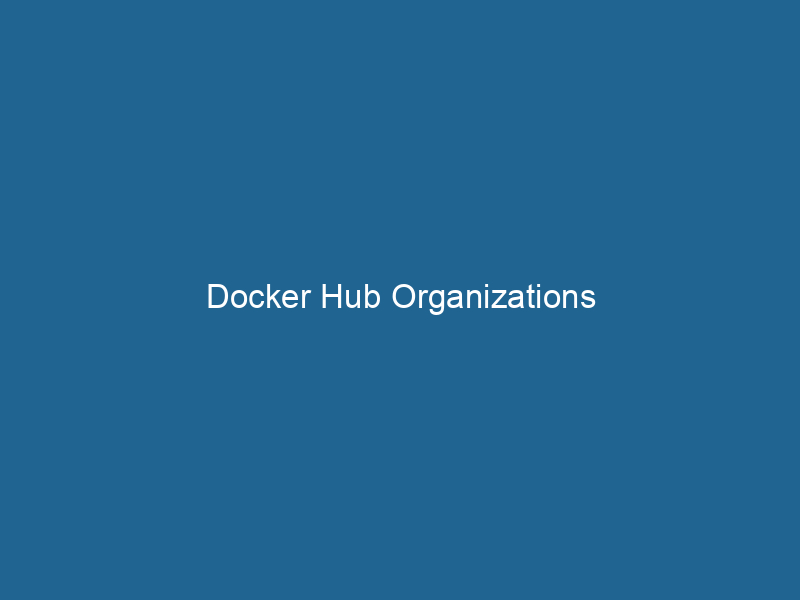Docker Hub Organizations: A Comprehensive Guide
Docker HubDocker Hub is a cloud-based repository for storing and sharing container images. It facilitates version control, collaborative development, and seamless integration with Docker CLI for efficient container management.... Organizations are a powerful feature of Docker Hub that allows teams and businesses to manage their containerContainers are lightweight, portable units that encapsulate software and its dependencies, enabling consistent execution across different environments. They leverage OS-level virtualization for efficiency.... images and repositories effectively. An Organization provides a space where multiple users can collaborate on Docker images, manage permissions, and streamline development workflows. By grouping users and repositories under a single organizational banner, Docker Hub Organizations enhance collaboration, improve security, and facilitate the management of Docker images across various projects.
Understanding Docker Hub
Before diving into Organizations, it is essential to understand Docker Hub. Docker Hub is a cloud-based registryA registry is a centralized database that stores information about various entities, such as software installations, system configurations, or user data. It serves as a crucial component for system management and configuration.... serviceService refers to the act of providing assistance or support to fulfill specific needs or requirements. In various domains, it encompasses customer service, technical support, and professional services, emphasizing efficiency and user satisfaction.... that allows users to share and manage Docker container images. It serves as a central repositoryA repository is a centralized location where data, code, or documents are stored, managed, and maintained. It facilitates version control, collaboration, and efficient resource sharing among users.... from which developers can store, distribute, and deploy their containerized applications.
Docker Hub offers several features:
- Public and Private Repositories: Users can create public repositories that anyone can access or private repositories that restrict access to specific users or teams.
- Automated Builds: Docker Hub supports automated builds, allowing users to automatically create Docker images from source code stored in GitHub or Bitbucket.
- Webhooks: Users can set up webhooks to trigger actions in response to changes in repositories, such as notifying CI/CD pipelines.
- ImageAn image is a visual representation of an object or scene, typically composed of pixels in digital formats. It can convey information, evoke emotions, and facilitate communication across various media.... Versioning: Docker Hub allows version control of images through tagging, making it easier to manage different iterations of an application.
The Need for Organizations
As organizations grow, so does the complexity of managing Docker images and repositories. Docker Hub Organizations address this need by providing a structured way to manage access and collaboration among team members. Here are several scenarios where Organizations prove beneficial:
-
Team Collaboration: In a large organization, multiple teams often work on different projects that may require access to shared resources. Organizations allow teams to effectively collaborate on Docker images without compromising security.
-
Access Control: Organizations enable fine-grained access control, allowing administrators to manage user permissions at the repository level. This ensures that sensitive images are only accessible to authorized users.
-
Resource Management: With multiple projects and repositories, it becomes challenging to track usage and resources. Organizations provide a centralized space to manage these resources efficiently.
-
Branding and Identity: Organizations help in branding by allowing a recognizable name associated with the repositories, making it easier for users to identify official images.
Creating a Docker Hub Organization
Setting up a Docker Hub Organization is a straightforward process. Follow these steps:
-
Sign in to Docker Hub: If you do not have an account, create one at Docker Hub.
-
Navigate to Organizations: Once logged in, click on your username in the top-right corner, and select "Organizations" from the dropdown menu.
-
Create an Organization: Click the "Create Organization" button. You will need to provide a name for the organization and choose a subscription plan. Docker Hub offers both free and paid plans with varying limits on private repositories and other features.
-
Configure Organization Settings: After creating the organization, configure basic settings like avatar, description, and visibility (public or private) based on your team’s requirements.
Managing Users and Teams
Once your Organization is set up, managing users and teams is crucial for ensuring seamless collaboration. Docker Hub allows you to addThe ADD instruction in Docker is a command used in Dockerfiles to copy files and directories from a host machine into a Docker image during the build process. It not only facilitates the transfer of local files but also provides additional functionality, such as automatically extracting compressed files and fetching remote files via HTTP or HTTPS.... More users to your organization with specified roles:
User Roles
-
Owner: Owners have full administrative access to the organization, including the ability to manage teams, users, and repositories.
-
Manager: Managers can manage repositories and user access but do not have the ability to delete the organization or its settings.
-
Member: Members can access repositories based on permissions granted but have no administrative privileges.
Adding Users
To add users to your organization:
- Navigate to the "Manage Access" section of your organization.
- Click on "Invite User" and enter the email address of the user you want to invite.
- Assign a role (Owner, Manager, or Member) based on the user’s responsibilities.
- Click "Send Invitation." The invited user will receive an email to accept the invitation and join the organization.
Creating Teams
Teams enable better organization of users based on project requirements. You can create teams for different projects or departments within your organization. Here’s how:
- Go to the "Teams" tab in your organization.
- Click on "Create Team."
- Name the team and provide a description.
- Add users to the team and configure repository access permissions.
Managing Repository Access
You can manage repository access for your organization’s teams and users efficiently. Here’s how:
- Navigate to the repository you want to manage.
- Go to the "Manage Access" section.
- Add or remove users and teams, and assign the appropriate access level (Read, Write, Admin).
Docker Hub Organization Subscriptions
Docker Hub offers various subscription plans for organizations, each catering to different needs:
-
Free Plan: Suitable for individuals and small teams, this plan allows unlimited public repositories but limits the number of private repositories.
-
Pro Plan: Designed for professionals, this plan includes more private repositories, automated builds, and collaboration features.
-
Team Plan: Aimed at teams working on multiple projects, the Team plan allows for larger limits on private repositories and additional collaboration tools.
-
Business Plan: This plan is tailored for larger organizations with enhanced security features, custom access controls, and advanced support options.
Choosing the right plan depends on your organization’s size, the number of projects, and the level of collaboration needed.
Best Practices for Managing Docker Hub Organizations
To make the most out of Docker Hub Organizations, consider the following best practices:
1. Define Clear Roles and Responsibilities
Establish clear roles and responsibilities for users within your organization. This will help streamline workflows and reduce the risk of unauthorized access to sensitive repositories.
2. Use Teams for Project Organization
Utilize teams to group users based on projects or departments. This not only simplifies access management but also fosters better communication and collaboration.
3. Implement Version Control Practices
Encourage version control practices within your repositories. Use semantic versioning to tag your images appropriately. This practice makes it easier to track changes and roll back if necessary.
4. Regularly Review Access Permissions
Conduct routine audits of user access permissions. Ensure that only authorized users have access to sensitive repositories and remove any users who no longer require access.
5. Utilize Automated Builds
Leverage Docker Hub’s automated build feature to streamline your CI/CD pipeline. Automated builds can help reduce manual errors and ensure that your images are always up-to-date.
6. Document Your Processes
Documenting your organization’s processes and best practices is essential for onboarding new team members and maintaining consistency. Include guidelines for creating repositories, managing access, and using automated builds.
Conclusion
Docker Hub Organizations are an invaluable asset for teams and businesses looking to enhance their Docker image management and collaboration. With features such as user roles, team management, and access control, Organizations provide a structured environment for managing container images efficiently. By following best practices and leveraging the capabilities of Docker Hub, organizations can streamline their workflows, improve security, and foster collaboration among team members.
As containerization continues to gain traction in the development community, understanding and effectively using Docker Hub Organizations will be crucial for maximizing productivity and ensuring the successful deployment of containerized applications. Whether you are a small startup or a large enterprise, employing Docker Hub Organizations can significantly enhance your development processes.