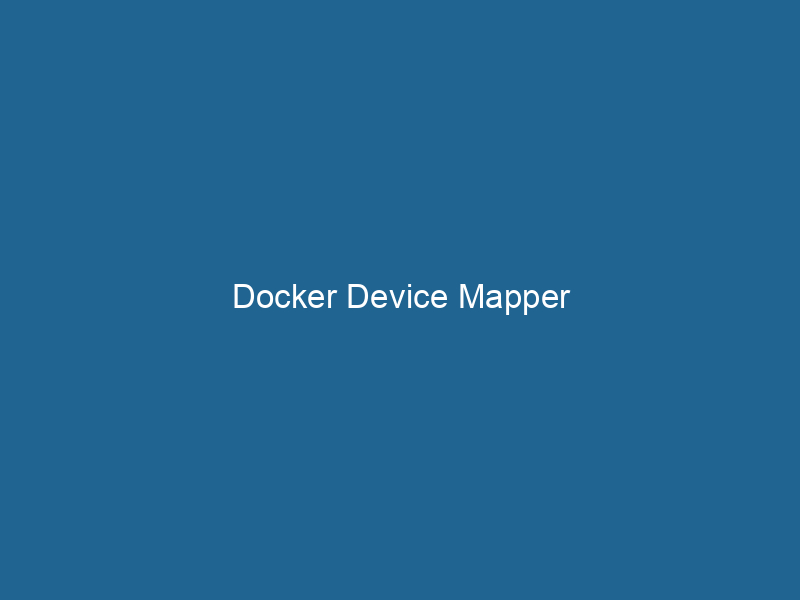Understanding Docker Device Mapper: An Advanced Overview
Docker Device Mapper is a storage driver for Docker that manages images and containers using the thin provisioning and snapshot capabilities of the Linux kernel. As a block-level storage driver, Device Mapper operates on top of physical storage devices and provides a layered filesystem where images and containers can share layers efficiently. This mechanism is crucial for optimizing storage space, enhancing performance, and providing a robust solution for containerization, especially in environments where storage is a consideration.
How Device Mapper Works: Architecture and Components
Block Storage Basics
At its core, the Device Mapper leverages block storage, which is a method of storing data in fixed-sized blocks. Unlike file systems that manage files and directories, block storage deals with raw blocks of data, allowing for high performance and granular control. This is particularly important in containerContainers are lightweight, portable units that encapsulate software and its dependencies, enabling consistent execution across different environments. They leverage OS-level virtualization for efficiency.... environments where rapid provisioning and deployment are critical.
Layered Filesystem
Device Mapper implements a layered filesystem, which is a significant aspect of how Docker manages container images. Every imageAn image is a visual representation of an object or scene, typically composed of pixels in digital formats. It can convey information, evoke emotions, and facilitate communication across various media.... in Docker consists of a series of read-only layers. Each layer represents a change or addition to the previous layer, allowing for effective reuse of file data across images. When a container is run"RUN" refers to a command in various programming languages and operating systems to execute a specified program or script. It initiates processes, providing a controlled environment for task execution...., a new read-write layer is added on top of the existing layers, enabling changes without modifying the underlying image layersImage layers are fundamental components in graphic design and editing software, allowing for the non-destructive manipulation of elements. Each layer can contain different images, effects, or adjustments, enabling precise control over composition and visual effects.....
Thin Provisioning and Snapshots
The thin provisioning capability allows Docker to allocate storage space dynamically. Instead of pre-allocating the entire storage for an image or container, Device Mapper allocates blocks as they are needed. This approach conserves storage resources, making it easier to manage disk space efficiently.
Snapshots are another powerful feature of Device Mapper. When a container is created, a snapshot of the base image is taken, allowing for quick and efficient creation of container instances. Snapshots provide the ability to roll back to previous states, enhancing the management of container lifecycle and state recovery.
Installation and Configuration of Device Mapper
Prerequisites
Before setting up Device Mapper as a storage driver, ensure that your system meets the following prerequisites:
- Linux Kernel Version: Ensure that your Linux kernel version is 3.8 or higher, as this is when Device Mapper was fully integrated.
- LVM (Logical VolumeVolume is a quantitative measure of three-dimensional space occupied by an object or substance, typically expressed in cubic units. It is fundamental in fields such as physics, chemistry, and engineering.... Management): Device Mapper works best with LVM. You need to have LVM installed and configured on your system.
- Docker Installation: Install Docker on your system. You can check the official Docker documentation for installation instructions specific to your operating system.
Setting Up Device Mapper
-
Configuring LVM:
You’ll first need to create a volume group for Docker to use. This can be done with the following commands:
sudo pvcreate /dev/sdX # Replace sdX with your actual storage device sudo vgcreate docker-vg /dev/sdX -
Creating Docker Device Mapper Configuration:
You can specify the Device Mapper as the storage driver in the Docker daemonA daemon is a background process in computing that runs autonomously, performing tasks without user intervention. It typically handles system or application-level functions, enhancing efficiency.... configuration file, usually located at
/etc/docker/daemon.json. Here’s an example configuration:{ "storage-driver": "devicemapper", "storage-opts": [ "dm.basesize=10G", # Specify a base size for containers "dm.datadev=/dev/mapper/docker-vg-docker--pool", # Data volume "dm.metadatadev=/dev/mapper/docker-vg-docker--meta" # Metadata volume ] } -
Starting the Docker Daemon:
After configuring the storage driver, restart Docker to apply the changes:
sudo systemctl restart docker -
Verifying Device Mapper Setup:
You can verify that Device Mapper is being used as the storage driver with the following command:
docker info | grep "Storage Driver"
Advantages and Disadvantages of Device Mapper
Advantages
-
Efficient Storage Utilization: Device Mapper’s thin provisioning enables optimized storage usage, significantly saving disk space, especially in multi-tenant environments where multiple containers might share the same image layers.
-
Performance: Being a block-level storage driver, Device Mapper can provide better performance for certain workloads, especially those requiring random I/O operations.
-
Snapshot Capabilities: The ability to create snapshots allows for quick backups and rollbacks of container states, which is essential for development and testing environments.
-
Isolation: Each Docker container operates within its own read-write layer, ensuring isolation from other containers and the underlying host.
Disadvantages
-
Complexity: Device Mapper can be more complex to set up and manage compared to other storage drivers like OverlayFS.
-
Overhead: While it provides efficient storage management, there can be some performance overhead due to the additional layer of abstraction and the management of LVM.
-
Limited Compatibility: Device Mapper may not be supported or recommended for all use cases, particularly where simpler drivers can suffice. This can lead to challenges in cross-environment deployments.
Practical Use Cases for Device Mapper
Large Scale Deployments
In environments where multiple containers are deployed, such as microservices architectures, Device Mapper allows for efficient use of storage by managing images and layers effectively. This is especially useful in cloud deployments, where billing can be based on storage usage.
Continuous Integration and Development
For CI/CD pipelines where containers are frequently built, tested, and destroyed, Device Mapper’s snapshot capabilities can facilitate rapid iteration, allowing developers to roll back to previous container states as needed.
Data-Intensive Applications
Applications that deal with large sets of data, such as databases or big data processing tools, can benefit from Device Mapper’s efficient block storage and performance characteristics.
Troubleshooting Common Device Mapper Issues
Storage Space Issues
One common issue that arises with Device Mapper is running out of storage space. To mitigate this, you can:
-
Regularly prune unused images and containers using:
docker system prune -
Monitor the storage usage with:
docker info
Layering Issues
If you encounter issues with container layers, it can often be due to a corrupted or improperly configured storage setup. Solutions include:
- Ensuring LVM is configured correctly.
- Checking logs for errors in the Docker daemon logs located at
/var/log/docker.log.
Performance Degradation
If you notice a performance hit, consider:
- Analyzing the workload to ensure it is well-suited for Device Mapper.
- Evaluating the underlying disk performance and I/O patterns.
Conclusion
Docker Device Mapper provides a robust storage solution for container management through its layered filesystem, thin provisioning, and snapshot capabilities. Although it comes with some complexities and potential drawbacks, its advantages make it a compelling choice for many use cases, particularly in large-scale deployments and environments requiring efficient storage management. Understanding how to effectively set up, configure, and troubleshoot Device Mapper is essential for developers and system administrators aiming to leverage Docker’s full potential in modern application development and deployment scenarios. As containerization continues to evolve, mastering tools like Device Mapper will be vital for optimizing resource utilization and achieving operational efficiency.
No related posts.