Understanding Docker Desktop: An In-depth Exploration
Introduction to Docker Desktop
Docker Desktop is a comprehensive application designed for Mac and Windows that enables developers to build, share, and run"RUN" refers to a command in various programming languages and operating systems to execute a specified program or script. It initiates processes, providing a controlled environment for task execution.... containerized applications seamlessly on their local machines. As a pivotal tool in the Docker ecosystem, Docker Desktop simplifies the workflow of both novice and seasoned developers by encapsulating the complexity of containerContainers are lightweight, portable units that encapsulate software and its dependencies, enabling consistent execution across different environments. They leverage OS-level virtualization for efficiency.... management and orchestrationOrchestration refers to the automated management and coordination of complex systems and services. It optimizes processes by integrating various components, ensuring efficient operation and resource utilization...., while providing an intuitive user interface and robust command-line tools. This article delves into the architecture, features, and best practices of Docker Desktop, equipping you with the knowledge to leverage its capabilities effectively in your development environment.
Architecture of Docker Desktop
Components of Docker Desktop
Docker Desktop consists of several core components that work collaboratively to provide a streamlined containerization experience:
-
Docker EngineDocker Engine is an open-source containerization technology that enables developers to build, deploy, and manage applications within lightweight, isolated environments called containers....: At the heart of Docker Desktop lies the Docker Engine, a client-server application responsible for creating, running, and managing containers. It consists of a server (the Docker daemonA daemon is a background process in computing that runs autonomously, performing tasks without user intervention. It typically handles system or application-level functions, enhancing efficiency....), a REST APIAn API, or Application Programming Interface, enables software applications to communicate and interact with each other. It defines protocols and tools for building software and facilitating integration...., and a command-line interface (CLI) for interacting with the daemon.
-
Docker CLI: The command-line interface allows users to issue commands to the Docker daemon, enabling them to build images, run containers, and manage Docker resources.
-
Docker ComposeDocker Compose is a tool for defining and running multi-container Docker applications using a YAML file. It simplifies deployment, configuration, and orchestration of services, enhancing development efficiency.... More: This tool facilitates the definition and management of multi-container Docker applications. With Docker Compose, you can define your application’s services, networks, and volumes in a single YAMLYAML (YAML Ain't Markup Language) is a human-readable data serialization format commonly used for configuration files. It emphasizes simplicity and clarity, making it suitable for both developers and non-developers.... file, streamlining the orchestration of complex environments.
-
KubernetesKubernetes is an open-source container orchestration platform that automates the deployment, scaling, and management of containerized applications, enhancing resource efficiency and resilience....: Docker Desktop includes an optional Kubernetes cluster that can be enabled for local development and testing of containerized applications. This integration makes it easier to experiment with Kubernetes features without needing a full-fledged cluster.
-
Docker HubDocker Hub is a cloud-based repository for storing and sharing container images. It facilitates version control, collaborative development, and seamless integration with Docker CLI for efficient container management....: Docker Desktop integrates with Docker Hub, a cloud-based registryA registry is a centralized database that stores information about various entities, such as software installations, system configurations, or user data. It serves as a crucial component for system management and configuration.... serviceService refers to the act of providing assistance or support to fulfill specific needs or requirements. In various domains, it encompasses customer service, technical support, and professional services, emphasizing efficiency and user satisfaction.... that allows developers to share and distribute container images. Users can push images to the hub or pull images from it, enabling collaboration and quick access to official and community-contributed images.
Virtualization Technology
Docker Desktop leverages virtualization technology to create a Linux environment on non-Linux operating systems. For Windows, it utilizes Hyper-V or WSL 2 (Windows Subsystem for Linux 2), while on macOS, it uses a lightweight virtual machine. This environment allows Docker to run Linux containers natively on these platforms, bridging the gap between different operating systems.
Key Features of Docker Desktop
Docker Desktop is packed with features that enhance developer productivity and streamline application development. Here are some of its key features:
Easy Installation and Setup
Docker Desktop provides a straightforward installation process. With just a few clicks, developers can install Docker and have a fully functional containerization environment up and running. The application also automatically configures the necessary settings, such as networkA network, in computing, refers to a collection of interconnected devices that communicate and share resources. It enables data exchange, facilitates collaboration, and enhances operational efficiency.... and resource allocation, minimizing the time spent on setup.
Integrated GUI
The Docker Desktop GUI (Graphical User Interface) offers a user-friendly way to manage containers, images, and settings. Users can easily view running containers, their logs, and resource usage, making it easier to troubleshoot issues and monitor application performance.
Resource Management
Docker Desktop allows for seamless resource management of CPU, memory, and disk space used by containers. Users can configure these settings in the application preferences, optimizing performance based on their development needs. This ensures that the local development environment remains responsive and efficient.
Automatic Updates
Keeping Docker Desktop up to date is crucial for security and performance enhancements. Docker Desktop features an automatic update mechanism, ensuring that users always have access to the latest features and fixes without manual intervention.
Docker Compose Integration
With Docker Compose integration, developers can define multi-container applications in a single docker-compose.yml file. This simplifies the orchestration of services, allowing for easy scalingScaling refers to the process of adjusting the capacity of a system to accommodate varying loads. It can be achieved through vertical scaling, which enhances existing resources, or horizontal scaling, which adds additional resources...., networking, and volumeVolume is a quantitative measure of three-dimensional space occupied by an object or substance, typically expressed in cubic units. It is fundamental in fields such as physics, chemistry, and engineering.... management. It also supports environment variable substitution, enabling flexible configuration based on different deployment environments.
Kubernetes Support
The inclusion of a local Kubernetes environment in Docker Desktop provides developers with the opportunity to experiment with Kubernetes features, test orchestration strategies, and develop cloud-native applications without the overhead of a remote cluster. Kubernetes can be enabled or disabled easily through the Docker Desktop settings.
Volume Management
Docker Desktop simplifies the management of Docker volumes, which are critical for data persistence in containers. Users can create, list, and remove volumes through the command line or GUI, making it easier to manage application data across container restarts and updates.
Best Practices for Using Docker Desktop
To maximize the benefits of Docker Desktop, developers should adhere to several best practices that promote efficient and effective use of the platform:
Optimize Dockerfile
Writing an optimized DockerfileA Dockerfile is a script containing a series of instructions to automate the creation of Docker images. It specifies the base image, application dependencies, and configuration, facilitating consistent deployment across environments.... is essential for minimizing imageAn image is a visual representation of an object or scene, typically composed of pixels in digital formats. It can convey information, evoke emotions, and facilitate communication across various media.... size and improving build times. Use multi-stage builds to separate build dependencies from runtime dependencies, reducing the final image size. Additionally, leverage caching by ordering commands effectively and minimizing the number of layers created.
Use .dockerignore File
Incorporating a .dockerignore file into your project can significantly reduce the context size sent to the Docker daemon during builds. This file works similarly to .gitignore, specifying files and directories to exclude from the build context, leading to faster builds and reduced resource consumption.
Manage Resource Allocation
Adjusting resource allocation settings in Docker Desktop can optimize performance based on your development needs. For example, if you’re running resource-intensive applications, consider increasing CPU and memory limits while monitoring the overall performance of your system.
Version Control for Dockerfiles and Compose Files
Maintain version control for your Dockerfiles and Docker Compose files to track changes, collaborate with team members, and ensure consistency across different environments. Utilizing Git or another version control system can simplify the process of managing configurations and deployments.
Leverage Docker Hub for Image Distribution
Docker Hub serves as a valuable resource for sharing and distributing container images. Push your images to Docker Hub for easy access and collaboration with other developers. You can also explore official images and community-contributed images to save time on building common applications.
Utilize Environment Variables
Use environment variables within your Docker Compose files to manage configuration settings based on different environments (development, testing, production). This approach enhances flexibility and simplifies the process of deploying applications across various stages.
Regularly Clean Up Unused Resources
Over time, Docker can accumulate unused images, containers, and volumes, which can consume disk space and degrade performance. Regularly use commands like docker system prune to remove unused resources and keep your development environment clean.
Troubleshooting Common Issues
Even with the best practices in place, developers may encounter issues while using Docker Desktop. Here are some common problems and their solutions:
Docker Daemon Not Starting
If the Docker daemon fails to start, check the following:
- Ensure that virtualization is enabled in your BIOS settings.
- Verify that your installation of Docker Desktop is up to date.
- Review the Docker Desktop logs for any error messages that may indicate specific problems.
Container Fails to Start
When a container fails to start, you can diagnose the issue by:
- Checking the container logs using the command
docker logs. - Ensuring that the Docker image is built correctly and all dependencies are included.
- Verifying that the necessary ports are mapped correctly and not in use by other services.
Networking Issues
If you encounter networking problems, such as containers being unable to communicate with each other, consider the following:
- Ensure that the containers are part of the same Docker networkDocker Network enables seamless communication between containers in isolated environments. It supports various drivers, such as bridge and overlay, allowing flexible networking configurations tailored to application needs..... You can specify a network in your Docker Compose fileA Docker Compose file is a YAML configuration file that defines services, networks, and volumes for multi-container Docker applications. It streamlines deployment and management, enhancing efficiency.....
- Check any firewall settings that may be blocking traffic between containers or between the host and containers.
Performance Issues
If Docker Desktop is running slowly, you may want to:
- Adjust resource allocation settings to provide more CPU and memory to Docker.
- Limit the number of running containers to avoid overwhelming system resources.
- Clean up unused images and containers to free up disk space.
Conclusion
Docker Desktop is an invaluable tool for developers looking to harness the power of containerization. With its user-friendly interface, integrated features, and robust performance, it streamlines the process of building, sharing, and running containerized applications. By understanding its architecture, features, and best practices, developers can leverage Docker Desktop to enhance their workflow and create scalable, efficient applications. Embracing Docker Desktop not only improves individual productivity but also fosters collaboration and innovation within development teams, making it an essential component of modern software development.
As the software landscape continues to evolve, staying informed about the latest developments and enhancements in tools like Docker Desktop will be crucial for developers aiming to stay ahead in a competitive market. Whether you’re working on a small project or developing large-scale applications, Docker Desktop equips you with the tools needed to succeed in the rapidly changing world of software development.
No related posts.