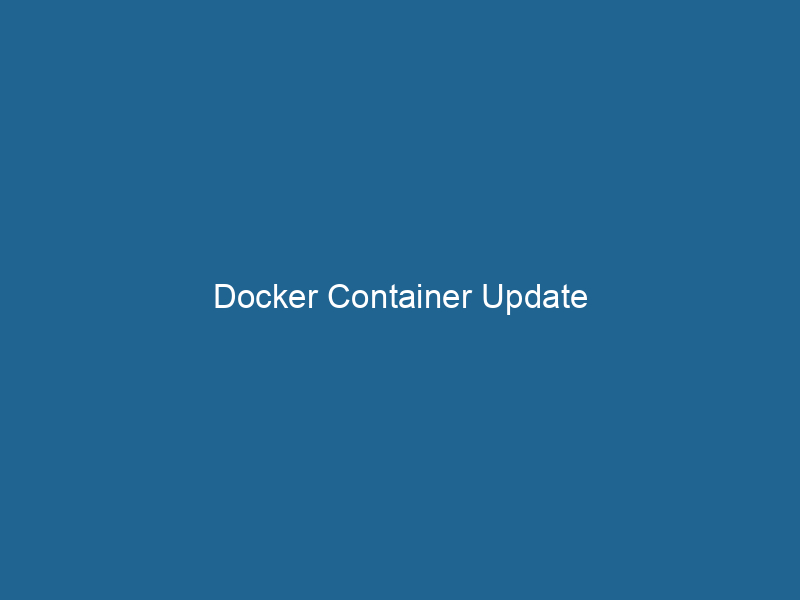Advanced Guide to Docker Container Update
Docker is a platform that enables developers to automate the deployment, scalingScaling refers to the process of adjusting the capacity of a system to accommodate varying loads. It can be achieved through vertical scaling, which enhances existing resources, or horizontal scaling, which adds additional resources...., and management of applications within lightweight, portable containers. A Docker containerContainers are lightweight, portable units that encapsulate software and its dependencies, enabling consistent execution across different environments. They leverage OS-level virtualization for efficiency.... encapsulates an application and its dependencies into a single object, making it easier to move and run"RUN" refers to a command in various programming languages and operating systems to execute a specified program or script. It initiates processes, providing a controlled environment for task execution.... across various environments. Understanding how to update Docker containers efficiently is crucial for maintaining application performance, security, and reliability. This article delves into advanced techniques for updating Docker containers, exploring best practices, strategies, and tools to ensure seamless updates throughout the container lifecycle.
Understanding Docker Container Updates
The Need for Updates
Container updates can arise due to numerous reasons, including security vulnerabilities, performance enhancements, or the addition of new features. Updating containers is essential to maintain the integrity and responsiveness of applications while minimizing downtime. Developers face the challenge of ensuring that updates do not disrupt ongoing operations or introduce new issues. Hence, understanding the nuances of container updates becomes vital for effective Docker management.
Update Strategies
When it comes to updating Docker containers, there are various strategies to consider. Each method has its advantages and trade-offs, depending on the application’s architecture, the extent of changes, and operational requirements. Below are some common strategies:
-
In-Place Update: This method involves stopping the existing container and replacing it with a new version of the same container imageAn image is a visual representation of an object or scene, typically composed of pixels in digital formats. It can convey information, evoke emotions, and facilitate communication across various media..... While it is straightforward, it can lead to downtime and may require careful management of stateful applications.
-
Rolling Update: In this strategy, updates are rolled out gradually across nodes in a cluster. This approach allows parts of the application to remain operational while others are being updated, effectively reducing downtime and risk.
-
Blue-Green Deployment: This technique involves maintaining two identical environments (blue and green). One environment runs the current application version, while the other is updated to the new version. After testing the new version, traffic is switched to the updated environment, ensuring a seamless transition.
-
Canary Release: Similar to blue-green deployments, canary releases involve deploying the new container version to a small subset of users. This allows for real-world testing of the update before a full rollout, drastically minimizing potential issues.
Versioning and Tagging
To manage updates effectively, versioning and tagging Docker images is crucial. Semantic versioning (SemVer) is a popular approach that uses a three-part version number: MAJOR.MINOR.PATCH. Incrementing these numbers signals the type of changes made. For instance, incrementing the MAJOR version indicates breaking changes, while MINOR and PATCH versions denote backward-compatible improvements and bug fixes, respectively.
Using Docker tags, developers can categorize images based on their versions or purpose. For example:
docker build -t myapp:1.0.0 .This command builds an image and tags it with version 1.0.0. Tags can also be used for identifying stable releases (e.g., myapp:latest) or specific builds (e.g., myapp:dev). Proper tagging practices make it easier to manage and update containers when needed.
Updating Containers: Step-by-Step Guide
1. Check Current Container Status
Before proceeding with updates, it’s essential to check the status of your current containers. Use the following command to list running containers:
docker psIdentify the container that requires an update and note its running configuration.
2. Pull the Latest Image
To update a container, you typically need the latest version of its image. Use the docker pull command to fetch the updated version:
docker pull myapp:latestThis command downloads the latest image from the specified repositoryA repository is a centralized location where data, code, or documents are stored, managed, and maintained. It facilitates version control, collaboration, and efficient resource sharing among users..... If you’re using versioned tags, replace latest with the desired version number.
3. Stop the Running Container
Once the latest image is available, stop the currently running container:
docker stop Replace “ with the actual ID or name of the container. Stopping the container gracefully ensures that it has time to complete any ongoing tasks.
4. Remove the Old Container
After stopping the container, remove it to free up resources:
docker rm This step is necessary to avoid conflicts with the new container instance.
5. Run a New Container with the Updated Image
Now, create a new container using the updated image:
docker run -d --name myapp_container myapp:latestThe -d flag runs the container in detached mode, while --name assigns a name to the new container for easier management.
6. Verify the Update
After creating the new container, check its status to ensure it is running correctly:
docker psAlso, verify logs and other metrics to confirm that the application is functioning as expected:
docker logs myapp_containerAdvanced Update Techniques
While the previous section covers the basics of updating containers, there are more advanced techniques that can enhance efficiency and reduce risks.
Using Docker Compose for Updates
Docker ComposeDocker Compose is a tool for defining and running multi-container Docker applications using a YAML file. It simplifies deployment, configuration, and orchestration of services, enhancing development efficiency.... More is a tool that simplifies the management of multi-container Docker applications. When updating services defined in a docker-compose.yml file, you can use the following command:
docker-compose up -d --buildThe --build flag ensures that Docker rebuilds the images based on the specified configurations, pulling the latest versions as needed. This approach streamlines the update process, especially for applications composed of multiple interdependent services.
Utilizing Docker Swarm for Rolling Updates
Docker SwarmDocker Swarm is a container orchestration tool that enables the management of a cluster of Docker engines. It simplifies scaling and deployment, ensuring high availability and load balancing across services.... is an orchestrationOrchestration refers to the automated management and coordination of complex systems and services. It optimizes processes by integrating various components, ensuring efficient operation and resource utilization.... tool that allows for the management of clusters of Docker containers. It provides built-in support for rolling updates, enabling seamless upgrades with minimal downtime:
docker service updateDocker Service Update enables seamless updates to running services in a Swarm cluster. It facilitates rolling updates, ensuring minimal downtime while maintaining service availability and stability.... --image myapp:latest myapp_serviceThis command updates the specified serviceService refers to the act of providing assistance or support to fulfill specific needs or requirements. In various domains, it encompasses customer service, technical support, and professional services, emphasizing efficiency and user satisfaction.... to use the new image, rolling out updates across the cluster in a controlled manner.
Implementing Health Checks
To ensure that updated containers are functioning properly, implement health checks within your Docker configurations. Health checks can automatically determine if a container is operating as expected, allowing for quick rollbacks if any issues arise. You can define health checks in your DockerfileA Dockerfile is a script containing a series of instructions to automate the creation of Docker images. It specifies the base image, application dependencies, and configuration, facilitating consistent deployment across environments.... using the HEALTHCHECKHEALTHCHECK is a Docker directive used to monitor container health by executing specified commands at defined intervals. It enhances reliability by enabling automatic restarts for failing services.... instruction:
HEALTHCHECK CMDCMD, or Command Prompt, is a command-line interpreter in Windows operating systems. It allows users to execute commands, automate tasks, and manage system files through a text-based interface.... curl --fail http://localhost:8080/health || exit 1This command checks if the application responds correctly. If not, Docker marks the container as unhealthy, and you can take appropriate action.
Handling Data Persistence
Stateful applications often require careful data management when updating containers. Docker volumes can help maintain data persistence across container updates. When defining a volumeVolume is a quantitative measure of three-dimensional space occupied by an object or substance, typically expressed in cubic units. It is fundamental in fields such as physics, chemistry, and engineering.... in your Docker configuration, it will persist data even if the container is stopped or removed:
docker run -d -v app_data:/data myapp:latestIn this example, app_data is a named volume that stores application data, ensuring it remains intact through updates.
Using Docker Registry
For teams working with Docker images, maintaining an internal Docker registryA Docker Registry is a storage and distribution system for Docker images. It allows developers to upload, manage, and share container images, facilitating efficient deployment in diverse environments.... can streamline the update process. By hosting images internally, you can have more control over versioning, access, and deployment processes. Docker RegistryA registry is a centralized database that stores information about various entities, such as software installations, system configurations, or user data. It serves as a crucial component for system management and configuration.... allows you to manage and distribute your images securely, which is especially useful for enterprises.
Best Practices for Container Updates
While there are various techniques and tools available, adhering to best practices can help you achieve successful updates with minimal disruption:
1. Automate the Update Process
Using Continuous Integration/Continuous Deployment (CI/CD) pipelines can automate the process of building, testing, and deploying Docker images. Tools like Jenkins, GitLab CI, or GitHub Actions can trigger updates based on code changes, ensuring that the latest version is always deployed.
2. Backup Critical Data
Before performing updates, ensure that you have backups of critical data and configurations. This practice safeguards against data loss in case the update fails or introduces issues.
3. Monitor and Log Performance
Monitoring tools such as Prometheus, Grafana, or ELK StackA stack is a data structure that operates on a Last In, First Out (LIFO) principle, where the most recently added element is the first to be removed. It supports two primary operations: push and pop.... can help you track container performance and identify potential issues post-update. Logging provides insights into errors and behaviors, facilitating quick troubleshooting.
4. Test Updates in Staging Environments
Before pushing updates to production, thoroughly test them in staging environments. This practice allows you to catch any issues early and ensures the reliability of the new version under actual usage conditions.
5. Rollback Mechanisms
Establish rollback mechanisms to revert to the previous container version if the update introduces critical issues. Maintaining a history of versioned images makes it easier to perform rollbacks when necessary.
Conclusion
Updating Docker containers is a fundamental aspect of managing modern applications. With a variety of strategies, tools, and best practices at your disposal, you can ensure that updates are performed efficiently and with minimal disruption. Understanding the importance of versioning, implementing automated processes, and leveraging orchestration technologies like Docker Swarm and Compose can further streamline your container update workflow. As you continue to explore the capabilities of Docker, embracing these advanced techniques will empower you to maintain high-performance, secure applications that meet the demands of today’s dynamic environments.
In the fast-evolving world of software development, staying updated and maintaining an efficient container update lifecycle is not just beneficial—it’s essential for success.