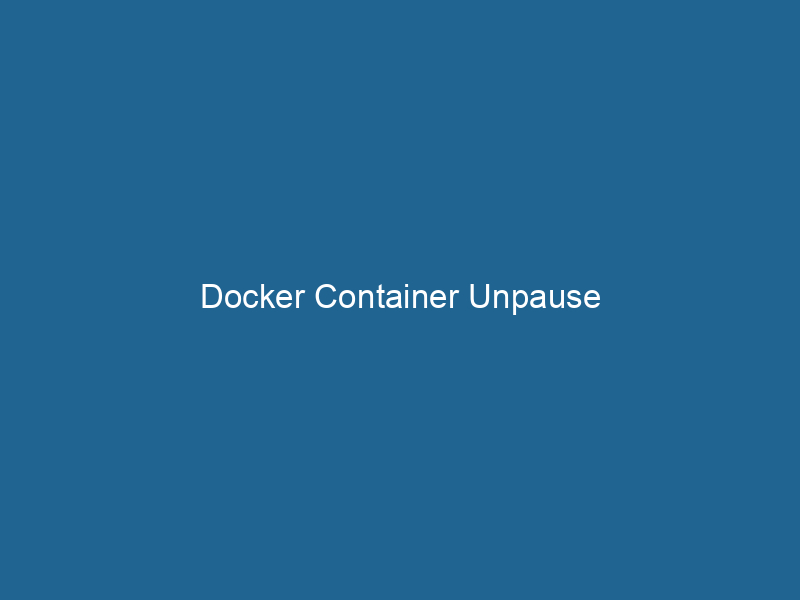Understanding Docker Container Unpause: A Technical Deep Dive
Docker is a powerful platform that enables developers to automate the deployment of applications inside lightweight, portable containers. A crucial feature of Docker is its ability to manage containerContainers are lightweight, portable units that encapsulate software and its dependencies, enabling consistent execution across different environments. They leverage OS-level virtualization for efficiency.... states dynamically. One such state management operation is the ability to unpause a container. In essence, unpausing a Docker container is the process of resuming the execution of a paused container, allowing it to continue running from the point it was paused. This capability is particularly useful in scenarios where resource management, system performance, and application responsiveness are critical.
The Mechanism of Docker Container State Management
Before delving into unpausing a container, it is vital to understand the broader context of Docker’s state management model. Docker containers can exist in several states: running, paused, stopped, and exited. Each of these states reflects a specific condition of the container:
- Running: The container is actively executing processes and can interact with its environment.
- Paused: The container’s processes are temporarily suspended, meaning they will not consume CPU cycles, but the container remains in memory.
- Stopped: The container has halted, and its processes are no longer executing. It can be restarted.
- Exited: The container’s processes have completed, and it is no longer running. The container’s state can be examined for logs or restarted.
Managing these states allows administrators to optimize the performance and resource allocation of containerized applications effectively.
Use Cases for Pausing and Unpausing Containers
Understanding why one might want to pause or unpause a container is crucial for appreciating its utility. Here are some common scenarios:
Resource Management
In environments with limited resources, pausing a container can free up CPU cycles for more critical workloads. Once the resource-intensive process completes or the situation stabilizes, the container can be unpaused to resume its operations.
Maintenance and Debugging
When investigating issues or performing maintenance tasks, it may be necessary to pause a container to analyze its state without interference from ongoing processes. After gathering the necessary information, the container can be unpaused, allowing normal operations to resume.
Load Balancing
In microservices architectures, when scalingScaling refers to the process of adjusting the capacity of a system to accommodate varying loads. It can be achieved through vertical scaling, which enhances existing resources, or horizontal scaling, which adds additional resources.... services up or down, specific containers may need to be paused to redistribute load among other running instances. Once the necessary adjustments are made, these containers can be unpaused.
Snapshotting
In some cases, you might want to take a snapshot of a container’s state without the risk of it changing during the backup process. By pausing the container, you ensure consistency, and once the snapshot is created, you can unpause it.
The Unpause Command: Syntax and Options
In Docker, unpausing a container is straightforward and is achieved via the docker unpause command. The basic syntax is as follows:
docker unpause [OPTIONS] CONTAINER [CONTAINER...]Parameters
OPTIONS: While there are no mandatory options for the unpause command, Docker provides a flexible command-line interface that includes general options applicable to most commands, such as--help.CONTAINER: The name or ID of the container you want to unpause. You can specify multiple containers separated by spaces.
Example Usage
Here’s a simple example of how to unpause a Docker container:
-
Pause a Container: First, ensure you have a paused container. You can pause an active container using:
docker pause my_container -
Unpause the Container: After pausing, you can unpause it with:
docker unpause my_container -
Validation: To confirm the state of the container, you can run"RUN" refers to a command in various programming languages and operating systems to execute a specified program or script. It initiates processes, providing a controlled environment for task execution....:
docker ps -s
This command will list all running containers along with their states, helping you verify that your container has resumed operation.
Under the Hood: How Docker Implements Pausing and Unpausing
Understanding the technical underpinnings of how Docker pauses and unpauses containers can enhance your knowledge and management capabilities.
Linux Control Groups (cgroups)
Docker relies heavily on features provided by the Linux kernel, particularly control groups (cgroups). When a container is paused, Docker sends a signal to the container’s main process (typically using the SIGSTOP signal), which instructs the operating system to suspend execution. When unpausing, the SIGCONT signal is sent, allowing the process to continue execution seamlessly.
Namespaces
Docker also uses Linux namespaces to isolate containers from each other and the host system. This isolation is crucial when managing container states, as it ensures that the paused state does not affect other running containers or the overall host environment.
Performance Considerations
It is essential to consider performance impacts when frequently pausing and unpausing containers. Although pausing a container does not consume CPU resources, it may affect memory usage, as the container remains in memory. Furthermore, the process of sending signals and managing states incurs some overhead, which can be significant in high-demand environments.
Best Practices for Using Unpause in Docker
To maximize the benefits of the unpause command, consider the following best practices:
Monitor Container States
Utilize monitoring tools to keep track of your containers’ states and resource usage. Tools such as Prometheus, Grafana, or the built-in Docker stats command can provide insights into when to pause or unpause containers.
Automate State Management
Consider automating your container management strategies with orchestrationOrchestration refers to the automated management and coordination of complex systems and services. It optimizes processes by integrating various components, ensuring efficient operation and resource utilization.... tools like KubernetesKubernetes is an open-source container orchestration platform that automates the deployment, scaling, and management of containerized applications, enhancing resource efficiency and resilience..... These tools can monitor application performance and automatically manage container states based on predefined thresholds and usage patterns.
Test in Staging Environments
Before implementing unpause strategies in production, it is wise to thoroughly test them in staging environments. This allows you to observe the behaviors and interactions of your containers without impacting live applications.
Document and Train
Ensure your team understands the implications of pausing and unpausing containers. Proper documentation and training can help avoid mistakes that could lead to performance bottlenecks or downtime.
Troubleshooting Common Issues
While the docker unpause command is generally straightforward, you may encounter some common issues:
Container Not Paused
If you attempt to unpause a container that is not in the paused state, Docker will return an error. Ensure the container is paused by checking its status using docker ps -s.
Signal Handling Issues
In some cases, if a container’s main process does not handle signals correctly, it may not resume as expected. This can often occur with applications that do not properly respond to SIGCONT. Review your application’s signal handling and ensure it is set up to resume operations appropriately.
Resource Constraints
If the host system is under heavy load, unpausing a container may not have the intended effect if there are insufficient resources. Monitor your system’s resource usage and consider scaling up your infrastructure if necessary.
Conclusion
The ability to pause and unpause Docker containers is a powerful feature that enhances resource management, application responsiveness, and overall system performance. By understanding the mechanics behind the docker unpause command and adopting best practices, you can effectively leverage this functionality to optimize your containerized applications. As Docker continues to evolve, the importance of mastering such features will only grow, making it essential for developers and system administrators to stay informed and adept in container management techniques.
Incorporating the ability to manage container states dynamically into your workflows will ultimately lead to better resource utilization, improved application performance, and a more responsive development and production environment.