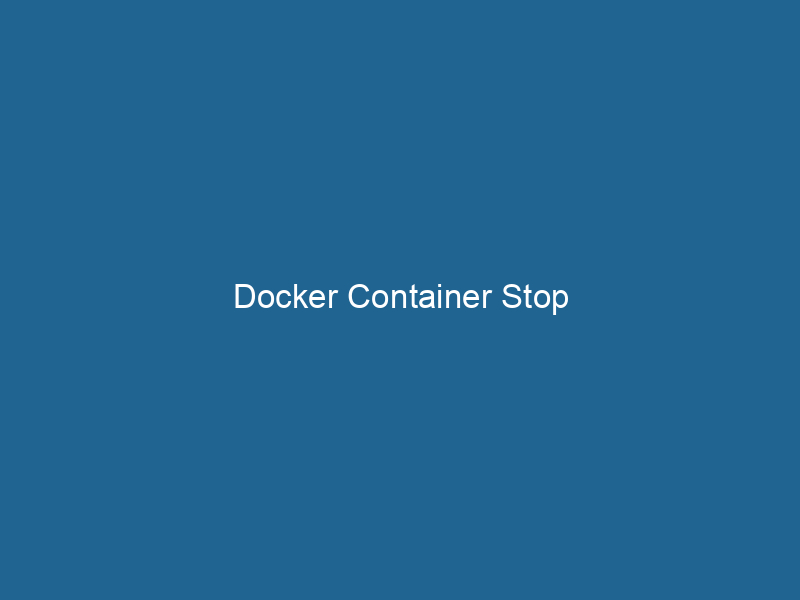Understanding Docker Container Stop: A Comprehensive Guide
Docker is a powerful platform that enables developers to automate the deployment of applications inside lightweight, portable containers. At the heart of this containerization technology lies the ability to manage containers effectively, and one of the most fundamental operations is stopping a containerContainers are lightweight, portable units that encapsulate software and its dependencies, enabling consistent execution across different environments. They leverage OS-level virtualization for efficiency..... The docker container stop command is pivotal in gracefully terminating a running container, ensuring that processes within the container have the opportunity to clean up before the container is removed from the system. In this article, we will delve into the intricacies of the docker container stop command, its importance, underlying mechanics, and best practices for its use in advanced Docker environments.
The Importance of Stopping Containers
When working with Docker containers, there are various scenarios where stopping a container is necessary. Containers might need to be halted to apply updates, free up system resources, or simply to troubleshoot issues. Unlike traditional virtual machines, which may take significant time to halt, Docker containers are designed for speed and efficiency. However, ensuring that a container stops correctly is crucial for maintaining data integrity and application stability.
Stopping a container allows any running processes within it to finalize their tasks properly, saving state and freeing up resources. This is especially important for stateful applications, such as databases, where abrupt termination could lead to data corruption or loss. Thus, understanding how to utilize the docker container stop command effectively is vital for developers and system administrators alike.
The Anatomy of the docker container stop Command
The syntax of the command is straightforward:
docker container stop [OPTIONS] CONTAINER [CONTAINER...]Key Components
- OPTIONS: Various flags that can modify the behavior of the command.
- CONTAINER: The name or ID of one or more containers to stop.
Commonly Used Options
- -t, –time: This option allows you to specify the number of seconds to wait before forcibly killing the container. The default is 10 seconds.
Example Usage
To stop a single container, you can simply use:
docker container stop my_containerFor multiple containers, list their names or IDs separated by spaces:
docker container stop my_container1 my_container2If you want to specify a timeout period of 5 seconds, the command would be:
docker container stop -t 5 my_containerHow docker container stop Works Under the Hood
When the docker container stop command is issued, Docker performs several actions behind the scenes:
-
SIGTERM Signal: Docker sends a SIGTERM signal to the main process running inside the container. This signal indicates that the process should terminate gracefully. The main process can catch this signal and perform necessary cleanup operations, such as closing files, flushing caches, or saving state.
-
Grace Period: After sending the SIGTERM signal, Docker begins a countdown period defined by the
-toption. If the process does not terminate within this time, Docker escalates its approach. -
SIGKILL Signal: If the container is still running after the grace period, Docker sends a SIGKILL signal to force the termination of the process. This signal cannot be caught or ignored, ensuring that the container stops even if it is unresponsive.
-
Container State Update: Once the process has terminated, Docker updates the state of the container to "exited." The exit status is recorded, allowing users to inspect any errors that might have occurred during the shutdown process.
Best Practices for Stopping Containers
To ensure that containers stop efficiently and data integrity is maintained, follow these best practices:
1. Always Use Graceful Stop
Whenever possible, use the docker container stop command rather than docker container killDocker Container Kill is a command used to forcefully stop a running container by sending a specific signal. This is useful for unresponsive containers or during resource management in production environments..... The latter sends a SIGKILL immediately, which can lead to data corruption or loss, especially for stateful applications.
2. Configure Proper Timeout
Tailor the timeout option to your application needs. Applications with lengthy shutdown routines might require more time to cleanly exit. Adjust the timeout accordingly to prevent data loss.
3. Implement Shutdown Hooks
For applications running inside containers, consider implementing shutdown hooks that can handle SIGTERM signals. This will allow your application to perform necessary cleanup operations, thus ensuring a smooth exit.
4. Monitor Container States
Utilize monitoring tools to keep an eye on container states. If containers often require forced stops, investigate the underlying issues causing these abrupt terminations.
5. Automate With Orchestration Tools
In complex systems with multiple containers, consider using orchestrationOrchestration refers to the automated management and coordination of complex systems and services. It optimizes processes by integrating various components, ensuring efficient operation and resource utilization.... tools like KubernetesKubernetes is an open-source container orchestration platform that automates the deployment, scaling, and management of containerized applications, enhancing resource efficiency and resilience.... or Docker SwarmDocker Swarm is a container orchestration tool that enables the management of a cluster of Docker engines. It simplifies scaling and deployment, ensuring high availability and load balancing across services..... These tools can manage container lifecycles and handle stopping and starting containers based on workload demands.
Advanced Scenarios Involving Container Stop
1. Stopping Containers in a Multi-Container Setup
In environments where multiple containers are interdependent, such as microservices architectures, stopping one container may require the coordinated stopping of others. For instance, if a database container stops, dependent application containers should also be halted to prevent errors.
Using Docker ComposeDocker Compose is a tool for defining and running multi-container Docker applications using a YAML file. It simplifies deployment, configuration, and orchestration of services, enhancing development efficiency.... More, you can orchestrate stopping multiple containers:
docker-compose stopThis command stops all containers defined in a docker-compose.yml file in a coordinated manner.
2. Handling Graceful Shutdown in Live Environments
In production environments, stopping containers requires careful planning. Implement rolling updates to gradually stop and replace containers without downtime. This involves stopping old containers while starting new ones, ensuring that at least a portion of the application remains available to users.
3. Using docker events for Monitoring
You can monitor Docker events related to container stops using the following command:
docker events --filter 'event=stop'This command provides real-time information about when containers stop, which can help you diagnose issues and ensure that processes are stopping as expected.
Troubleshooting Common Issues with Container Stops
1. Container Fails to Stop
If a container is unresponsive to the stop command, first check the logs for any errors or indications of what may be occurring:
docker logs my_containerIf the process is hung, you may need to resort to the docker container kill command as a last resort. However, ensure that you understand the consequences of this action.
2. Persistent Data Loss
If you encounter data loss after stopping a container, review your volumeVolume is a quantitative measure of three-dimensional space occupied by an object or substance, typically expressed in cubic units. It is fundamental in fields such as physics, chemistry, and engineering.... configurations. Ensure that important data is stored in Docker volumes that persist beyond the container’s lifecycle. Always test your shutdown procedures to identify any vulnerabilities.
3. Slow Shutdown of Containers
If containers take longer than expected to stop, analyze the applications running within them. Look for long-running processes or unresponsive services that may be delaying the shutdown. Refactor the application to improve its responsiveness to the SIGTERM signal.
Conclusion
The docker container stop command is a fundamental yet powerful tool within the Docker ecosystem, enabling developers and system administrators to manage their containerized applications effectively. Understanding its mechanics, best practices, and troubleshooting techniques is crucial for maintaining robust and stable applications in any environment. By following the guidelines and insights provided in this article, you will be better equipped to handle stopping containers in advanced Docker scenarios, ensuring data integrity, application reliability, and optimal resource utilization. Whether operating a small-scale system or a large orchestrated environment, mastering the nuances of container management is key to successful containerization.