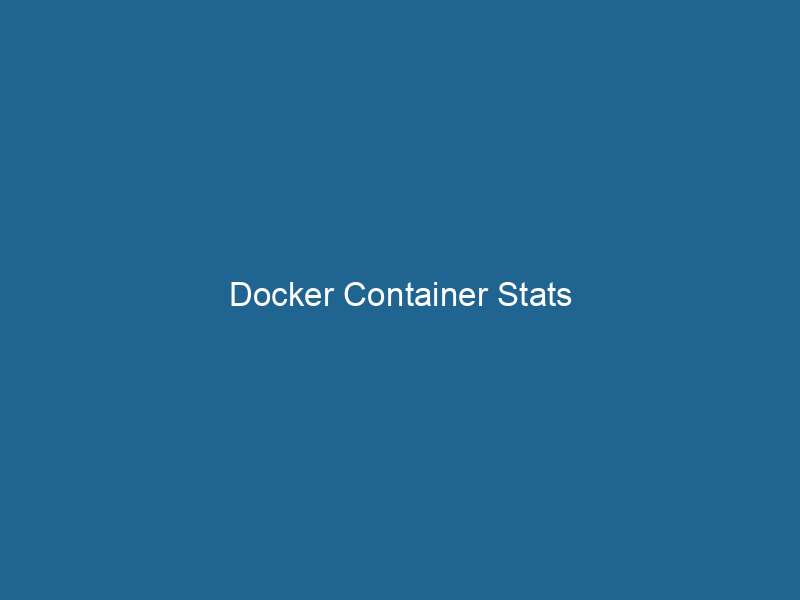Understanding Docker Container Stats: A Deep Dive
Docker is a platform that enables developers to automate the deployment of applications inside lightweight, portable containers. These containers encapsulate an application along with its dependencies, libraries, and configurations, ensuring that it can run"RUN" refers to a command in various programming languages and operating systems to execute a specified program or script. It initiates processes, providing a controlled environment for task execution.... consistently across different environments. One critical aspect of managing Docker containers is monitoring their performance and resource utilization. This is where Docker containerContainers are lightweight, portable units that encapsulate software and its dependencies, enabling consistent execution across different environments. They leverage OS-level virtualization for efficiency.... stats come into play, providing real-time metrics that help developers and system administrators understand how their containers are behaving in terms of CPU, memory usage, networkA network, in computing, refers to a collection of interconnected devices that communicate and share resources. It enables data exchange, facilitates collaboration, and enhances operational efficiency.... I/O, and more.
The Importance of Monitoring Container Stats
Monitoring container statistics is essential for various reasons:
-
Performance Tuning: Understanding resource consumption helps in fine-tuning applications for optimal performance. By analyzing metrics, developers can identify bottlenecks and make adjustments to improve efficiency.
-
Resource Management: In a multi-container environment, it’s crucial to manage resources effectively. Monitoring stats allows administrators to allocate resources dynamically, ensuring that no single container hogs system resources.
-
Troubleshooting: When things go wrong, monitoring provides insights into the state of the container at the time of the issue. This information is invaluable for diagnosing problems and implementing fixes.
-
Cost Efficiency: In cloud-based environments, resources are often billed based on usage. Monitoring container stats helps in identifying underused resources, allowing organizations to optimize their costs.
-
Capacity Planning: Historical data on resource usage can be leveraged to make informed decisions regarding scalingScaling refers to the process of adjusting the capacity of a system to accommodate varying loads. It can be achieved through vertical scaling, which enhances existing resources, or horizontal scaling, which adds additional resources.... applications and preparing for future growth.
Key Metrics for Container Stats
Docker provides several key metrics that can be monitored to assess container performance. Understanding these metrics is vital for effective monitoring and management.
CPU Usage
CPU usage indicates how much CPU resource a container is using. It is usually expressed as a percentage. High CPU usage could indicate that an application is computationally intensive or that it is stuck in a loop. Conversely, low CPU usage might mean that the application is idle or not utilizing its resources efficiently.
To retrieve CPU stats for a container, you can use the command:
docker stats [container_id]This will display metrics like CPU percentage, along with other relevant information.
Memory Usage
Memory usage is another critical metric. It indicates how much of the allocated memory a container is using. Monitoring memory usage helps in identifying memory leaks, inefficient memory management in applications, and helps in allocating the right amount of memory resources to containers.
The memory usage is typically displayed as:
- Usage: Total memory used by the container.
- Limit: Maximum memory allocated to the container.
- Percentage: Percentage of memory used against the limit.
Network I/O
Network I/O metrics provide insight into the data being transmitted and received by a container. Monitoring these metrics can help in understanding the network performance and troubleshooting connectivity issues. Key metrics include:
- Bytes Sent: Total number of bytes sent by the container.
- Bytes Received: Total number of bytes received by the container.
Disk I/O
Disk I/O metrics indicate the amount of data read from and written to the disk by the container. This is particularly important for applications that perform heavy read/write operations. Disk I/O metrics can help identify performance bottlenecks.
PIDs
The number of processes (PIDs) running inside a container can also be monitored. A sudden spike in the number of PIDs can indicate that an application is spawning too many processes, potentially leading to resource exhaustion.
Retrieving Container Stats
You can retrieve container stats using the Docker command-line interface. The docker stats command provides a live view of the resource usage of one or more containers.
Basic Usage
To get an overview of all running containers, simply run:
docker statsThis command will provide real-time stats for each container, including CPU usage, memory consumption, network I/O, and more.
Filtering and Custom Outputs
Docker stats can also be filtered to display information for specific containers. For instance:
docker stats [container_id]You can utilize flags like --format to customize the output:
docker stats --format "{{.Name}}: {{.CPUPerc}}"This command will display the container names alongside their CPU percentage.
Historical Data
The docker stats command provides real-time metrics, but for historical data, you may need to integrate Docker with monitoring tools such as Prometheus, Grafana, or ELK StackA stack is a data structure that operates on a Last In, First Out (LIFO) principle, where the most recently added element is the first to be removed. It supports two primary operations: push and pop..... These tools can collect, store, and visualize container metrics over time, enabling more profound insights and trend analysis.
Integrating Monitoring Tools
While Docker provides built-in metrics through the docker stats command, integrating dedicated monitoring tools can significantly enhance your ability to manage container resources effectively.
Prometheus
Prometheus is a powerful monitoring and alerting toolkit widely used for cloud-native applications. Here’s how you can use it with Docker:
-
Prometheus Configuration: Set up a
prometheus.ymlconfiguration file to scrape metrics from your Docker containers. -
Docker Container Setup: Run Prometheus as a container, exposing the required ports.
-
Grafana Integration: For visualization, you can integrate Grafana with Prometheus. Grafana provides customizable dashboards that can display metrics collected from Prometheus in various formats (graphs, charts, tables).
ELK Stack
The ELK stack (Elasticsearch, Logstash, and Kibana) can also be employed for monitoring Docker containers. The setup involves:
-
Logstash: Collect logs and metrics from Docker containers and send them to Elasticsearch.
-
Elasticsearch: Store and index the metrics for search and analytics.
-
Kibana: Use Kibana to visualize and analyze the data stored in Elasticsearch.
cAdvisor
Google’s cAdvisor (Container Advisor) offers container monitoring by providing insights into resource usage and performance characteristics of running containers. It can be run as a standalone container and integrates well with other monitoring tools.
Custom Monitoring Solutions
In addition to the aforementioned tools, many organizations opt for custom monitoring solutions tailored to their specific requirements. These solutions can be built using programming languages like Python, NodeNode, or Node.js, is a JavaScript runtime built on Chrome's V8 engine, enabling server-side scripting. It allows developers to build scalable network applications using asynchronous, event-driven architecture.....js, or Go, utilizing Docker’s Remote APIAn API, or Application Programming Interface, enables software applications to communicate and interact with each other. It defines protocols and tools for building software and facilitating integration.... to gather and analyze container statistics.
Performance Bottlenecks and Solutions
Many performance issues in Docker containers can be traced back to resource constraints. Below are some common bottlenecks and their solutions:
High CPU Usage
If you notice high CPU usage, consider:
- Optimizing Code: Review the application code for inefficiencies.
- Load BalancingLoad balancing is a critical network management technique that distributes incoming traffic across multiple servers. This ensures optimal resource utilization, minimizes response time, and enhances application availability....: Distribute workloads across multiple containers to prevent resource contention.
- Resource Limits: Set CPU limits on containers to avoid one container from consuming all CPU resources.
Memory Leaks
Memory leaks can lead to containers consuming unnecessary memory over time. To address this:
- Profiling: Use profiling tools to identify memory leaks in your application.
- Resource Limits: Set memory limits on containers to prevent them from consuming too much memory and impacting other containers.
Network Latency
High network latency can adversely affect application performance. To mitigate this:
- Network Configuration: Evaluate your network configuration and ensure it is optimized for container communication.
- ServiceService refers to the act of providing assistance or support to fulfill specific needs or requirements. In various domains, it encompasses customer service, technical support, and professional services, emphasizing efficiency and user satisfaction.... Mesh: Implementing a service mesh can help manage and monitor network communications more effectively.
Disk I/O Bottlenecks
Disk I/O bottlenecks can occur when containers do heavy read/write operations. Solutions include:
- VolumeVolume is a quantitative measure of three-dimensional space occupied by an object or substance, typically expressed in cubic units. It is fundamental in fields such as physics, chemistry, and engineering.... Optimization: Ensure that volumes are properly configured and do not lead to contention.
- SSD Drives: Consider using SSDs for improved disk performance.
Best Practices for Monitoring Docker Containers
To ensure effective monitoring of Docker containers, adhere to the following best practices:
-
Set Up Alerts: Configure alerts for critical metrics, such as CPU and memory thresholds, to proactively address issues before they become serious problems.
-
Regularly Review Metrics: Regularly analyze the collected metrics to identify trends and anomalies.
-
Implement Health Checks: Use health checks to automatically restart containers that are not responding or are in a faulty state.
-
Document Your Monitoring Strategy: Maintain documentation of your monitoring setup for easier troubleshooting and onboarding of new team members.
-
Utilize Container OrchestrationOrchestration refers to the automated management and coordination of complex systems and services. It optimizes processes by integrating various components, ensuring efficient operation and resource utilization....: If managing a large number of containers, consider using orchestration tools like KubernetesKubernetes is an open-source container orchestration platform that automates the deployment, scaling, and management of containerized applications, enhancing resource efficiency and resilience...., which come with built-in monitoring capabilities.
Conclusion
Docker container stats are a vital component of effective container management. By understanding and monitoring key metrics like CPU usage, memory consumption, network I/O, and disk I/O, developers and administrators can ensure optimal performance, troubleshoot issues, and make informed decisions for resource allocation and capacity planning. Additionally, integrating specialized monitoring tools can enhance the ability to analyze and visualize these metrics, enabling a more proactive approach to managing containerized applications. By following best practices and implementing a robust monitoring strategy, organizations can harness the full potential of Docker and achieve greater efficiency and reliability in their applications.