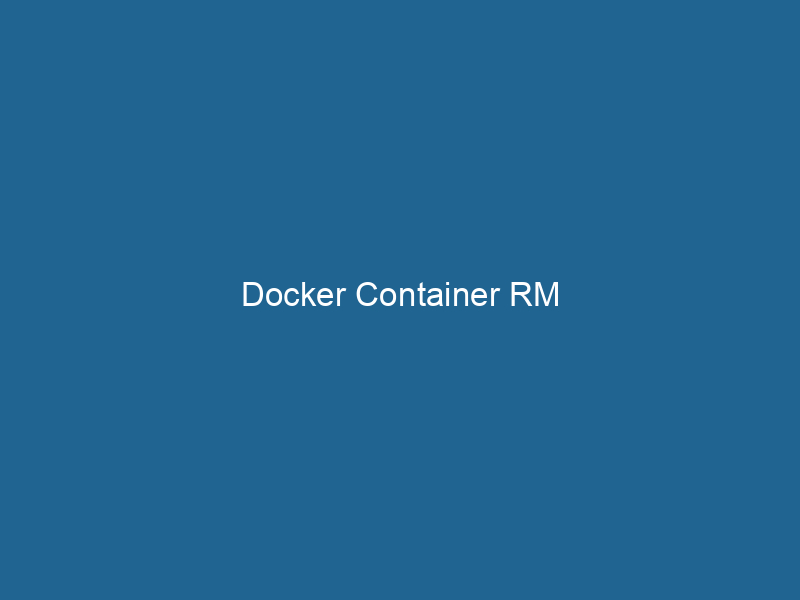Understanding Docker Container RM
Docker is an open-source platform that automates the deployment, scalingScaling refers to the process of adjusting the capacity of a system to accommodate varying loads. It can be achieved through vertical scaling, which enhances existing resources, or horizontal scaling, which adds additional resources...., and management of applications in containers, which are lightweight, portable, and self-sufficient units encapsulating everything needed to run"RUN" refers to a command in various programming languages and operating systems to execute a specified program or script. It initiates processes, providing a controlled environment for task execution.... a piece of software. One of the essential commands in Docker is the docker rm command, which is used to remove one or more containers. This command plays a critical role in the maintenance and lifecycle management of Docker containers, enabling users to ensure that their environment remains clean and efficient.
The Fundamentals of Docker Containers
Before diving deeply into the docker rm command, it is crucial to understand what Docker containers are and how they fit into the broader ecosystem of containerization. A Docker containerContainers are lightweight, portable units that encapsulate software and its dependencies, enabling consistent execution across different environments. They leverage OS-level virtualization for efficiency.... is a runtime instance of a Docker imageAn image is a visual representation of an object or scene, typically composed of pixels in digital formats. It can convey information, evoke emotions, and facilitate communication across various media...., which is essentially a snapshot of a file system that includes the application code, libraries, and dependencies required to run a serviceService refers to the act of providing assistance or support to fulfill specific needs or requirements. In various domains, it encompasses customer service, technical support, and professional services, emphasizing efficiency and user satisfaction.....
Containers are isolated from one another and the host system, which allows them to run consistently on any platform. They are lightweight compared to virtual machines, as they share the host operating system’s kernel while maintaining their own filesystem. This leads to faster startup times, lower resource consumption, and improved scalability.
Docker containers can be created, started, stopped, and removed using various Docker commands, with docker rm being a fundamental command for managing the lifecycle of containers.
The docker rm Command
Syntax and Options
The basic syntax of the docker rm command is as follows:
docker rm [OPTIONS] CONTAINER [CONTAINER...]Common Options
-f, --force: Forcefully removes a running container by first stopping it.-v, --volumes: Removes the volumes associated with the container.-l, --link: Removes the specified link and not the container itself.
Basic Usage
To remove a stopped container, you can simply use:
docker rm CONTAINER_IDIf you want to remove multiple containers at once, you can specify their IDs or names separated by spaces:
docker rm CONTAINER_ID_1 CONTAINER_ID_2To forcefully remove a running container, the command would look like this:
docker rm -f CONTAINER_IDRemoving All Stopped Containers
In many scenarios, developers find themselves needing to clean up their Docker environment by removing all stopped containers. This can be done efficiently using:
docker container pruneThis command will prompt the user for confirmation and then remove all stopped containers, freeing up resources.
Practical Scenarios for docker rm
1. Cleaning Up Resources
One of the primary motivations for using docker rm is to free up system resources. Over time, especially in a development environment, numerous containers can become stopped or orphaned. These inactive containers occupy disk space and may clutter the output of commands like docker ps (which lists running containers), making it difficult to manage active containers.
2. Resetting Development Environments
Developers often have to reset their local development environments to troubleshoot issues or test new configurations. Using docker rm allows them to quickly delete containers that are no longer needed or that might be interfering with the current setup.
3. CI/CD Workflows
In Continuous Integration and Continuous Deployment (CI/CD) pipelines, it is common to spin up containers for testing and then remove them once the tests are completed. Automating this cleanup process using docker rm ensures environments remain clean and avoids resource wastage.
Best Practices for Using docker rm
1. Regular Cleanup
Establishing a routine for cleaning up stopped containers can help maintain a lean Docker environment. Users should consider automating this process as part of their development workflow, perhaps by creating scripts that call docker rm or docker container prune at set intervals.
2. Use of Volumes
When removing containers, it is important to consider whether the associated volumes need to be preserved. Use the -v flag with docker rm to ensure that volumes are also removed if they are no longer needed.
docker rm -v CONTAINER_IDThis practice can help avoid orphaned volumes that consume space unnecessarily.
3. Graceful Shutdown
When removing running containers, it is crucial to ensure that applications are gracefully shut down to avoid data corruption or unintended side effects. Using the -f option can be useful, but should be used judiciously. A better approach might involve stopping the container with docker stop before calling docker rm.
docker stop CONTAINER_ID
docker rm CONTAINER_ID4. Monitoring and Logging
Implement logging and monitoring for your Docker containers. This can help identify issues that may cause containers to hang or fail, thereby allowing for more informed decisions when it comes to cleanup. Tools like ELK (Elasticsearch, Logstash, and Kibana) or Grafana can be integrated into Docker environments to track container status and resource usage.
Advanced Use Cases
1. Using Docker Compose
In multi-container applications orchestrated by Docker ComposeDocker Compose is a tool for defining and running multi-container Docker applications using a YAML file. It simplifies deployment, configuration, and orchestration of services, enhancing development efficiency.... More, managing the lifecycle of containers becomes more complex. However, docker rm can still be effectively utilized. To remove containers defined in a docker-compose.yml file, you can use:
docker-compose downThis command stops and removes all containers defined in the Compose file, making it a convenient method for cleanup.
2. Container Lifecycle Management Scripts
For advanced users, writing scripts that automate container management can drastically enhance productivity. Such scripts can monitor the state of containers and automatically remove those that are stopped for a certain amount of time.
For example, a simple bash script could be:
#!/bin/bash
# Remove stopped containers older than 24 hours
docker ps -aq --filter "status=exited" | xargs -r -I {} docker inspect -f '{{.State.FinishedAt}} {{.Id}}' {} | while read line; do
finished_at=$(echo $line | cut -d' ' -f1)
container_id=$(echo $line | cut -d' ' -f2)
if [[ $(date -d "$finished_at" +%s) -lt $(date -d '24 hours ago' +%s) ]]; then
docker rm $container_id
fi
doneThis script checks for stopped containers and removes those that have been stopped for more than 24 hours.
3. Integrating with CI/CD Tools
Incorporating the docker rm command into CI/CD pipelines is essential for maintaining a clean environment. Most CI/CD tools, like Jenkins or GitLab CI, allow for Docker commands to be executed as part of the build and deployment steps. Configuring these tools to call docker rm at the end of the pipeline can help ensure that resources are efficiently managed.
Troubleshooting Common Issues
1. Container Not Found Errors
If you encounter a "container not found" error when attempting to remove a container, it may be due to a typo in the container ID or name. Use docker ps -a to list all containers and confirm the correct ID or name.
2. Dependencies Preventing Removal
Sometimes, containers cannot be removed due to dependencies or linked containers. Ensure that any dependent containers are stopped or removed first. The --link option can also help manage links if you’re working with linked containers.
3. Volume Removal Warnings
If you attempt to remove a container with volumes still attached, you may receive warnings. Using the -v option can help mitigate this issue by ensuring that volumes are also removed.
Conclusion
The docker rm command is a powerful tool for managing the lifecycle of Docker containers, allowing developers and system administrators to create a clean and efficient environment. Understanding its usage, best practices, and integrating it into automated workflows can significantly enhance the management of Docker-based applications. By leveraging the capabilities of docker rm, users can maintain optimal system performance while ensuring their containerized applications run smoothly. As containerization continues to evolve, mastering Docker commands is essential for any modern software development or operations professional looking to harness the full potential of this technology.