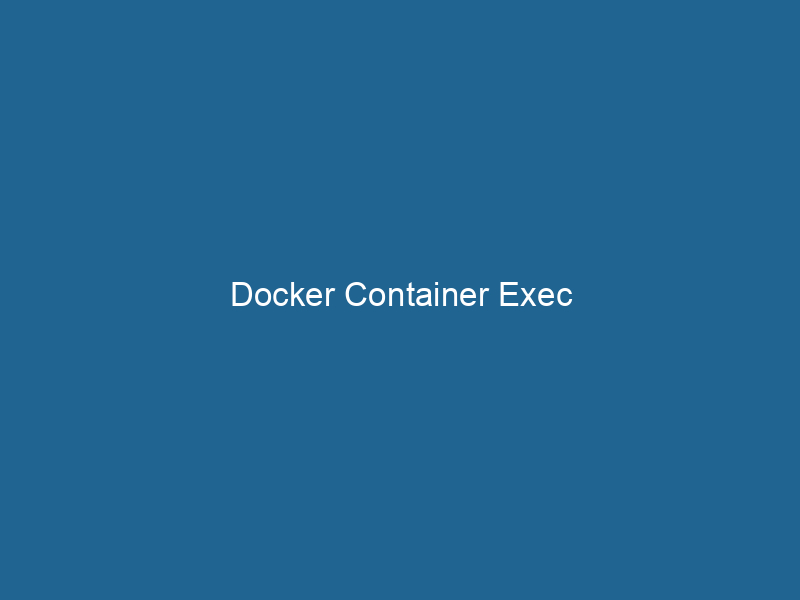Understanding Docker Container Exec: Unlocking the Secrets of Container Management
Docker is a powerful platform that enables developers to automate the deployment of applications inside lightweight, portable containers. One of the most useful commands within Docker is docker exec, which allows users to run"RUN" refers to a command in various programming languages and operating systems to execute a specified program or script. It initiates processes, providing a controlled environment for task execution.... commands in a running containerContainers are lightweight, portable units that encapsulate software and its dependencies, enabling consistent execution across different environments. They leverage OS-level virtualization for efficiency..... This functionality is key for debugging, troubleshooting, and managing applications within their isolated environments. In this article, we will explore the docker exec command in depth, discussing its features, use cases, best practices, and potential pitfalls.
What is Docker Exec?
The docker exec command is used to execute a command inside a running Docker container. This is particularly useful for interacting with a container’s environment, inspecting logs, or debugging issues without needing to stop or restart the container. The command offers a way to access the container’s file system and run commands as if you were logged into a traditional operating system.
Essential Features of Docker Exec
Interactive and Non-Interactive Modes
One of the standout features of docker exec is its ability to run commands in both interactive and non-interactive modes. By using the -it flags, users can create an interactive terminal inside the container:
docker exec -it bashThis command starts a bash shell session with interactive input. If you want to run a command without needing user interaction, simply omit the -it flags:
docker exec ls /appRunning Commands as Different Users
Docker exec allows you to specify the user that should run the command inside the container. This is useful for running commands with the permissions of a specific user, especially in containers that are set up with non-root users for security purposes.
Use the --user flag to specify a different user:
docker exec --user Environment Variables
Another powerful feature is the ability to pass environment variables to the command being executed. This can be done with the -e flag:
docker exec -e MY_VAR=value This is particularly useful for applications that rely on environment-specific configurations.
Detaching from Interactive Sessions
If you are running a command interactively and need to detach from it without stopping the container, you can use the Ctrl + P followed by Ctrl + Q key combination. This allows you to leave the session while keeping it active.
Common Use Cases for Docker Exec
Debugging and Troubleshooting
One of the primary use cases for docker exec is debugging. If an application in a container is not responding or behaving as expected, you can use docker exec to check logs, inspect files, or run diagnostics. For instance, if you want to check the status of a serviceService refers to the act of providing assistance or support to fulfill specific needs or requirements. In various domains, it encompasses customer service, technical support, and professional services, emphasizing efficiency and user satisfaction.... running inside the container:
docker exec service nginx statusAccessing Application Logs
In many cases, logs can be critical for understanding application behavior. You can easily access logs stored within the container:
docker exec tail -f /var/log/app.logThis command helps you monitor log output in real time, enabling quick detection of issues.
Configuration Changes
In some cases, you might want to make quick changes to the configuration of a running application. You can edit configuration files directly within the container using text editors such as vim or nano:
docker exec -it nano /etc/app/config.confRunning One-off Tasks
If you need to run a one-time command, such as database migrations or cleanup tasks, docker exec provides a straightforward approach. For example, to run a database migration script:
docker exec python manage.py migrateRunning Diagnostic Tools
Sometimes, you may need to run diagnostic tools within the container, such as networkA network, in computing, refers to a collection of interconnected devices that communicate and share resources. It enables data exchange, facilitates collaboration, and enhances operational efficiency.... utilities (ping, curl, etc.) or performance monitoring tools. For instance:
docker exec curl http://localhost:8080This could help you check if the application is reachable from within the container itself.
Best Practices for Using Docker Exec
Use Specific Commands
When using docker exec, it’s a good practice to run specific commands rather than starting an interactive shell unnecessarily. This minimization keeps your containers cleaner and reduces the risk of accidental changes.
Avoid Running Long-Running Processes
Using docker exec to run long-running processes is not recommended, as these processes can linger even after you detach from the session. Instead, consider using the container’s primary command or service management tools.
Cleanup After Debugging
When you’ve finished debugging or troubleshooting, ensure you clean up any temporary files or changes made during the process. This will help maintain the container’s integrity and prevent unwanted behaviors in the future.
Regularly Review Container State
Regularly inspect the state of your containers using docker ps and docker logs. This proactive approach can help identify issues before they necessitate docker exec for manual intervention.
Limit Permissions
When running commands as different users, ensure that the user has only the permissions necessary for the command being executed. This reduces the risk of unintentional changes or security breaches.
Potential Pitfalls of Docker Exec
Changes Are Not Persistent
Commands run inside a container do not persist after the container is stopped and removed. If you need changes to be permanent, consider modifying the Docker imageAn image is a visual representation of an object or scene, typically composed of pixels in digital formats. It can convey information, evoke emotions, and facilitate communication across various media.... and redeploying the container.
Security Concerns
Using docker exec to run commands with elevated privileges can lead to security vulnerabilities. Be cautious about which commands you run and under which user context.
Resource Contention
Running multiple docker exec commands simultaneously within a container could lead to resource contention, particularly if the commands are resource-intensive. Monitor resource usage to avoid performance degradation.
Lack of Isolation
While docker exec allows for great flexibility, it can break the isolation principle of containers if not managed carefully. Always be aware of how commands affect the overall container’s state and the application.
Conclusion
The docker exec command is an essential tool in the Docker ecosystem, allowing developers and system administrators to interactively manage, debug, and administer running containers. Understanding its features, best practices, and potential pitfalls can lead to more efficient container management practices and a smoother development workflow.
By leveraging the capabilities of docker exec, users can gain deeper insights into their applications, quickly address issues, and maintain robust operational practices. As you become more familiar with its use, you’ll find yourself empowered to manage Docker containers with confidence, ensuring that your applications run smoothly and efficiently in their isolated environments.
With continuous advancements in Docker and containerization technologies, staying updated with best practices and emerging features will further enhance your operational capabilities and provide a competitive edge in the fast-evolving landscape of software development and deployment.