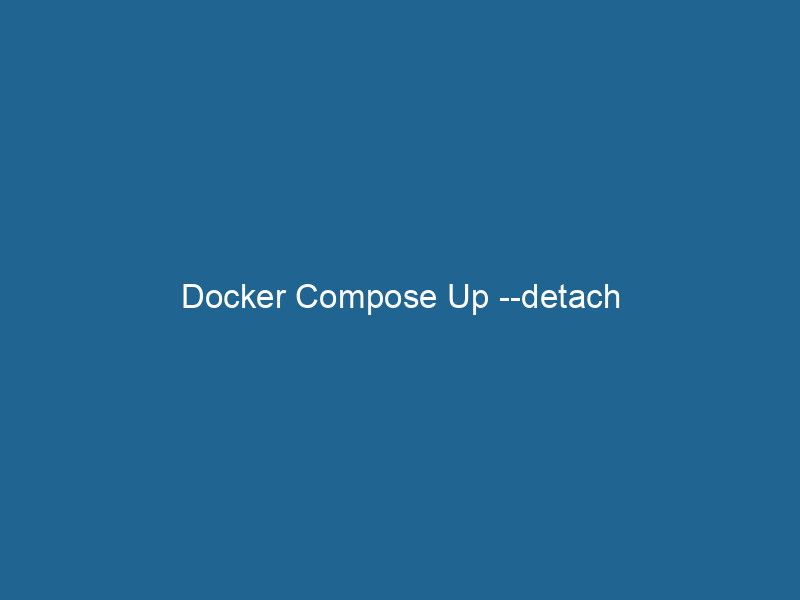Understanding Docker Compose Up –detach: A Comprehensive Guide
Docker ComposeDocker Compose is a tool for defining and running multi-container Docker applications using a YAML file. It simplifies deployment, configuration, and orchestration of services, enhancing development efficiency.... More is an essential tool for anyone looking to manage multi-container Docker applications efficiently. At its core, the command docker-compose up --detach serves as a powerful mechanism for running your services in the background, allowing for seamless integration and orchestrationOrchestration refers to the automated management and coordination of complex systems and services. It optimizes processes by integrating various components, ensuring efficient operation and resource utilization..... This command is crucial for developers who want their applications to remain responsive and accessible while they work on other tasks or monitor the progress. In this article, we will explore the intricate details of this command, its usage, benefits, and best practices, aiming for an understanding that extends beyond the basics.
What is Docker Compose?
Docker Compose is a tool that allows developers to define and manage multi-container Docker applications. Using a YAMLYAML (YAML Ain't Markup Language) is a human-readable data serialization format commonly used for configuration files. It emphasizes simplicity and clarity, making it suitable for both developers and non-developers.... file, known as docker-compose.yml, you can specify the services, networks, and volumes required for your application. This file simplifies the process of configuring, launching, and managing complex applications, enabling you to bring up an entire stackA stack is a data structure that operates on a Last In, First Out (LIFO) principle, where the most recently added element is the first to be removed. It supports two primary operations: push and pop.... with a single command.
The Basics of docker-compose up
The docker-compose up command is at the heart of Docker Compose. It creates and starts containers based on the configurations defined in the docker-compose.yml file. By default, this command runs in the foreground, displaying logs from all the containers in the terminal. However, when you append the --detach flag, Docker Compose starts the containers in the background, freeing up your terminal for other tasks.
Syntax
The basic syntax for using the command is as follows:
docker-compose up --detachThe --detach flag is often abbreviated as -d, so you may also see the command written as:
docker-compose up -dKey Features of --detach
Using the --detach option comes with several advantages, particularly when working in a development or production environment. Below are some of the core features and benefits associated with this flag.
1. Non-blocking Execution
The primary function of the --detach flag is to run"RUN" refers to a command in various programming languages and operating systems to execute a specified program or script. It initiates processes, providing a controlled environment for task execution.... your containers in a non-blocking manner. This means you can continue using your terminal for other commands while your application runs in the background. For example, you might want to start a web server and simultaneously run tests or deploy other services without interruption.
2. Log Management
When you run docker-compose up without --detach, you see real-time logs from all containers in your terminal. In a busy production environment, this can make it difficult to focus on specific logs, particularly if you are monitoring multiple services. Running in detached mode allows you to review logs only when necessary by using the command:
docker-compose logsThis command will provide you with the logs of all services or a specific serviceService refers to the act of providing assistance or support to fulfill specific needs or requirements. In various domains, it encompasses customer service, technical support, and professional services, emphasizing efficiency and user satisfaction.... when required.
3. Ease of Stopping Services
When services are running in detached mode, stopping them is effortless. You can use the command:
docker-compose downThis command stops and removes the containers defined in your Compose file. It is a clean and efficient way to shut down an entire stack without needing to exit from a blocking terminal session.
4. Integration with Other Tools
Detached mode integrates seamlessly with various monitoring and orchestration tools such as KubernetesKubernetes is an open-source container orchestration platform that automates the deployment, scaling, and management of containerized applications, enhancing resource efficiency and resilience...., Prometheus, and Grafana. By running your application in the background, you can leverage these tools to monitor and manage your containers more effectively.
Best Practices for Using docker-compose up --detach
While docker-compose up --detach is a powerful command, its effectiveness can be significantly enhanced by adhering to some best practices.
1. Use Meaningful Names for Services
When defining services in your docker-compose.yml, always use clear and descriptive names. This practice not only helps you identify services quickly but also aids in debugging and logging. For example, instead of naming a service web, consider naming it frontend or api-server based on its function.
2. Define Restart Policies
In a production environment, it’s crucial to ensure that your services remain available. Docker Compose allows you to define restart policies in your docker-compose.yml file. Here’s an example:
services:
web:
imageAn image is a visual representation of an object or scene, typically composed of pixels in digital formats. It can convey information, evoke emotions, and facilitate communication across various media....: my-web-app
restart: alwaysUsing the restart: always policy ensures that your service automatically restarts if it fails, enhancing reliability.
3. Utilize Environment Variables
To keep your configurations flexible and secure, leverage environment variables. You can define these variables directly in your docker-compose.yml or in a .env file. This approach allows for easier management of sensitive information such as database credentials and APIAn API, or Application Programming Interface, enables software applications to communicate and interact with each other. It defines protocols and tools for building software and facilitating integration.... keys.
services:
db:
image: mysql:5.7
environment:
MYSQL_ROOT_PASSWORD: ${MYSQL_ROOT_PASSWORD}4. NetworkA network, in computing, refers to a collection of interconnected devices that communicate and share resources. It enables data exchange, facilitates collaboration, and enhances operational efficiency.... Configuration
When running multiple services, it’s essential to define how they communicate with each other. Docker Compose creates a default network for your application, enabling services to connect with each other using their service names. In more complex scenarios, consider defining custom networks for better isolation and management.
networks:
my-network:5. Resource Limitations
In a production environment, it’s vital to set resource limitations to avoid service starvation. Docker Compose allows you to configure CPU and memory limits in your docker-compose.yml:
services:
app:
image: my-app
deploy:
resources:
limits:
cpus: '0.5'
memory: 512M6. Version Control for Configuration Files
Like any codebase, your docker-compose.yml file should be version-controlled. This practice enables you to track changes, collaborate with team members, and roll back to previous configurations if necessary.
Troubleshooting Common Issues
While using docker-compose up --detach, you may encounter several common challenges. Understanding how to troubleshoot these issues can save you significant time.
1. Service Fails to Start
If a service fails to start, check the logs using:
docker-compose logs This command will provide insights into the reasons for failure, whether it’s configuration issues, missing dependencies, or runtime errors.
2. Changes Not Reflected
If you make updates to your docker-compose.yml and find that the changes are not reflected, ensure you recreate the containers using:
docker-compose up -d --force-recreateThis command forces Docker Compose to recreate the containers, applying the new configurations.
3. Networking Issues
If services cannot communicate, verify that they are on the same network. You can inspect the network configuration using:
docker networkDocker Network enables seamless communication between containers in isolated environments. It supports various drivers, such as bridge and overlay, allowing flexible networking configurations tailored to application needs.... lsUse this command to identify networks and ensure your services are connected correctly.
Conclusion
In summary, docker-compose up --detach is a powerful command that enhances the management and orchestration of multi-container applications. By running containers in the background, developers can focus on other tasks while ensuring their applications remain operational. Coupled with the best practices discussed, this command can significantly improve your workflow, making it easier to develop, test, and deploy applications in a containerized environment.
Understanding Docker Compose and mastering the use of the --detach flag is essential for modern development practices. As you become more adept at using Docker Compose, you will find that it opens up new avenues for efficiency and productivity, allowing you to harness the full potential of containerization. Whether you are a seasoned developer or new to the world of Docker, embracing docker-compose up --detach will undoubtedly be a pivotal part of your journey in building scalable and maintainable applications.