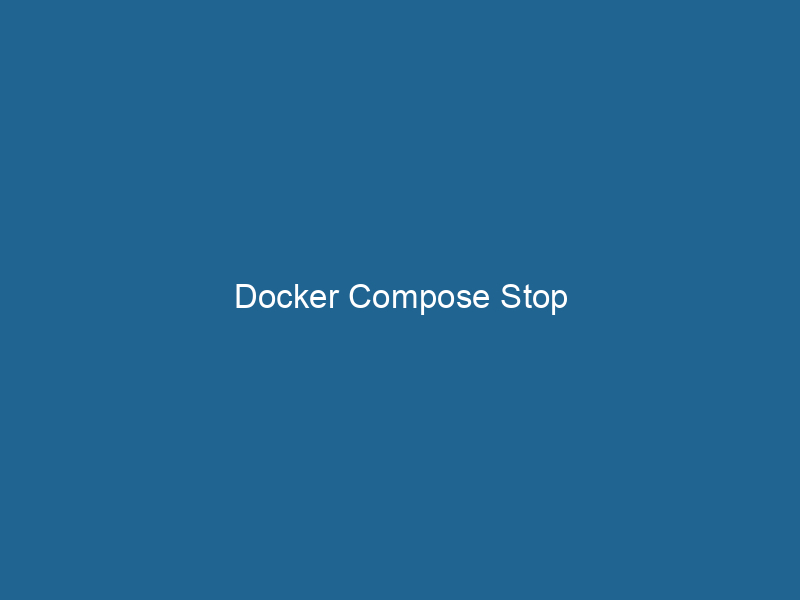Understanding Docker Compose Stop: A Deep Dive
Docker ComposeDocker Compose is a tool for defining and running multi-container Docker applications using a YAML file. It simplifies deployment, configuration, and orchestration of services, enhancing development efficiency.... More is a tool that simplifies the management of multi-container Docker applications, allowing developers to define and run"RUN" refers to a command in various programming languages and operating systems to execute a specified program or script. It initiates processes, providing a controlled environment for task execution.... complex applications with ease. At its core, docker-compose stop is a command used to stop running services defined in a docker-compose.yml file without removing the containers. This command is pivotal for developers who need to manage the lifecycle of their containerized applications efficiently, enabling them to halt processes without losing data or configurations. This article delves into the nuances of the docker-compose stop command, its use cases, options, and best practices for managing Docker services effectively.
The Importance of Docker Compose
Before diving into the docker-compose stop command, it’s essential to understand the broader context of Docker Compose within the Docker ecosystem. Docker provides a robust framework for containerization, allowing applications to run reliably across different computing environments. However, managing multiple containers, especially in complex applications involving various services, can be cumbersome. Docker Compose alleviates this complexity by allowing developers to specify all containerContainers are lightweight, portable units that encapsulate software and its dependencies, enabling consistent execution across different environments. They leverage OS-level virtualization for efficiency.... configurations in a single YAMLYAML (YAML Ain't Markup Language) is a human-readable data serialization format commonly used for configuration files. It emphasizes simplicity and clarity, making it suitable for both developers and non-developers.... file.
This file outlines how to build each container, defines their relationships, networking, and storage requirements, and facilitates the orchestrationOrchestration refers to the automated management and coordination of complex systems and services. It optimizes processes by integrating various components, ensuring efficient operation and resource utilization.... of multiple services. By abstracting these details into a single file, Docker Compose enhances productivity and streamlines the deployment process.
The Role of docker-compose stop
The docker-compose stop command is part of the lifecycle management commands that Docker Compose provides. When you execute this command, Docker Compose sends a SIGTERM signal to the main process of each container, allowing the application to terminate gracefully. This means that processes can clean up resources, finish ongoing transactions, and perform any other necessary shutdown activities.
Command Syntax
The basic syntax for the command is as follows:
docker-compose stop [OPTIONS] [SERVICEService refers to the act of providing assistance or support to fulfill specific needs or requirements. In various domains, it encompasses customer service, technical support, and professional services, emphasizing efficiency and user satisfaction.......]Options
-t,--time: This option allows you to specify the number of seconds to wait for the containers to stop before forcibly terminating them. The default value is 10 seconds.--rmi: This option allows you to remove images used by services.-v,--remove-orphans: This option removes containers for services that are not defined in thedocker-compose.ymlfile.
Stopping Specific Services
You can stop specific services instead of all services defined in the docker-compose.yml file. This allows for granular control of your application environment. For example:
docker-compose stop webIn this case, only the service named web will be stopped, leaving other services running.
Difference Between docker-compose stop and Other Commands
It’s crucial to differentiate between docker-compose stop, docker-compose down, and docker-compose kill:
-
docker-compose stop: Stops the services defined in the Compose file without removing the containers. This is ideal for scenarios where you anticipate restarting the service soon and want to preserve the state of the containers. -
docker-compose down: Stops and removes all the containers defined in the Compose file, as well as any networks created. This command is useful when you no longer need the application running and want to free up system resources. -
docker-compose kill: Immediately stops the services by sending aSIGKILLsignal, which does not allow for graceful termination. This is a last-resort option when services are unresponsive.
Use Cases for docker-compose stop
Temporary Service Interruption
One common use case for docker-compose stop is during maintenance periods. When performing updates or changes to code, it’s often best to temporarily stop the service rather than completely remove it. This allows developers to:
- Perform necessary updates without losing the container state.
- Ensure that no data is lost during the process.
- Restart the service quickly once maintenance is complete.
Debugging and Testing
When debugging applications, developers may want to stop a service selectively to isolate issues. Using docker-compose stop, you can halt specific services for testing. This allows developers to run tests or checks on other services without disrupting the entire application.
Resource Management
In scenarios where system resources are limited, you may want to stop some services that are not currently needed while leaving others running. This can be particularly useful in development or staging environments where multiple services may not need to operate simultaneously, thus optimizing resource usage.
Best Practices for Using docker-compose stop
Set Appropriate Timeout Values
The default timeout for the docker-compose stop command is 10 seconds. However, depending on the application, this may not always be sufficient for a graceful shutdown. Consider adjusting the timeout value using the -t option to allow for proper cleanup. A value of 30 seconds might be more appropriate for applications that require more time to terminate gracefully.
docker-compose stop -t 30Monitor Service Health
After executing the docker-compose stop command, it’s essential to monitor the health of your services to ensure they have stopped correctly. You can check the logs to confirm that shutdown processes completed without errors:
docker-compose logsUse in Conjunction with Other Commands
For comprehensive management of your Docker services, consider using docker-compose stop in conjunction with other commands like docker-compose up and docker-compose down. This combination allows for efficient control over your application lifecycle, ensuring that services can be restarted or removed as needed without unnecessary downtime or data loss.
Automate with Scripts
If you find yourself frequently stopping and starting services, consider automating the process using scripts. Bash scripts can encapsulate your commands and include checks for service health, logging, and notifications. This can save time and reduce the chance of human error during repetitive tasks.
Regular Backups
While docker-compose stop preserves container state, it is still crucial to perform regular backups of your data. Use Docker volumes to manage persistent data, and ensure that backup solutions are in place to protect against data loss.
Troubleshooting Common Issues
Services Not Stopping
If you encounter issues where services do not stop as expected, consider the following:
-
Check Running Processes: Ensure that the application within the container is programmed to handle
SIGTERMsignals properly. Some applications may need additional configuration to allow for graceful shutdowns. -
Increase Timeout: As mentioned earlier, increase the timeout period to give your services more time to wrap up ongoing processes.
-
Forceful Termination: If all else fails, consider using
docker-compose killto forcefully stop the services, but be aware that this may lead to data loss or corruption.
Logs and Debugging Information
Utilize the logs to gather more information about why a service may not be stopping:
docker-compose logs Analyze the logs for error messages or warnings that may indicate why the service failed to terminate properly.
Conclusion
The docker-compose stop command is an essential tool for managing the lifecycle of services in a Dockerized application. By allowing for graceful termination of containers, it ensures that data and configurations are preserved, thus enabling efficient debugging, resource management, and maintenance. Understanding its usage, options, and best practices is crucial for developers aiming to leverage Docker Compose effectively in their workflow.
As Docker and container orchestration continue to evolve, mastering commands like docker-compose stop will be integral to maintaining productivity and ensuring the reliability of your applications. Whether you are a seasoned developer or new to the world of containers, this command serves as a foundational element in your Docker toolkit. Embrace its power, and leverage it to optimize your multi-container applications for success.