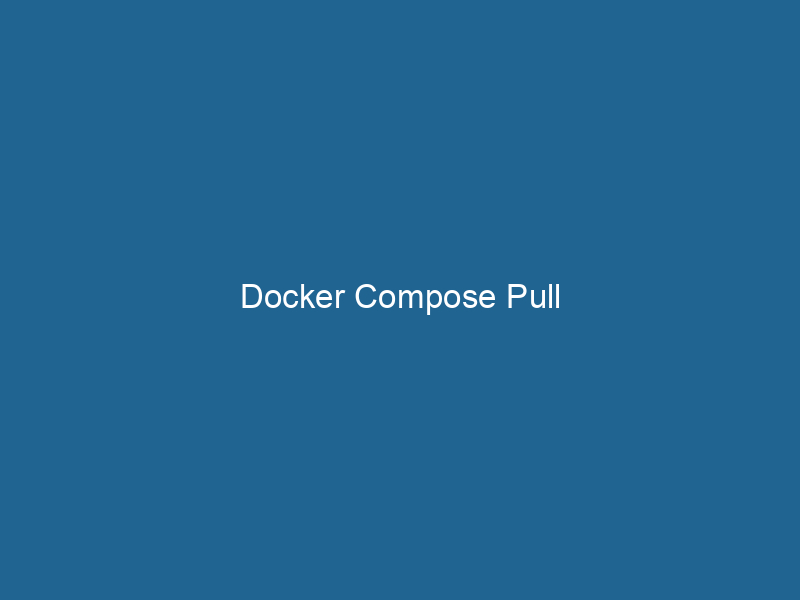Understanding Docker Compose Pull: An In-Depth Exploration
Docker ComposeDocker Compose is a tool for defining and running multi-container Docker applications using a YAML file. It simplifies deployment, configuration, and orchestration of services, enhancing development efficiency.... More is a powerful tool that enables developers to define and manage multi-container Docker applications using a simple YAMLYAML (YAML Ain't Markup Language) is a human-readable data serialization format commonly used for configuration files. It emphasizes simplicity and clarity, making it suitable for both developers and non-developers.... file. Within this ecosystem, the docker-compose pull command plays a crucial role. It is used to pull the images defined in the Compose file from a Docker registryA Docker Registry is a storage and distribution system for Docker images. It allows developers to upload, manage, and share container images, facilitating efficient deployment in diverse environments.... to ensure that the local environment is up-to-date with the latest versions of the specified services. This article will delve into the intricacies of docker-compose pull, its underlying mechanisms, use cases, and best practices, providing you with a comprehensive understanding of this essential command.
The Architecture of Docker Compose
Before we dive into the specifics of docker-compose pull, it’s essential to understand the architecture of Docker Compose. Docker Compose operates on a client-server model where the client interacts with the Docker EngineDocker Engine is an open-source containerization technology that enables developers to build, deploy, and manage applications within lightweight, isolated environments called containers...., allowing users to manage application stacks easily. The core components include:
- Compose File: A YAML file (
docker-compose.yml) that defines services, networks, and volumes. - Services: Individual components of your application, often corresponding to Docker images.
- Networks: Facilitate communication between containers.
- Volumes: Manage data persistence across containerContainers are lightweight, portable units that encapsulate software and its dependencies, enabling consistent execution across different environments. They leverage OS-level virtualization for efficiency.... instances.
The simplicity of defining an entire stackA stack is a data structure that operates on a Last In, First Out (LIFO) principle, where the most recently added element is the first to be removed. It supports two primary operations: push and pop.... with a single YAML file allows for rapid application development and deployment.
The Role of docker-compose pull
The docker-compose pull command is specifically designed to pull Docker images from a registryA registry is a centralized database that stores information about various entities, such as software installations, system configurations, or user data. It serves as a crucial component for system management and configuration.... into your local environment. It checks for updates to the images specified in the Compose file and retrieves the latest versions. This ensures that the application runs with the most recent changes, which is particularly important in continuous integration and deployment (CI/CD) workflows.
Syntax and Basic Usage
The basic syntax for the docker-compose pull command is straightforward:
docker-compose pull [OPTIONS] [SERVICEService refers to the act of providing assistance or support to fulfill specific needs or requirements. In various domains, it encompasses customer service, technical support, and professional services, emphasizing efficiency and user satisfaction.......]Where SERVICE refers to the individual services defined in your docker-compose.yml file. If you don’t specify a service, Docker Compose will pull all defined services.
Common Options
The docker-compose pull command comes with several options that enhance its functionality:
--ignore-pull-failures: Ignore pull failures for some images.--quiet: Pull images without showing the progress bar.--parallel: Pull multiple images in parallel, which can significantly speed up the operation.
How docker-compose pull Works
When you invoke the docker-compose pull command, the following steps occur:
-
Parsing the Compose File: Docker Compose reads the
docker-compose.ymlfile to identify the services and their associated images. -
ImageAn image is a visual representation of an object or scene, typically composed of pixels in digital formats. It can convey information, evoke emotions, and facilitate communication across various media.... Resolution: For each service, Docker Compose resolves the image name, tag, and any dependencies specified.
-
Checking Local Cache: Docker checks the local Docker cacheDocker Cache optimizes image building by storing intermediate layers, allowing for faster builds by reusing unchanged layers. This reduces redundancy and improves efficiency in development workflows.... to see if the required images are already available. If an image is found and it’s up to date, Docker skips the download process for that image.
-
Pulling Images from the Registry: If the images are not found locally or a newer version is available in the registry, Docker pulls the images as specified in the Compose file.
-
Tagging and Storage: The images are tagged and stored in the local Docker registry.
Example of docker-compose pull
Consider a simple docker-compose.yml file:
version: '3'
services:
web:
image: nginx:latest
database:
image: mysql:5.7To pull the images for both services, you would run"RUN" refers to a command in various programming languages and operating systems to execute a specified program or script. It initiates processes, providing a controlled environment for task execution....:
docker-compose pullThis command will pull the latest nginx and mysql images from Docker HubDocker Hub is a cloud-based repository for storing and sharing container images. It facilitates version control, collaborative development, and seamless integration with Docker CLI for efficient container management...., ensuring that your application is ready to launch with the most recent versions.
Best Practices When Using docker-compose pull
1. Version Control Your Compose File
Keep your docker-compose.yml under version control (e.g., Git). This practice allows you to track changes in your service configurations, image versions, and overall architecture as your application evolves.
2. Use Specific Image Tags
Instead of relying on the latest tag, use specific image tags to avoid unexpected changes. For instance, instead of nginx:latest, use nginx:1.21.0. This ensures that your application always uses the same, stable version of the image, reducing the risk of breaking changes.
3. Implement a CI/CD Pipeline
Incorporate docker-compose pull into your CI/CD pipeline. This ensures that every time you deploy, you are working with the latest images, which is crucial for maintaining a robust deployment process.
4. Regularly Update Your Images
Use a scheduled job or a CI/CD step to regularly update your images. This helps you to keep up with security patches and improvements in the base images that you use.
Troubleshooting Common Issues
While docker-compose pull is straightforward, developers may encounter a few common issues:
1. Authentication Issues
If you are pulling from a private registryA private registry is a secure repository for managing and storing container images, allowing organizations to control access, enhance security, and streamline deployment processes within their infrastructure...., ensure that you are logged in using docker login. Failure to authenticate will prevent you from downloading the necessary images.
docker login your-registry.com2. Network Problems
Sometimes, the command may fail due to networkA network, in computing, refers to a collection of interconnected devices that communicate and share resources. It enables data exchange, facilitates collaboration, and enhances operational efficiency.... issues. Check your internet connection and ensure that the Docker daemonA daemon is a background process in computing that runs autonomously, performing tasks without user intervention. It typically handles system or application-level functions, enhancing efficiency.... has access to the internet.
3. Image Not Found Errors
If you receive an error indicating that an image cannot be found, double-check the service names and image tags in your docker-compose.yml file. Typos or misconfigurations can lead to pulling failures.
4. Conflicts with Existing Images
To avoid conflicts with existing images, especially when using the --ignore-pull-failures option, ensure that you understand the implications of pulling images while there are existing local versions.
Enhancing Efficiency with docker-compose pull
Using --parallel Option
To optimize the pulling process, you can use the --parallel option, which allows you to pull multiple images simultaneously:
docker-compose pull --parallelThis can significantly reduce the time it takes to pull images, especially for applications with multiple services.
Combining with Other Commands
You can combine docker-compose pull with other commands for a streamlined workflow. For example, you might run:
docker-compose pull && docker-compose up -dThis command sequence pulls the latest images and then starts the containers in detached mode, ensuring that your application is always up-to-date.
Conclusion
In summary, the docker-compose pull command is an indispensable tool in the Docker ecosystem, particularly for managing multi-container applications. By understanding its functionality, exploring its options, and adhering to best practices, developers can effectively leverage this command to enhance their workflows, maintain consistency across environments, and ensure their applications are running with the latest updates. As the landscape of containerization continues to evolve, mastering docker-compose pull and its intricacies will undoubtedly empower developers to build more robust and scalable applications.