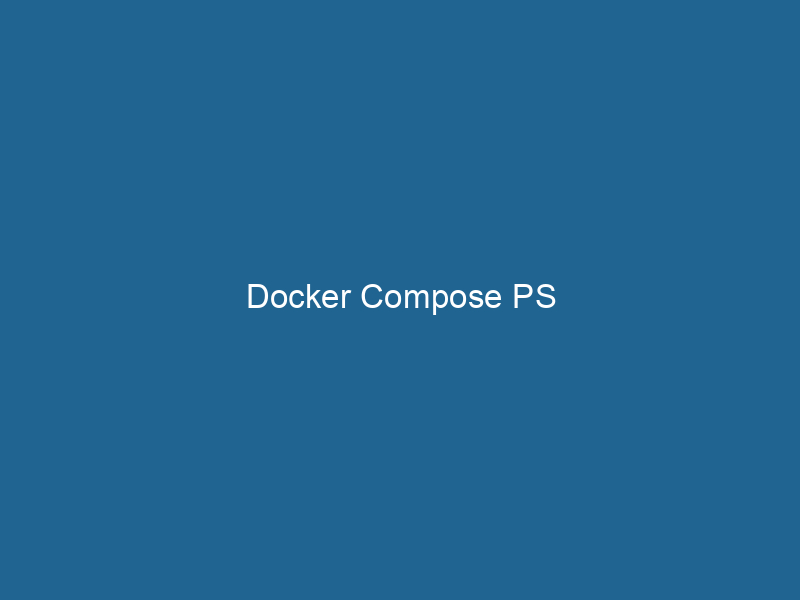Understanding Docker Compose PS: An In-Depth Exploration
Docker ComposeDocker Compose is a tool for defining and running multi-container Docker applications using a YAML file. It simplifies deployment, configuration, and orchestration of services, enhancing development efficiency.... More is a powerful tool that simplifies the management of multi-container Docker applications. At its core, docker-compose ps is a command that provides a concise overview of the running services defined in your Docker Compose fileA Docker Compose file is a YAML configuration file that defines services, networks, and volumes for multi-container Docker applications. It streamlines deployment and management, enhancing efficiency..... Specifically, docker-compose ps lists the containers that are part of a Compose project, displaying essential information such as their names, statuses, and ports. This capability is crucial for developers and system administrators alike, as it facilitates monitoring and managing containerized applications efficiently.
The Basics of Docker Compose
Before delving into the specifics of docker-compose ps, it is essential to understand the broader context of Docker Compose. Docker Compose allows users to define and run"RUN" refers to a command in various programming languages and operating systems to execute a specified program or script. It initiates processes, providing a controlled environment for task execution.... applications consisting of multiple containers through a simple YAMLYAML (YAML Ain't Markup Language) is a human-readable data serialization format commonly used for configuration files. It emphasizes simplicity and clarity, making it suitable for both developers and non-developers.... file called docker-compose.yml. This file specifies the services, networks, and volumes that make up the application. With Docker Compose, developers can effortlessly manage the lifecycle of their containers using straightforward commands.
Key Components of Docker Compose
-
Services: The individual components of your application, each running in its own containerContainers are lightweight, portable units that encapsulate software and its dependencies, enabling consistent execution across different environments. They leverage OS-level virtualization for efficiency..... For example, a web application may consist of a frontend serviceService refers to the act of providing assistance or support to fulfill specific needs or requirements. In various domains, it encompasses customer service, technical support, and professional services, emphasizing efficiency and user satisfaction...., a backend service, and a database service.
-
Networks: These facilitate communication between containers. By default, Compose creates a single networkA network, in computing, refers to a collection of interconnected devices that communicate and share resources. It enables data exchange, facilitates collaboration, and enhances operational efficiency.... for your application, allowing all services to communicate with each other easily.
-
Volumes: Persistent storage solutions that enable data to be preserved even when containers are stopped or removed. Volumes are essential for databases and other stateful applications.
-
Configuration File: The
docker-compose.ymlfile serves as the blueprint for your application, defining all the services, networks, and volumes needed to run your application.
The Role of docker-compose ps
The docker-compose ps command plays a critical role in monitoring and managing the state of your containers. It allows you to quickly assess the status of your services without having to inspect each container individually. The command provides a high-level overview of the running services, making it easier to troubleshoot issues and ensure that all components of an application are operational.
Usage Syntax
The basic syntax of the command is as follows:
docker-compose ps [options] [SERVICE...]SERVICE: This optional argument allows you to specify one or more services to filter the output.options: Additional flags that modify the behavior of the command.
Key Options
-q,--quiet: Only display the container IDs.--all: Show all containers, including those that are stopped.--services: Display only the service names.
What Does docker-compose ps Display?
When you run docker-compose ps, the output typically includes the following columns:
-
Name: The name of the container, which is a combination of the project name, service name, and a unique identifier.
-
Command: The command that the container is executing.
-
State: Indicates whether the container is running, exited, or in some other state.
-
Ports: Lists the portA PORT is a communication endpoint in a computer network, defined by a numerical identifier. It facilitates the routing of data to specific applications, enhancing system functionality and security.... mappings between the host and the container.
-
Service: The name of the service as defined in the
docker-compose.ymlfile.
Example Output
Here’s an example output of the docker-compose ps command:
Name Command State Ports
------------------------------------------------------------------------
myapp_web_1 python app.py Up 0.0.0.0:5000->5000/tcp
myapp_db_1 docker-entrypoint.sh postgres Up 5432/tcpIn this output, you can see two containers: one for the web service and one for the database service. The State column indicates that both containers are currently running, and the Ports column shows the port mappings that facilitate access from the host to the services.
Understanding Container States
The state of a container is crucial for understanding the health and functionality of your application. Here are some common states you may encounter:
-
Up: The container is actively running and accepting requests.
-
Exited: The container has stopped running, often indicating that an error occurred or the process completed.
-
Restarting: The container is in the process of restarting due to an error or a configured restart policy.
-
Paused: The container is paused, meaning it is still running but cannot accept or process requests.
Practical Use Cases of docker-compose ps
Monitoring and Troubleshooting
One of the primary uses of docker-compose ps is for monitoring the status of your services. If you suspect that a service is down or not functioning as expected, running docker-compose ps provides immediate insight into which containers are running and their respective states. This can help identify issues promptly, allowing for quicker resolution.
Integration with Other Docker Commands
The output from docker-compose ps can be combined with other Docker commands for more advanced management. For instance, if you discover that a service has exited unexpectedly, you can use the container ID or name from the docker-compose ps output to inspect logs or restart the container:
docker-compose logs
docker-compose restart Filtering Services
When working with larger applications that have multiple services, it can be overwhelming to sift through all running containers. Using the SERVICE argument with docker-compose ps allows you to filter the output, focusing on a specific service:
docker-compose ps webThis command will return only the information related to the web service, simplifying the troubleshooting process.
Best Practices for Using docker-compose ps
Keep Your docker-compose.yml Organized
A well-structured docker-compose.yml file enhances readability and maintainability. Group related services and clearly document their purposes. This organization helps when running docker-compose ps, as it will be easier to identify which containers correspond to which services.
Regularly Monitor Container States
In production environments, regularly monitor the states of your containers using docker-compose ps. Consider implementing automated health checks and alerts to notify you of any issues with your services.
Combine with CI/CD Pipelines
Integrate docker-compose ps into your Continuous Integration/Continuous Deployment (CI/CD) pipelines to validate that all services are running as expected after deployments. This practice ensures that you catch issues early in the deployment process.
Advanced Functionality with Docker Compose
Using Environment Variables
Docker Compose supports environment variables, allowing you to customize your configurations based on environments (development, staging, production). This flexibility can be leveraged in conjunction with docker-compose ps to view container states across different environments.
Extending Docker Compose with Overrides
Docker Compose allows users to extend their configurations using override files. By creating a docker-compose.override.yml, you can customize settings for different environments without modifying the base configuration. This can be particularly beneficial when combined with docker-compose ps to manage varied environments consistently.
Conclusion
docker-compose ps is a fundamental command that provides critical information about the state of your Docker containers within a Compose application. By understanding how to use this command effectively, developers and system administrators can enhance their workflow, troubleshoot issues with greater efficiency, and maintain robust applications.
Whether you’re monitoring the health of your containers, filtering service outputs, or integrating docker-compose ps into CI/CD pipelines, mastering this command is essential for anyone working with Docker Compose. As you continue to explore and utilize Docker Compose, you will find that the insights gained from docker-compose ps are invaluable in managing your containerized applications.