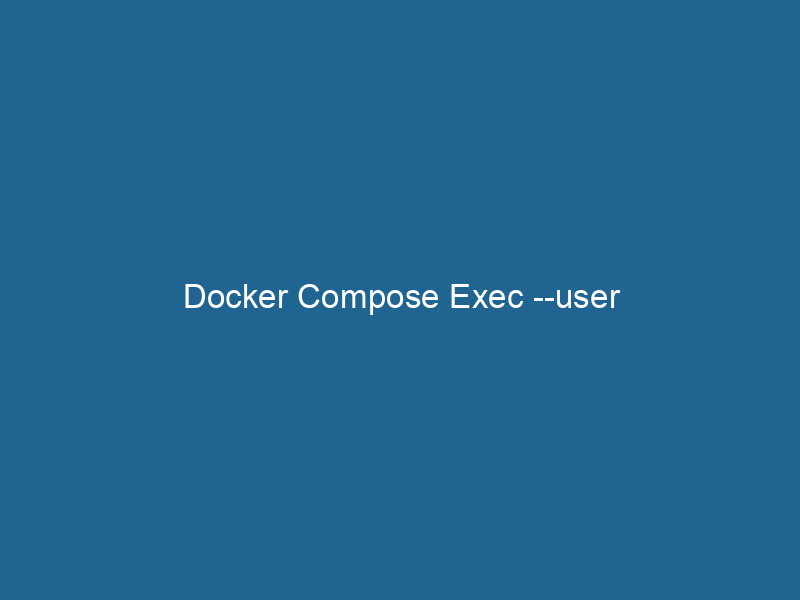Advanced Guide to Docker Compose Exec –user
Docker ComposeDocker Compose is a tool for defining and running multi-container Docker applications using a YAML file. It simplifies deployment, configuration, and orchestration of services, enhancing development efficiency.... More is a powerful tool that simplifies the process of managing multi-container Docker applications. One of its notable features is the exec command, which allows users to execute commands in a running containerContainers are lightweight, portable units that encapsulate software and its dependencies, enabling consistent execution across different environments. They leverage OS-level virtualization for efficiency..... A crucial option within this command is --user, which specifies the user under whose privileges the command should be executed. This article will delve into the intricacies of using docker-compose exec --user, explore its applications, best practices, and potential pitfalls, while providing practical examples and insights for advanced users.
Understanding Docker Compose Exec
Before diving into the specifics of the --user option, it is essential to understand the context in which docker-compose exec operates. The exec command allows users to run"RUN" refers to a command in various programming languages and operating systems to execute a specified program or script. It initiates processes, providing a controlled environment for task execution.... arbitrary commands in a running container. This is particularly useful for debugging, performing administrative tasks, or interacting with a serviceService refers to the act of providing assistance or support to fulfill specific needs or requirements. In various domains, it encompasses customer service, technical support, and professional services, emphasizing efficiency and user satisfaction.... running within the container.
The general syntax for using docker-compose exec is as follows:
docker-compose exec [options] SERVICE COMMAND [ARGS...]In this command:
SERVICErefers to the name of the service defined in yourdocker-compose.ymlfile.COMMANDis the command you want to run inside the container.ARGS...are any additional arguments for the command.
The ability to specify a user with the --user option enhances the flexibility of this command, allowing you to run commands with specific user permissions.
The Importance of User Context
In containerized environments, ensuring that commands are executed under the correct user context is vital for several reasons:
-
Security: Running commands as an unprivileged user minimizes the risk of unintentional system changes or vulnerabilities being exposed. It reduces the attack surface and adheres to the principle of least privilege.
-
Permissions: Different users may have different permissions set up inside the container. By specifying the user, you can ensure that the command runs with the necessary permissions to access files, directories, or services that may otherwise be restricted.
-
Environment Configuration: Often, user profiles may have specific environment configurations, such as different paths or variables. Executing commands as a specific user allows you to leverage these configurations.
Syntax of Docker Compose Exec with –user
The syntax for the exec command with the --user option is as follows:
docker-compose exec --user USER SERVICE COMMAND [ARGS...]Here, USER can be specified in various formats:
- Username: You can provide the username (e.g.,
appuser). - UID: Alternatively, you can specify the user by their numeric user ID (e.g.,
1001). - Username:Group: You can also provide a user along with a group (e.g.,
appuser:appgroup).
Example of Using –user
Suppose you have a docker-compose.yml file defining a simple web application service:
version: '3.8'
services:
myapp:
imageAn image is a visual representation of an object or scene, typically composed of pixels in digital formats. It can convey information, evoke emotions, and facilitate communication across various media....: myapp:latest
build:
context: .
dockerfileA Dockerfile is a script containing a series of instructions to automate the creation of Docker images. It specifies the base image, application dependencies, and configuration, facilitating consistent deployment across environments....: Dockerfile
user: appuser
volumes:
- ./data:/app/dataTo execute a command as appuser in the running myapp service, you would use:
docker-compose exec --user appuser myapp bashThis command opens a bash shell in the myapp container as the appuser. Now, any command you execute within this shell will run with the permissions of appuser.
Advanced Use Cases for –user
1. Running Scripts with a Specific User Context
In many scenarios, you may have scripts that need to run under a specific user context. For example, if you have a Python script that interacts with files in a volumeVolume is a quantitative measure of three-dimensional space occupied by an object or substance, typically expressed in cubic units. It is fundamental in fields such as physics, chemistry, and engineering...., running it as a specific user can prevent permission issues.
docker-compose exec --user appuser myapp python /app/scripts/myscript.py2. Debugging with Root Access
Sometimes you might need to debug an issue that requires elevated privileges. You can execute commands as the root user temporarily to diagnose issues without altering your service’s default configuration.
docker-compose exec --user root myapp apt-get update3. Group Permissions
When working with file permissions, you may need to specify both a user and a group. For instance, if you’re running a command that needs access to files owned by a specific group, you can specify both the user and the group.
docker-compose exec --user appuser:appgroup myapp chown -R appuser:appgroup /app/dataBest Practices When Using –user
While the --user option provides significant flexibility, it is essential to employ best practices to ensure that your application remains secure and maintainable.
1. Use Non-Root Users
Whenever possible, configure your services to run under non-root users. This avoids potential security vulnerabilities that can arise from running applications with root privileges.
2. Know Your User IDs
When dealing with multiple containers, ensure that user IDs are consistent across your images. This prevents permission issues when shared volumes are used among different containers.
3. Document User Permissions
Maintain clear documentation regarding user permissions and roles within your containers. This aids in troubleshooting and also enhances the maintainability of your applications.
4. Limit the Scope of Exec Commands
Only use exec for commands that are necessary for the current taskA task is a specific piece of work or duty assigned to an individual or system. It encompasses defined objectives, required resources, and expected outcomes, facilitating structured progress in various contexts.... or debugging session. Avoid executing long-running processes through exec as it might lead to resource management issues.
Common Pitfalls to Avoid
While using docker-compose exec --user, several common pitfalls can lead to confusion or errors:
1. Misconfigured User Permissions
Always ensure that the user you are specifying has the necessary permissions to execute the command. If the user lacks appropriate access, you may encounter permission denied errors.
2. Inconsistent User Context
If your application depends on specific user permissions to function correctly, make sure that the same user context is maintained across different parts of your stackA stack is a data structure that operates on a Last In, First Out (LIFO) principle, where the most recently added element is the first to be removed. It supports two primary operations: push and pop.....
3. Volume Ownership Issues
When using shared volumes, consider the ownership of files. A container running as a different user might face issues accessing files created by another user.
4. Overusing Root Access
While gaining root access can be helpful for debugging, it should be used sparingly. Overusing root can lead to changes that complicate your environment or introduce security risks.
Conclusion
The docker-compose exec --user command is an essential tool for advanced Docker Compose users, allowing for the execution of commands under specific user contexts. Understanding its functionalities and implications is critical for managing permissions, ensuring security, and maintaining the integrity of your Docker applications. By adhering to best practices and being mindful of common pitfalls, you can leverage this feature to enhance your development workflows and operational efficiency.
As you work with Docker Compose, remember that the key to effective container management lies not just in the commands you run, but in the broader context of security, user roles, and best practices that underpin containerized environments. Whether you’re debugging, performing administrative tasks, or scalingScaling refers to the process of adjusting the capacity of a system to accommodate varying loads. It can be achieved through vertical scaling, which enhances existing resources, or horizontal scaling, which adds additional resources.... your applications, the --user option is a valuable tool in your Docker arsenal.