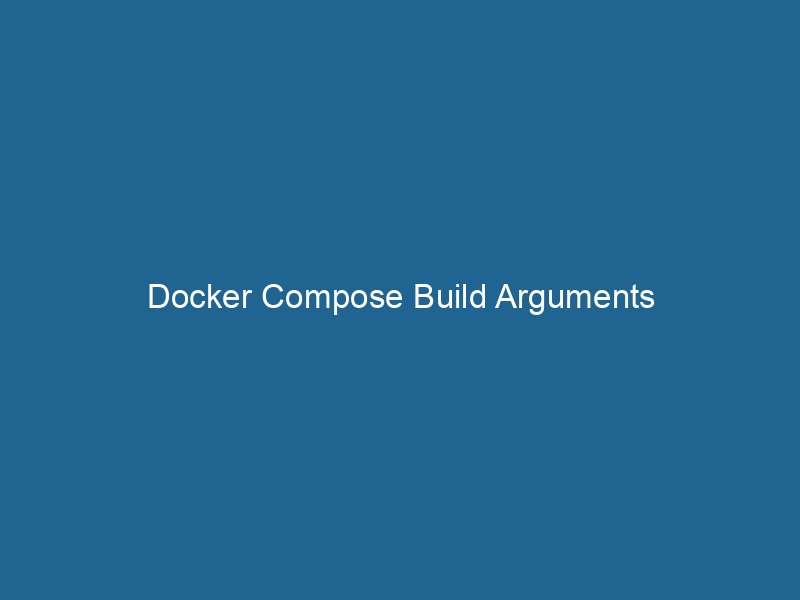Understanding Docker Compose Build Arguments: A Deep Dive
Docker ComposeDocker Compose is a tool for defining and running multi-container Docker applications using a YAML file. It simplifies deployment, configuration, and orchestration of services, enhancing development efficiency.... More is a powerful tool for defining and running multi-container Docker applications. At its core, Docker Compose allows developers to specify services, networks, and volumes in a single YAMLYAML (YAML Ain't Markup Language) is a human-readable data serialization format commonly used for configuration files. It emphasizes simplicity and clarity, making it suitable for both developers and non-developers.... file, streamlining the process of managing complex applications. One of the nuanced features that can enhance the functionality of Docker Compose is "build arguments." Build arguments enable developers to pass variables at build time, providing flexibility and customization when building Docker images. In this article, we’ll explore the nuances of build arguments in Docker Compose, their practical applications, and how to effectively utilize them in your projects.
What Are Build Arguments?
Build arguments in Docker are variables that you can pass to the Docker build process to customize the behavior of your DockerfileA Dockerfile is a script containing a series of instructions to automate the creation of Docker images. It specifies the base image, application dependencies, and configuration, facilitating consistent deployment across environments..... These arguments are defined using the ARGARG is a directive used within Dockerfiles to define build-time variables that allow you to parameterize your builds. These variables can influence how an image is constructed, enabling developers to create more flexible and reusable Docker images.... More instruction in the Dockerfile and can be set at build time using the --build-arg flag with the docker build command. In the context of Docker Compose, build arguments can be specified in the docker-compose.yml file under the build section, allowing for the customization of services defined in the compose file.
The Role of Build Arguments in Dockerfiles
To understand the importance of build arguments, let’s briefly discuss the structure of a Dockerfile. A Dockerfile contains a series of instructions (such as FROM, RUN"RUN" refers to a command in various programming languages and operating systems to execute a specified program or script. It initiates processes, providing a controlled environment for task execution...., COPYCOPY is a command in computer programming and data management that facilitates the duplication of files or data from one location to another, ensuring data integrity and accessibility...., etc.) that define how a Docker imageAn image is a visual representation of an object or scene, typically composed of pixels in digital formats. It can convey information, evoke emotions, and facilitate communication across various media.... is constructed. By incorporating build arguments, you can make your Dockerfile more dynamic. For instance, you can set environment variables, specify versions of packages to install, or toggle features when building images.
Here’s a basic example of how a Dockerfile uses build arguments:
# Dockerfile
FROM node:14
ARG NODE_ENV
ENV NODE_ENV=${NODE_ENV}
RUN npm install
COPY . .
CMD ["node", "app.js"]In the above example, NODE_ENV is an argument that can be passed during the build process, allowing for different configurations based on the environment (development, production, etc.).
Setting Build Arguments in Docker Compose
In Docker Compose, build arguments can be specified directly in the docker-compose.yml file. Here’s how you can declare build arguments for a serviceService refers to the act of providing assistance or support to fulfill specific needs or requirements. In various domains, it encompasses customer service, technical support, and professional services, emphasizing efficiency and user satisfaction....:
version: '3.8'
services:
app:
build:
context: .
dockerfile: Dockerfile
args:
NODE_ENV: productionIn this configuration, the NODE_ENV argument is set to production, which will be passed to the Docker build process when building the app service.
Benefits of Using Build Arguments
Using build arguments in Docker Compose comes with several advantages:
1. Environment-Specific Builds
Build arguments enable you to create environment-specific Docker images. This means you can easily switch configurations between development, testing, and production environments, ensuring that the right dependencies and settings are used for each context.
2. Enhanced Security
By using build arguments, sensitive information such as APIAn API, or Application Programming Interface, enables software applications to communicate and interact with each other. It defines protocols and tools for building software and facilitating integration.... keys or credentials can be passed during the build process without hardcoding them directly into the Dockerfile. However, it’s important to note that build arguments are not secrets and should be handled accordingly.
3. Reduced Image Size
Build arguments can help create leaner images. For example, you can conditionally install development tools only when building for a development environment, thus ensuring that production images remain small and efficient.
4. Customization
Build arguments offer a way to customize your images based on varying requirements. Instead of maintaining multiple Dockerfiles for different configurations, you can leverage arguments to modify the build process as needed.
Using Build Arguments in Practice
Example 1: Multi-Stage Builds with Build Arguments
In a more complex application, you can use build arguments in conjunction with multi-stage builds to optimize your image size and efficiency. Here’s a practical approach to building a NodeNode, or Node.js, is a JavaScript runtime built on Chrome's V8 engine, enabling server-side scripting. It allows developers to build scalable network applications using asynchronous, event-driven architecture.....js application using multi-stage builds and arguments:
# Dockerfile
# Stage 1: Builder
FROM node:14 AS builder
ARG NODE_ENV
WORKDIR /app
COPY package*.json ./
RUN npm install --only=production --silent
# Stage 2: Final Image
FROM node:14
WORKDIR /app
COPY --from=builder /app .
COPY . .
CMD ["node", "app.js"]In this setup, the first stage installs only production dependencies based on the NODE_ENV argument. The final image only includes the necessary files, significantly reducing its size.
Example 2: Conditional Features
You can also utilize build arguments to include or exclude certain features based on the build type. For instance, consider a web application that includes a debugging tool in development but removes it in production:
# Dockerfile
FROM python:3.9
ARG DEBUG_MODE
RUN if [ "$DEBUG_MODE" = "true" ]; then pip install debug-tool; fi
COPY . .
CMD ["python", "app.py"]In your docker-compose.yml, you might specify:
version: '3.8'
services:
web:
build:
context: .
args:
DEBUG_MODE: trueWith this configuration, the debug-tool will only be installed if DEBUG_MODE is set to true.
Best Practices for Using Build Arguments
To ensure effective and secure use of build arguments in Docker Compose, consider the following best practices:
1. Limit Scope of Build Arguments
Only use build arguments for values that are necessary for the build. Avoid using them for sensitive information. Instead, consider using Docker secrets for sensitive data.
2. Document Your Build Arguments
Maintain clear documentation of the build arguments used in your Dockerfiles and Docker Compose files. This helps other developers understand how to build the application correctly and what configurations are available.
3. Use Default Values
Where applicable, provide default values for build arguments in your Dockerfile. This ensures that the build process has sensible defaults even if no arguments are explicitly provided during the build.
# Dockerfile
ARG NODE_ENV=development
ENVENV, or Environmental Variables, are crucial in software development and system configuration. They store dynamic values that affect the execution environment, enabling flexible application behavior across different platforms.... NODE_ENV=${NODE_ENV}4. Keep Build Context Small
Optimize your build context by only including the necessary files. This not only speeds up the build process but also ensures that your build arguments are applied only to relevant files.
Common Pitfalls to Avoid
While build arguments are a powerful feature in Docker Compose, there are some common pitfalls to be aware of:
1. Not Understanding Build Context
Ensure that you fully understand the context in which your Dockerfile is being built. The build context includes all the files and directories specified in the context field of your Compose file. If your build arguments depend on files not included in this context, you may encounter issues.
2. Overusing Arguments
Avoid overcomplicating your Dockerfiles by using too many build arguments. This can lead to a lack of clarity and maintainability. Strive for a balance between flexibility and simplicity.
3. Forgetting ARG vs. ENV
Remember that ARG variables are only available during the build stage and cannot be accessed in the running containerContainers are lightweight, portable units that encapsulate software and its dependencies, enabling consistent execution across different environments. They leverage OS-level virtualization for efficiency..... If you need an environment variable available at runtime, use the ENV instruction in your Dockerfile.
Conclusion
In conclusion, build arguments are an essential feature of Docker Compose that allow for increased flexibility and customization during the build process. By understanding how to leverage build arguments in your Dockerfiles and compose files, you can streamline your development workflow, reduce image sizes, and create environment-specific builds that cater to various deployment scenarios. With careful consideration of best practices and potential pitfalls, you can harness the full power of Docker Compose buildDocker Compose Build simplifies multi-container application management by defining services, networks, and volumes in a single YAML file. It streamlines the build and deployment process, enhancing efficiency.... arguments to create efficient, maintainable, and secure containerized applications.
As with any technology, continuous learning and adaptation are key. The landscape of containerization is ever-evolving, and keeping abreast of the latest Docker features and best practices will help you stay ahead in your development efforts.