Advanced Guide to Docker Compose
Docker Compose is a tool for defining and running multi-container Docker applications. It allows users to configure their application services using a single YAMLYAML (YAML Ain't Markup Language) is a human-readable data serialization format commonly used for configuration files. It emphasizes simplicity and clarity, making it suitable for both developers and non-developers.... file, enabling the orchestrationOrchestration refers to the automated management and coordination of complex systems and services. It optimizes processes by integrating various components, ensuring efficient operation and resource utilization.... of multiple containers with a single command. This powerful utility simplifies the management of complex applications, allowing developers to define, deploy, and maintain applications that consist of multiple interconnected services.
Understanding Docker Compose
Docker Compose allows developers to define an application stackA stack is a data structure that operates on a Last In, First Out (LIFO) principle, where the most recently added element is the first to be removed. It supports two primary operations: push and pop.... in a straightforward manner. By creating a docker-compose.yml file, you can specify all the services, networks, and volumes that your application needs. This file serves as a blueprint, enabling consistent environments for development, testing, and production. With Docker Compose, you can start your entire application with a single command, making it an essential tool for developers working with microservices and containerized applications.
Key Concepts of Docker Compose
Before diving into the practical aspects of Docker Compose, it’s essential to understand some of its key concepts:
- ServiceService refers to the act of providing assistance or support to fulfill specific needs or requirements. In various domains, it encompasses customer service, technical support, and professional services, emphasizing efficiency and user satisfaction....: A service refers to a containerContainers are lightweight, portable units that encapsulate software and its dependencies, enabling consistent execution across different environments. They leverage OS-level virtualization for efficiency.... that runs a specific application or function. In a
docker-compose.ymlfile, each service is defined with the necessary configuration such as the imageAn image is a visual representation of an object or scene, typically composed of pixels in digital formats. It can convey information, evoke emotions, and facilitate communication across various media.... to use, environment variables, and ports to expose"EXPOSE" is a powerful tool used in various fields, including cybersecurity and software development, to identify vulnerabilities and shortcomings in systems, ensuring robust security measures are implemented..... - NetworkA network, in computing, refers to a collection of interconnected devices that communicate and share resources. It enables data exchange, facilitates collaboration, and enhances operational efficiency....: Docker Compose automatically creates a network for your application, allowing containers to communicate with each other by service name. You can also customize network configurations if needed.
- VolumeVolume is a quantitative measure of three-dimensional space occupied by an object or substance, typically expressed in cubic units. It is fundamental in fields such as physics, chemistry, and engineering....: Volumes are used to persist data generated by and used by Docker containers. They allow data to exist independently of the container’s lifecycle, meaning data won’t be lost when a container is stopped or removed.
- Project: A project is defined by the directory containing the
docker-compose.ymlfile and any associated files. This project can encompass multiple services.
Installation
To start using Docker Compose, you need to install it along with Docker. Most Docker installations come with Docker Compose pre-installed. You can verify if it’s installed by running:
docker-compose --versionIf Docker Compose is not installed, follow these steps:
- Using Docker DesktopDocker Desktop is a comprehensive development environment for building, testing, and deploying containerized applications. It integrates Docker Engine, Docker CLI, and Kubernetes, enhancing workflow efficiency....: If you’re using Docker Desktop (available for Windows and macOS), Docker Compose is included with the installation.
- Linux Installation: For Linux, you can install Docker Compose with the following commands:
sudo curl -L "https://github.com/docker/compose/releases/download/1.29.2/docker-compose-$(uname -s)-$(uname -m)" -o /usr/local/bin/docker-compose sudo chmod +x /usr/local/bin/docker-compose - Verify Installation: Again, check the version to confirm successful installation.
Creating a Docker Compose File
The heart of Docker Compose is the docker-compose.yml file. This file uses YAML format to define the services, networks, and volumes for your application. Below is an example of a simple docker-compose.yml configuration:
version: '3.8'
services:
web:
image: nginx:alpine
ports:
- "8080:80"
volumes:
- ./html:/usr/share/nginx/html
db:
image: mysql:5.7
environment:
MYSQL_ROOT_PASSWORD: example
volumes:
- db_data:/var/lib/mysql
volumes:
db_data:Explanation of the Configuration
version: Specifies the version of the Compose file format.services: Defines the application services. In this example, two services are defined:webanddb.image: Specifies the Docker image to use for the service.ports: Maps the container portA PORT is a communication endpoint in a computer network, defined by a numerical identifier. It facilitates the routing of data to specific applications, enhancing system functionality and security.... to the host port.volumes: Mounts a directory from the host onto the container, ensuring data persistence.environment: Passes environment variables to the container.
Common Commands
Docker Compose provides a suite of commands to manage your application stack. Some of the most commonly used commands include:
docker-compose up: Starts the services defined indocker-compose.yml. Use the-dflag to run"RUN" refers to a command in various programming languages and operating systems to execute a specified program or script. It initiates processes, providing a controlled environment for task execution.... it in detached mode.docker-compose up -ddocker-compose down: Stops and removes the containers defined by the Compose file, along with networks and volumes unless specified otherwise.docker-compose downdocker-compose ps: Lists the running services.docker-compose logs: Displays logs from the services.docker-compose exec: Executes a command in a running service container.docker-compose exec web bash
Using Environment Variables
Environment variables are critical for managing configuration and secrets in your application. Docker Compose allows you to define environment variables in various ways:
- Inline: Directly within the
docker-compose.ymlfile.environment: - MYSQL_ROOT_PASSWORD=secretThe concept of "secret" encompasses information withheld from others, often for reasons of privacy, security, or confidentiality. Understanding its implications is crucial in fields such as data protection and communication theory.... - .env File: Create a
.envfile in the same directory as yourdocker-compose.ymlfile. Docker Compose will automatically load these variables.MYSQL_ROOT_PASSWORD=secret - Variable Substitution: You can reference environment variables set in your shell.
environment: - MYSQL_ROOT_PASSWORD=${DB_PASSWORD}
Networking in Docker Compose
Docker Compose automatically creates a bridge networkBridge Network facilitates interoperability between various blockchain ecosystems, enabling seamless asset transfers and communication. Its architecture enhances scalability and user accessibility across networks.... for the services defined in a docker-compose.yml file. This allows services to communicate with each other using service names as hostnames. For example, in the previous example, the web service can connect to the db service simply by using the hostname db.
You can also create custom networks:
networks:
mynetwork:
driver: bridge
services:
web:
networks:
- mynetwork
db:
networks:
- mynetworkWith this configuration, both services are connected to the mynetwork, allowing them to communicate while isolating them from other networks.
Volumes and Data Persistence
Data persistence is essential in containerized applications. Docker Compose uses volumes to ensure that data created or used by the containers is not lost when the containers are stopped or removed.
You can define named volumes in your docker-compose.yml file:
volumes:
db_data:In the service definition, you can then refer to this volume:
db:
volumes:
- db_data:/var/lib/mysqlBind Mounts vs Named Volumes
- Bind Mounts: Allow you to mount a specific file or directory from the host into the container. This is useful for development, where you want to reflect changes immediately.
- Named Volumes: Managed by Docker, they are decoupled from the host filesystem and are ideal for production environments where data persistence is crucial.
Scaling Services
Docker Compose allows you to scale services easily using the --scale flag. For example, if you need to run multiple instances of the web service, you can use the following command:
docker-compose up --scale web=3This command will start three instances of the web service while maintaining a single instance of other services. You can also specify the scalingScaling refers to the process of adjusting the capacity of a system to accommodate varying loads. It can be achieved through vertical scaling, which enhances existing resources, or horizontal scaling, which adds additional resources.... in the docker-compose.yml file:
services:
web:
image: nginx
deploy:
replicas: 3Load Balancing
When scaling services, Docker Compose does not provide built-in load balancingLoad balancing is a critical network management technique that distributes incoming traffic across multiple servers. This ensures optimal resource utilization, minimizes response time, and enhances application availability..... For production environments, consider using a reverse proxy like Traefik or Nginx to distribute traffic among service instances.
Best Practices
To maximize the effectiveness of Docker Compose, consider adopting the following best practices:
- Use a .env File: Store sensitive information and configuration in a
.envfile instead of hardcoding them in thedocker-compose.yml. This enhances security and flexibility. - Version Control: Include your
docker-compose.ymland.envfiles in version control (e.g., Git) to track changes and maintain a history of environment configurations. - Limit Service Responsibilities: Each service should have a single responsibility and encapsulate a specific function or component of your application to adhere to microservices principles.
- Resource Limits: Specify resource limits for each service to avoid over-utilization of system resources.
deploy: resources: limits: memory: 512M cpus: '0.5' - Keep Containers Lightweight: Use minimal base images and remove unnecessary files/packages in your Dockerfiles to keep your containers lightweight.
Troubleshooting
While Docker Compose simplifies deployment and management, issues can arise. Here are common troubleshooting steps:
- Check Logs: Use the
docker-compose logscommand to view logs of all services. This can help identify errors or issues. - Service Health: Ensure that all services are healthy and running. Use
docker-compose psto check the status of your containers. - Networking Issues: If services cannot communicate, verify that they are on the same network and that the correct service names are used.
- Configuration Errors: Validate your
docker-compose.ymlfile for syntax errors. Usedocker-compose configConfig refers to configuration settings that determine how software or hardware operates. It encompasses parameters that influence performance, security, and functionality, enabling tailored user experiences....to check if the configuration is valid. - Resource Constraints: If containers are failing to start, inspect resource limits and ensure the host has enough available resources.
Conclusion
Docker Compose is an indispensable tool for developers working with multi-container applications. By abstracting the complexity of managing multiple services, networking, and data persistence, Docker Compose allows for streamlined development and deployment workflows. Understanding its core components—services, networks, and volumes—along with best practices, can significantly enhance the productivity and efficiency of development teams. As applications grow in complexity, harnessing the power of Docker Compose will prove to be an invaluable asset in the modern software development landscape.