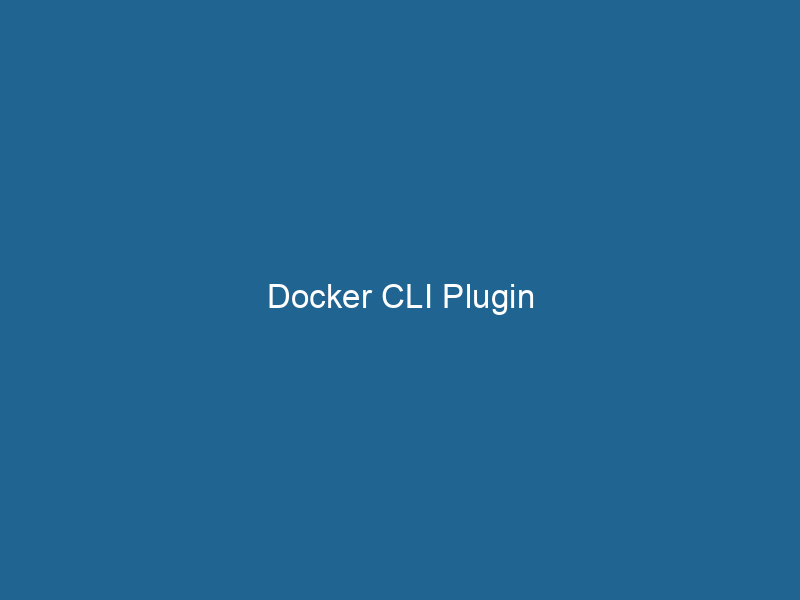Unlocking the Power of Docker CLI Plugins
Docker CLI plugins are extensions that enhance the capabilities of the Docker command-line interface (CLI) by allowing users to addThe ADD instruction in Docker is a command used in Dockerfiles to copy files and directories from a host machine into a Docker image during the build process. It not only facilitates the transfer of local files but also provides additional functionality, such as automatically extracting compressed files and fetching remote files via HTTP or HTTPS.... More custom commands. This modular approach enables developers to tailor their Docker experience based on specific workflows, thereby boosting productivity and integration with various tools and services. In this article, we delve into the intricacies of Docker CLI plugins, their architecture, creation, management, and practical use cases that demonstrate their power and versatility.
Understanding the Docker CLI
Before diving into plugins, it’s essential to grasp the Docker CLI’s role in containerContainers are lightweight, portable units that encapsulate software and its dependencies, enabling consistent execution across different environments. They leverage OS-level virtualization for efficiency.... management. The Docker CLI serves as the primary interface for users to interact with the Docker daemonA daemon is a background process in computing that runs autonomously, performing tasks without user intervention. It typically handles system or application-level functions, enhancing efficiency...., allowing them to manage containers, images, networks, and volumes through a series of commands. Each command can be accompanied by various options and parameters, making it a powerful tool for developers and system administrators.
The Docker CLI operates on a client-server model, where the client communicates with the Docker daemon via a REST APIAn API, or Application Programming Interface, enables software applications to communicate and interact with each other. It defines protocols and tools for building software and facilitating integration..... This architecture provides a robust framework for executing commands and managing containerized applications.
What Are Docker CLI Plugins?
Docker CLI plugins are executable binaries that extend the base functionality of the Docker CLI. By implementing a specific command-line interface, they create new commands that can be used just like native Docker commands.
The primary features of Docker CLI plugins include:
- Extensibility: Users can create custom commands tailored to their unique requirements, enhancing the Docker experience.
- Modularity: Plugins can be developed independently, making it easy to share and maintain them.
- Ease of Use: Once installed, plugins can be invoked just like standard Docker commands, ensuring a seamless integration.
Plugins can be developed in various programming languages, as long as they adhere to the required specifications for command-line interfaces. This flexibility allows developers to leverage their preferred languages and frameworks.
The Architecture of Docker CLI Plugins
The architecture of Docker CLI plugins consists of several key components:
-
Executable Binary: The plugin itself is an executable file that contains the logic for the new command. This binary must be placed in a specific directory for Docker to recognize it.
-
Naming Convention: The naming convention for plugins is crucial. Docker expects the plugin executable to have the prefix
docker-, followed by the name of the plugin. For example, a plugin namedmypluginshould be nameddocker-myplugin. -
Installation Directory: Docker CLI plugins are typically installed in the user’s home directory under
~/.docker/cli-plugins. Docker automatically scans this directory for available plugins when the CLI is invoked. -
Standard Input/Output: The plugin communicates with the Docker CLI via standard input and output. This means it can accept arguments and provide output in a format that the Docker CLI can understand.
-
Configuration Files: Some plugins may require configuration files that dictate their behavior. These files should be placed in predefined locations, as specified by the plugin’s documentation.
Creating a Docker CLI Plugin
Creating a Docker CLI plugin involves several steps. Below, we’ll guide you through the process of building a simple plugin.
Step 1: Set Up the Development Environment
To create a Docker CLI plugin, you need to have the following tools installed:
- Docker (latest version)
- Go programming language (for this example)
- A code editor of your choice
Step 2: Create a Basic Plugin Structure
Create a new directory for your plugin:
mkdir myplugin
cd mypluginNext, create a Go module:
go mod init mypluginStep 3: Write the Plugin Code
Create a new Go file named main.go and add the following code:
package main
import (
"fmt"
"os"
)
func main() {
if len(os.Args) < 2 {
fmt.Println("Usage: docker-myplugin ")
os.Exit(1)
}
command := os.Args[1]
switch command {
case "hello":
fmt.Println("Hello from Docker CLI plugin!")
default:
fmt.Printf("Unknown command: %sn", command)
os.Exit(1)
}
}This basic plugin accepts a command and responds with a message. You can expand this functionality to perform more complex operations.
Step 4: Build the Plugin
To build the plugin, run"RUN" refers to a command in various programming languages and operating systems to execute a specified program or script. It initiates processes, providing a controlled environment for task execution.... the following command:
go build -o docker-mypluginThis command generates an executable binary named docker-myplugin.
Step 5: Install the Plugin
Move the binary to the appropriate directory:
mv docker-myplugin ~/.docker/cli-plugins/Step 6: Test the Plugin
Now that the plugin is installed, you can test it by running:
docker myplugin helloYou should see the output:
Hello from Docker CLI plugin!Congratulations! You’ve created a basic Docker CLI plugin.
Managing Docker CLI Plugins
Installing Plugins
In addition to manually creating plugins, you can also install pre-built plugins from various sources. Most plugins can be found on GitHub or Docker HubDocker Hub is a cloud-based repository for storing and sharing container images. It facilitates version control, collaborative development, and seamless integration with Docker CLI for efficient container management..... To install a plugin, simply download the binary file and place it in the ~/.docker/cli-plugins directory.
Updating Plugins
To update a plugin, replace the existing binary with the new version and ensure it retains the same name. There’s no need to change any configurations or settings as long as the new version adheres to the same command structure.
Uninstalling Plugins
To uninstall a plugin, simply delete the corresponding binary from the ~/.docker/cli-plugins directory:
rm ~/.docker/cli-plugins/docker-mypluginListing Installed Plugins
You can list all installed plugins by inspecting the ~/.docker/cli-plugins directory:
ls ~/.docker/cli-pluginsAlternatively, you can run:
docker pluginDocker plugins extend Docker's capabilities by enabling additional functionalities through a modular architecture. They allow integration with external services, enhancing container management and resource handling.... lsThis will display all installed plugins along with their details.
Best Practices for Docker CLI Plugins
Creating effective Docker CLI plugins requires adherence to several best practices:
1. Follow Naming Conventions
Ensure your plugin follows the naming convention docker-. This helps maintain consistency and avoids conflicts with other plugins.
2. Provide Clear Documentation
Every plugin should come with comprehensive documentation that outlines its commands, options, and usage examples. This reduces confusion and enhances user experience.
3. Handle Errors Gracefully
Ensure that your plugin properly handles errors and edge cases. Provide meaningful error messages that guide users in resolving issues.
4. Optimize Performance
As with any software, performance is critical. Aim to keep your plugin lightweight and responsive, minimizing latency in command execution.
5. Maintain Compatibility
If your plugin interacts with other tools or services, ensure compatibility with various versions and systems. Regularly update your plugin to address any breaking changes in the Docker API or related tools.
Use Cases for Docker CLI Plugins
1. Custom Image Management
A plugin could enhance imageAn image is a visual representation of an object or scene, typically composed of pixels in digital formats. It can convey information, evoke emotions, and facilitate communication across various media.... management capabilities, allowing users to tag, push, and pull images with additional metadata and custom workflows tailored to specific CI/CD pipelines.
2. Enhanced Logging and Monitoring
Plugins can be created to integrate logging and monitoring solutions directly into the Docker CLI. By providing commands for real-time monitoring and log retrieval, developers can streamline their workflows.
3. Custom Networking Solutions
A plugin can facilitate advanced networking configurations by abstracting complex commands into simpler, user-friendly ones. This is particularly useful for organizations with specific networking requirements.
4. Improved Security Features
Security-focused plugins can provide commands to audit containers and images for vulnerabilities, ensuring that developers adhere to security best practices.
5. Integration with Cloud Providers
Plugins can simplify the deployment of containers to cloud providers by abstracting away the underlying complexities. Commands could be created to facilitate the seamless deployment of Docker containers to platforms like AWS, Azure, or Google Cloud.
Conclusion
Docker CLI plugins represent a powerful tool for enhancing the functionality and usability of the Docker command-line interface. By allowing users to create and manage custom commands, these plugins empower developers to tailor their Docker experience to meet specific needs. Whether it’s improving image management, handling networking, or integrating with external tools, the possibilities are vast.
As Docker continues to evolve, so too will the ecosystem of CLI plugins. By understanding their architecture, best practices, and potential use cases, developers can harness the full potential of Docker CLI plugins to optimize their workflows and elevate their container management experience. Whether you’re a seasoned Docker user or just starting, exploring and creating plugins can open new doors to productivity and efficiency in your containerized applications.
By embracing this modular approach, the Docker community can collectively enhance its capabilities, driving innovation and improving the overall developer experience. Happy coding!