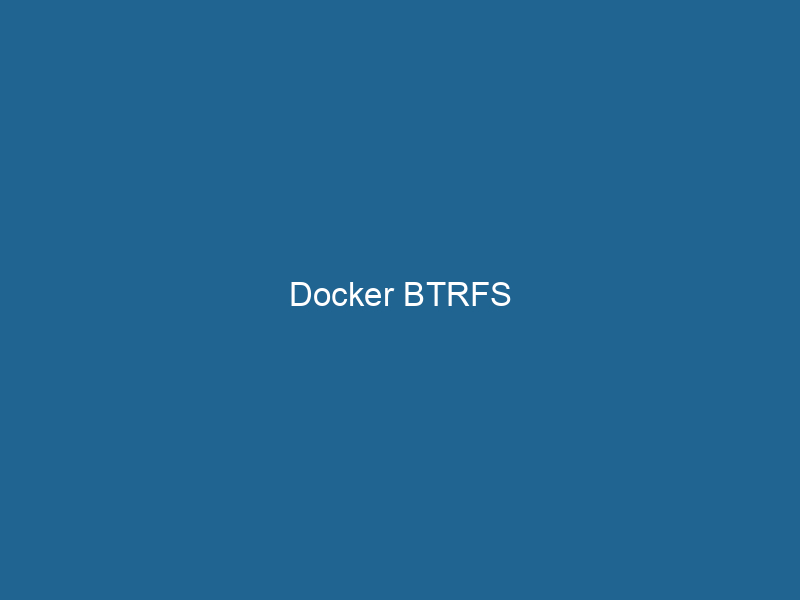Docker BTRFS: An In-Depth Exploration of Container Storage Management
Definition: Docker BTRFS refers to the integration of the Btrfs (B-tree file system) with Docker, enabling advanced storage management capabilities for Docker containers. Btrfs is a modern file system for Linux that supports features such as snapshotting, subvolumes, and efficient space utilization, making it an attractive option for managing Docker’s layered file system architecture.
Introduction to Docker and File Systems
Docker has revolutionized the way applications are developed, deployed, and managed. Its containerization technology allows developers to package applications along with their dependencies into lightweight, portable containers. However, the efficiency and performance of these containers largely depend on the underlying file system used for storage.
Docker supports multiple storage drivers, each with its benefits and limitations. Among them, Btrfs stands out due to its advanced features that can significantly enhance the way Docker manages data. Understanding Btrfs and how it interacts with Docker can help organizations optimize their containerized applications and improve storage efficiency.
What is Btrfs?
Btrfs, or B-tree file system, is a copy-on-write (COW) file system developed to address the shortcomings of other traditional file systems like ext4. Introduced to the Linux kernel in 2009, Btrfs offers several features designed for scalability, reliability, and ease of administration. Some of its key features include:
-
Snapshots: Btrfs allows users to create point-in-time snapshots of the file system with minimal overhead. Snapshots are useful for backups and can be created and deleted quickly.
-
Subvolumes: Btrfs supports the concept of subvolumes, which are independent file system trees that can be managed separately. This feature is particularly useful when dealing with Docker images and containers.
-
Compression: Btrfs can compress data on the fly, saving disk space and improving read/write performance.
-
Deduplication: Btrfs can detect and eliminate duplicate data blocks, further optimizing storage utilization.
-
RAID Support: Btrfs natively supports various RAID levels, enhancing data redundancy and performance.
-
Online Defragmentation: It allows users to defragment the file system while it is mounted and in use, maintaining system performance without downtime.
These features make Btrfs an appealing choice for Docker users looking to leverage advanced storage capabilities.
How Docker Uses Btrfs
When Docker is configured to use Btrfs as its storage driver, it benefits from the unique features Btrfs offers, particularly its snapshotting and subvolume capabilities. Here’s how Docker integrates Btrfs into its architecture:
Layered File Systems
Docker images are composed of several layers, each representing a set of changes made to the imageAn image is a visual representation of an object or scene, typically composed of pixels in digital formats. It can convey information, evoke emotions, and facilitate communication across various media..... Btrfs’s subvolumes can effectively manage these layers, enabling efficient storage and retrieval. Each image layer can be treated as a separate subvolume, allowing Docker to utilize Btrfs’s snapshotting feature to quickly create new containers based on existing images.
Snapshotting for Efficient Backups
When a Docker containerContainers are lightweight, portable units that encapsulate software and its dependencies, enabling consistent execution across different environments. They leverage OS-level virtualization for efficiency.... is created from an image, it can leverage Btrfs’s snapshotting capabilities to create a new snapshot of the corresponding image layer. This process ensures that the container has its distinct set of changes while still maintaining a link to the original image. The result is a more efficient use of storage, as only the changed data needs to be stored, while unchanged data is shared across containers.
Improved Performance
Btrfs’s COW mechanism provides performance benefits, especially when working with multiple containers. Since only the modified data blocks are copied when changes are made, this minimizes the amount of data written to disk, potentially improving write performance.
Space Management
With Btrfs, Docker can manage storage more effectively. The file system’s ability to compress and deduplicate data ensures that containerized applications consume less disk space. This is particularly beneficial in environments where multiple containers share a similar application stackA stack is a data structure that operates on a Last In, First Out (LIFO) principle, where the most recently added element is the first to be removed. It supports two primary operations: push and pop.....
Setting Up Docker with Btrfs
To harness the power of Btrfs in Docker, users must first ensure that their system supports Btrfs and that the Docker installation is configured to use it as the storage driver. Here’s a step-by-step guide to setting it up.
Prerequisites
-
Linux Kernel: Ensure that you are using a recent version of the Linux kernel that supports Btrfs (Kernel 3.10 or above).
-
Btrfs Tools: Install Btrfs utilities to manage the Btrfs file system.
sudo apt-get install btrfs-progs -
Docker Installation: Install Docker if it is not already installed. Follow the official Docker installation guide for your Linux distribution.
Configuring Docker to Use Btrfs
-
Create a Btrfs File System:
First, you need to create a Btrfs file system on a disk or partition. For instance, if you have a partition
/dev/sdb1, you can create a Btrfs file system with:sudo mkfs.btrfs /dev/sdb1 -
Mount the Btrfs File System:
Create a mount point and mount the Btrfs file system to it.
sudo mkdir /mnt/btrfs sudo mount /dev/sdb1 /mnt/btrfs -
Configure Docker DaemonA daemon is a background process in computing that runs autonomously, performing tasks without user intervention. It typically handles system or application-level functions, enhancing efficiency....:
Modify the Docker daemon configuration file (usually found at
/etc/docker/daemon.json) to specify Btrfs as the storage driver. If the file doesn’t exist, you can create it.{ "storage-driver": "btrfs" } -
Restart Docker:
After making changes to the configuration, restart the Docker serviceDocker Service is a key component of Docker Swarm, enabling the deployment and management of containerized applications across a cluster of machines. It automatically handles load balancing, scaling, and service discovery.....
sudo systemctl restart docker -
Verify the Configuration:
You can verify that Docker is using Btrfs as the storage driver by running:
docker info | grep 'Storage Driver'
This command should output Storage Driver: btrfs, confirming that Docker is now configured to use Btrfs.
Managing Docker Containers with Btrfs
Once Docker is configured to use Btrfs, you can take advantage of its features when managing containers.
Creating and Managing Containers
When creating containers, Docker automatically utilizes Btrfs’s snapshotting capabilities. For instance, when you create a new container based on an existing image, Docker creates a new snapshot of the Btrfs subvolume corresponding to that image. This results in a quick and efficient process.
Inspecting Btrfs Status
You can inspect the Btrfs file system to understand how Docker utilizes it. Use the following commands to check the status of the Btrfs file system and the subvolumes created by Docker:
sudo btrfs subvolume list /mnt/btrfs
sudo btrfs filesystem df /mnt/btrfsThese commands provide insights into space usage and the number of subvolumes, allowing you to monitor Docker’s storage utilization dynamically.
Cleanup and Maintenance
Over time, Docker containers and images can accumulate, leading to increased storage usage. Btrfs provides tools to assist in managing space:
-
Prune Unused Data: You can remove unused containers and images using the Docker CLI commands
docker container pruneanddocker image pruneDocker Image Prune is a command used to remove unused and dangling images from the local Docker environment. This helps to free up disk space and maintain an efficient development workflow..... -
Defragmentation: Btrfs supports online defragmentation, which can help maintain performance over time. Run"RUN" refers to a command in various programming languages and operating systems to execute a specified program or script. It initiates processes, providing a controlled environment for task execution.... the following command to defragment the mounted Btrfs file system:
sudo btrfs filesystem defragment -r /mnt/btrfs -
Check and Repair Btrfs: Regular maintenance checks can help identify issues within the Btrfs filesystem. Use the following command to check for errors:
sudo btrfs check /dev/sdb1
Performance Considerations
While Btrfs offers numerous advantages, it is essential to weigh the performance implications of using it as a Docker storage driverDocker Storage Drivers are essential components that manage how container data is stored and accessed on the host file system. Different drivers optimize performance, compatibility, and storage efficiency based on specific use cases.....
Write Performance
The copy-on-write mechanism of Btrfs can lead to performance overhead during write operations, particularly in scenarios with heavy write workloads. It is crucial to evaluate the specific application requirements and perform benchmarking tests to ensure that write performance meets expectations.
Snapshot Performance
Creating and managing snapshots with Btrfs is generally efficient. However, the performance can degrade when dealing with a large number of snapshots or subvolumes. Regularly review and clean up unused snapshots to maintain optimal performance.
Read Performance
Btrfs can provide excellent read performance, especially when leveraging its caching and compression features. Using compression can save space and enhance read speeds when accessing compressed data.
Troubleshooting Common Issues
Working with Btrfs in Docker can occasionally lead to issues that require troubleshooting. Here are some common problems and their solutions:
Unable to Start Docker Daemon
If Docker fails to start after configuring Btrfs, check the Docker logs for error messages. Use the following command to view logs:
sudo journalctl -u docker.serviceLook for any errors related to storage drivers, and ensure that the Btrfs file system is correctly mounted and available.
Space Issues
If you notice that Docker is using excessive disk space, it may be due to accumulated unused containers, images, or snapshots. Regularly prune unused resources using the following commands:
docker system prune
docker image pruneBtrfs Corruption
In rare cases, Btrfs may become corrupted due to hardware failures or improper shutdowns. If you suspect corruption, use the Btrfs check command to assess the file system integrity. If issues are found, you may need to restore from backup.
Conclusion
Docker BTRFS integration provides powerful storage capabilities that can enhance the performance, efficiency, and manageability of containerized applications. By leveraging Btrfs’s advanced features such as snapshots, subvolumes, and compression, developers and system administrators can optimize their Docker environments to support modern application deployment and scalingScaling refers to the process of adjusting the capacity of a system to accommodate varying loads. It can be achieved through vertical scaling, which enhances existing resources, or horizontal scaling, which adds additional resources.... needs.
However, as with any technology, it is essential to understand the underlying mechanics, performance considerations, and potential pitfalls associated with using Btrfs as a storage driver in Docker. By doing so, organizations can make informed decisions that align with their operational requirements, ultimately leading to a more efficient and resilient container infrastructure.
In conclusion, whether you are a seasoned Docker user or just starting, exploring the capabilities of Btrfs can open up new avenues for efficient storage management. With the right approach and understanding, leveraging Btrfs with Docker can lead to significant improvements in how your containers operate and interact with the file system.
No related posts.