Understanding CMD in Docker: A Comprehensive Guide
In the world of containerization, Docker has emerged as a powerful tool for developing, shipping, and running applications. Among its many features, the CMD instruction is essential for defining the default command that gets executed when a Docker containerContainers are lightweight, portable units that encapsulate software and its dependencies, enabling consistent execution across different environments. They leverage OS-level virtualization for efficiency.... starts. Unlike the ENTRYPOINTAn entrypoint serves as the initial point of execution for an application or script. It defines where the program begins its process flow, ensuring proper initialization and resource management.... instruction, which allows you to configure a container that will run"RUN" refers to a command in various programming languages and operating systems to execute a specified program or script. It initiates processes, providing a controlled environment for task execution.... as an executable, CMD specifies the default parameters. This article will delve into the nuances, best practices, and common use cases of the CMD instruction, aiming to equip you with an advanced understanding of its role in Docker container management.
The Role of CMD in Docker
In a DockerfileA Dockerfile is a script containing a series of instructions to automate the creation of Docker images. It specifies the base image, application dependencies, and configuration, facilitating consistent deployment across environments...., the CMD instruction serves a vital purpose: it specifies the command that runs when a container is started from the built imageAn image is a visual representation of an object or scene, typically composed of pixels in digital formats. It can convey information, evoke emotions, and facilitate communication across various media..... The syntax can take various forms, allowing for flexibility in how commands are specified. It can be defined in three different ways:
-
Shell Form: This form uses a command line string, which runs in a shell:
CMD echo "Hello, World!" -
Exec Form: This form uses a JSON array format, which provides better control over how commands are executed:
CMD ["echo", "Hello, World!"] -
Default Parameters for ENTRYPOINT: When used in conjunction with
ENTRYPOINT,CMDcan provide additional default arguments:ENTRYPOINT ["python"] CMD ["app.py"]
When a container is launched, Docker will execute the command defined by CMD unless an alternative command is specified at runtime. This permits a degree of customization while still enabling defaults.
Differentiating CMD from ENTRYPOINT
While both CMD and ENTRYPOINT serve to define the command that a container runs, they have distinct purposes and behaviors. Understanding these differences is crucial for effective Dockerfile design.
-
ENTRYPOINT:
- Sets the main command for the container.
- The command specified by
ENTRYPOINTcannot be overridden when running the container (unless the--entrypointflag is used). - It is generally used for commands that are fundamental to the operation of the container, such as starting a server or a serviceService refers to the act of providing assistance or support to fulfill specific needs or requirements. In various domains, it encompasses customer service, technical support, and professional services, emphasizing efficiency and user satisfaction.....
-
CMD:
- Provides default arguments to the
ENTRYPOINT, or specifies the command to run when there is noENTRYPOINT. - Can be overridden easily by specifying a different command when starting the container.
- It is typically used for command-line tools that accept various arguments.
- Provides default arguments to the
This differentiation allows for greater flexibility in container behavior. For instance, you could create a Docker image for a web application where ENTRYPOINT specifies the web server binary, while CMD allows developers to specify different configurations for different environments.
Best Practices for Using CMD
1. Specify CMD Last
When constructing a Dockerfile, it’s best practice to place the CMD instruction at the end of the file. This ensures that all other instructions (like FROM, RUN, COPYCOPY is a command in computer programming and data management that facilitates the duplication of files or data from one location to another, ensuring data integrity and accessibility...., etc.) are executed before the command is defined. Moreover, the last CMD instruction in a Dockerfile is the one that takes effect. Having it at the end allows for clear visibility of the container’s entry command.
2. Use Exec Form
When defining commands in Docker, the exec form is often preferred over the shell form for several reasons:
- Handling Signals: The exec form allows the command to receive Unix signals directly, which is essential for gracefully stopping processes.
- Avoiding Shell Interpretation: The exec form does not involve a shell, thereby avoiding any unintended side effects from shell interpretation, such as globbing or variable expansions.
Hence, wherever possible, prefer using the exec form:
CMD ["python", "app.py"]3. Combine with ENTRYPOINT for Flexibility
Combining CMD with ENTRYPOINT can lead to highly flexible Docker images that can be customized at runtime. For example, you can configure a Dockerfile to run a base application while allowing users to specify arguments or commands when the container is run.
ENTRYPOINT ["python"]
CMD ["app.py"]This setup allows users to override CMD to run different scripts by executing:
docker run my-python-app other_script.py4. Keep It Simple
When defining commands in a Dockerfile, simplicity is key. Complex command chains can lead to unexpected behavior and difficulties in debugging. If you find yourself needing complex logic, consider refactoring your application or consolidating logic into a script that can be executed.
5. Document Your CMD
While not strictly necessary, documenting your CMD choice within comments is a good practice. It helps other developers (and future you) understand why certain commands were chosen as defaults, particularly in a team environment with multiple contributors.
# Default command to run the application
CMD ["python", "app.py"]Common Use Cases for CMD
1. Running a Web Server
One of the most common use cases for CMD is launching a web server. For instance, if you’re using NodeNode, or Node.js, is a JavaScript runtime built on Chrome's V8 engine, enabling server-side scripting. It allows developers to build scalable network applications using asynchronous, event-driven architecture.....js, your Dockerfile might look like this:
FROM node:14
WORKDIR /app
COPY . .
# Install dependencies
RUN npm install
# Set the CMD to run the server
CMD ["node", "server.js"]In this example, when the container starts, the Node.js server will start running.
2. Batch Processing
If you have a containerized application that processes files or data in batches, you might want to use CMD to execute a script that runs these jobs. For example:
FROM python:3.9
COPY ./batch_processor.py /app/
CMD ["python", "/app/batch_processor.py"]Running this container without additional parameters will automatically execute the batch processor script.
3. Custom Entry Points for Microservices
In microservices architectures, different services might require different entry points. By using CMD flexibly, you can adapt your containers to various environments while maintaining the core functionality.
FROM openjdk:11
COPY ./myservice.jar /app/myservice.jar
ENTRYPOINT ["java", "-jar", "/app/myservice.jar"]
CMD ["--server.port=8080"]This setup allows you to run the service with a default portA PORT is a communication endpoint in a computer network, defined by a numerical identifier. It facilitates the routing of data to specific applications, enhancing system functionality and security.... but gives the option to change it at runtime.
Troubleshooting CMD
While using CMD, you may encounter issues that prevent your container from starting correctly. Here are some common troubleshooting steps:
1. Check Command Syntax
Always ensure that you are using the correct command syntax. If you opt for the exec form, make sure each part of the command is separate.
2. Inspect Logs
Docker provides ways to inspect logs of your containers. Use the following command to see what went wrong:
docker logs This can provide clues if your command fails to execute.
3. Use Interactive Shell for Debugging
If you’re having trouble with a specific command, consider starting a container with an interactive shell to run commands manually. You can override CMD with a shell:
docker run -it --entrypoint /bin/bash my-imageThis lets you try commands directly in the container’s environment.
4. Validate Environment Variables
Make sure that any environment variables your command relies on are set correctly. You can pass environment variables at runtime using the -e flag:
docker run -e MY_VAR=value my-image5. Ensure Dependencies Are Installed
If your command relies on external dependencies (such as libraries or other executables), ensure these are installed in the image during the build process.
Advanced Techniques with CMD
1. Leveraging ARG for Dynamic CMD
You can use ARGARG is a directive used within Dockerfiles to define build-time variables that allow you to parameterize your builds. These variables can influence how an image is constructed, enabling developers to create more flexible and reusable Docker images.... More to define variables that can influence the behavior of CMD at build time. However, note that ARG values are not available at runtime.
ARG DEFAULT_CMD="app.py"
CMD ["python", "$DEFAULT_CMD"]While this approach can be useful during the build, if you need runtime configuration, consider using environment variables.
2. Using CMD with Docker Compose
When employing Docker ComposeDocker Compose is a tool for defining and running multi-container Docker applications using a YAML file. It simplifies deployment, configuration, and orchestration of services, enhancing development efficiency.... More, you can override the CMD specified in the Dockerfile directly within your docker-compose.yml file:
version: '3'
services:
app:
build: .
command: python alternative_app.pyThis overrides the default CMD specified in the Dockerfile whenever you run docker-compose up, allowing for even greater flexibility.
Conclusion
The CMD instruction is a fundamental aspect of Dockerfile construction, providing the means to define default commands and parameters for Docker containers. Understanding the nuances between CMD and ENTRYPOINT, following best practices, and knowing common use cases can significantly enhance your efficiency in working with Docker. By mastering CMD, you can create more flexible, powerful, and user-friendly Docker images that cater to a variety of application needs.
As you continue your Docker journey, consider experimenting with CMD in different contexts and configurations. The more you practice, the more proficient you become in leveraging Docker’s capabilities for seamless application deployment and management.